Outlook rules can be exported or imported as .rwz files in the various Outlook versions. It is possible to export rules to a file and send as email attachment. Alternatively, you can store it on a network share for others to access or for backup purposes.
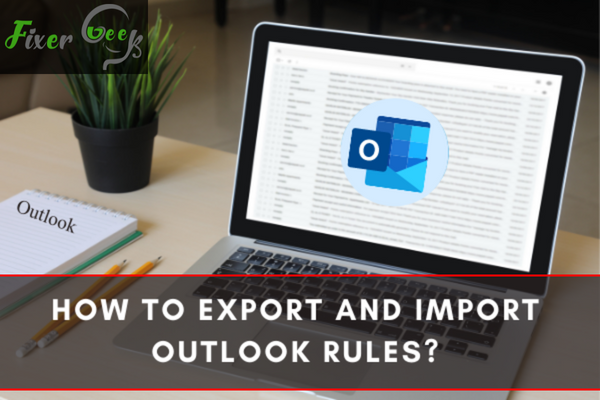
You can also import the rules that you have created and backed up to allow Outlook take action on emails that you receive.
In this article, we will look at the steps for exporting and importing Outlook rules.
How to Export Rules in Outlook?
You can follow these steps when you want to export rules in Outlook:
- Open Outlook and tap/click on Files.
- On the File tab, navigate to Manage Rules & Alerts and click on it. Alternatively, you can click on Rules on the Home tab and click on Manage Rules & Alerts from the list provided.
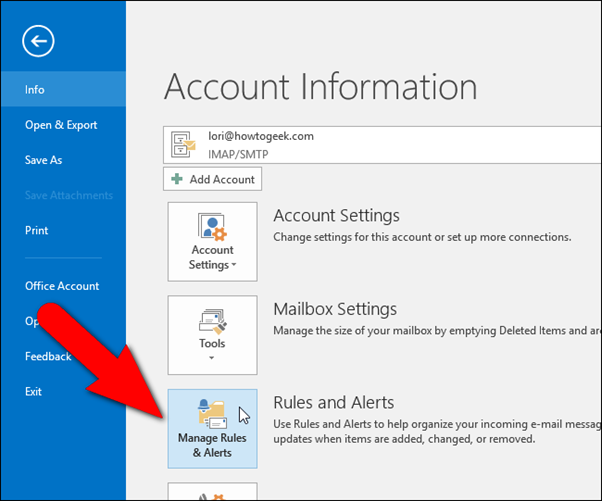
- This will display Rules and Alerts dialogue box. Go to the E-mail Rules option and click or tap on the Options button.
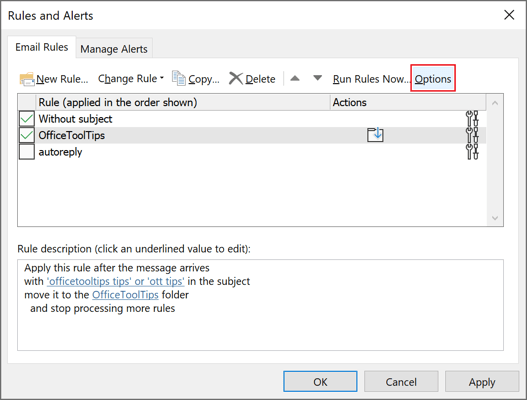
- When the Options dialogue box opens, click on the Export Rules button to obtain the existing rules.
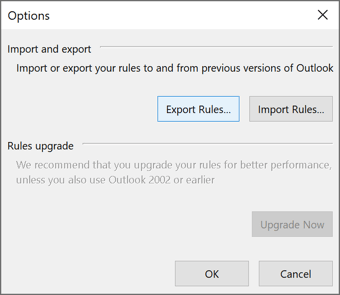
- This will then display the Save Exported Rules as dialogue box.
- Next, go to the folder where you intend to save the backup file for your rules and input a name in the File name box.
- You will notice that the Rules Wizard rules (*.rwz) has been chosen by default in the drop-down list of Save astype. Similarly, the .rwz will automatically be included to the file.
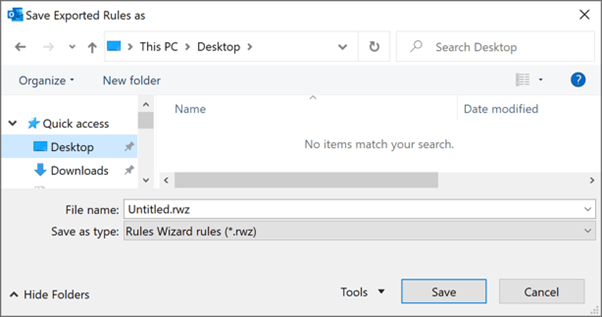
- Click Save if you want to share your rule files with a user using an older Outlook version. However, if the user is using a different Outlook version, it is recommendable to choose another type of rules file before clicking Save. Always select the earlier version if the user/s is using different Outlook older versions. This is because it is possible to open older versions of Outlook in newer versions.
- Once done, go back to the .rwz file of the network drive or share it with others.
How to Import Rules in Outlook?
Importing rules in Outlook lets you import the rules that you created and backed-up, allowing Outlook to take action as the emails come. Follow these steps to import rules in Outlook.
- Open Outlook’s desktop version.
- Go to File and then click on Manage Rules & Alerts from the Info section.
- The Rules and Alerts window should display.
- Next, click on the drop-down menu for Apply changes to this folder and choose the email accounts that you want to import the Outlook rules from. Doing this is important, especially if you have numerous email accounts included in Outlook.
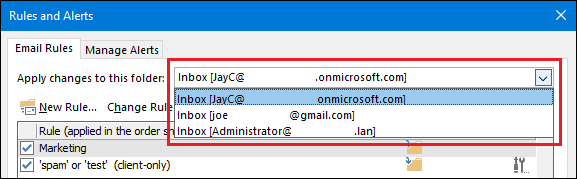
- Then, click on Options from the toolbar and click on Import Rules from the window that displays.
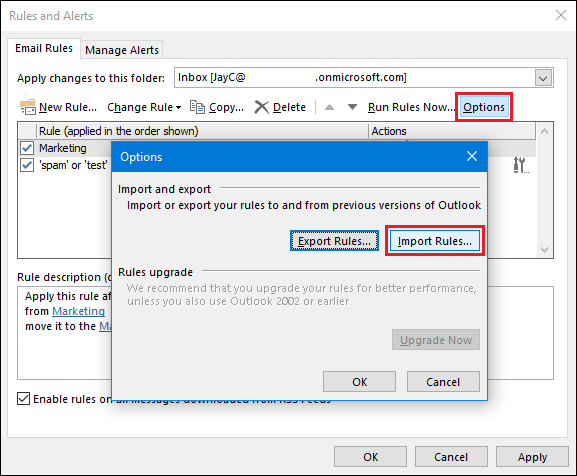
- Choose the RWZ file that has the imported Outlook rules and the click Open.
- You can run the rules on the emails that you have received if you had checked them before importing the rules. To do this:
• Tap/click on the Run Rules Now option on the top bar of E-mail Rules.
• Once the Run Rules Now dialogue box opens, choose the rules that you intend to run before clicking Run Now.
• After running the rules, close the Rules and Alerts dialogue box by clicking Close and then Ok. The rules will automatically run in the background, performing various actions and checking the mails you received.
While at it, it is important to note that there are rules that may not operate in other computers. This happens when there are individuals or specific folders used in the rules in the original computer but are not there in the other computers. Hence, you need to make sure that the imported rules are active.
Summary: Export and import Outlook rules
- You can export and import Outlook rules so that they're the same in each copy of Outlook on your computers.
- Export your rules:
- On the File tab, choose Options > Mail.
- Under Email accounts, choose Export Rules.
- In the Save exported rules as box, type a name for your new .rwz file, and then choose Save.
- Import your rules:
- On the File tab, choose Options > Mail.
- Under Email accounts, choose Import Rules.
- In the Open exported rules file box, browse to your .rwz file that contains the rules you want to import. Select it and then choose Open.
Conclusion
There you have it! Quick ways to export and import rules in Outlook. We hope that you find this article useful as you look to import and export the rules.