Why you should export bookmarks from Firefox? Some people believe that bookmarks are very easy. And for us it’s not a problem to find the required information in bookmark manager. Many of us know how to create folders and groups and just drag-and-drop bookmarks from one folder to another. But sometimes it may turn out to be hard when you need to find hidden bookmark. This article is intended to help you to find your bookmark if any problem happened: your company decided to change their website and all links placed in the old version of it do not work any longer; your browser was crashed and the bookmark manager was lost; you made backup via Bookmark Backup extension, but now something got wrong with it and you’re unable or forgot how to restore it back. And so on.
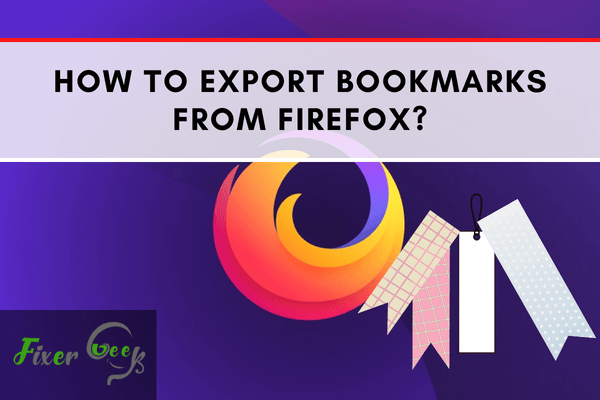
Firefox is an internet browser that can be downloaded through the default internet browser of Microsoft, the world’s most popular and commonly used operating system or OS, which is Internet Explorer. Firefox has gained popularity because of its improvements from the shortcomings of Internet Explorer. But, it all changed when Google Chrome became so effective.
Amidst a giant competitor, Firefox still has many users. Probably among the PC users, that and Google Chrome, are the usual options to browse the internet. One feature of these internet browsers is to keep tabs of the pages you like to visit again, and it is called ‘bookmarking’. It is very convenient especially for websites that you happen to like a lot yet just stumbled into.
Importance of Bookmarks
Bookmarks are convenient features where you don’t have to type or search for the website again. But, there can be inconveniences happening and for some reason, you will need to access another internet browser. Then, you might probably get used to it and neglect using Firefox.
You might have too many visited pages that you’ve bookmarked and probably can be useful in the future. It will be time-consuming to copy each URL and paste it to your newly adapted internet browser so that you can bookmark it. Fortunately, there’s a convenient solution and that is to export your bookmarks from Firefox and import them to your new internet browser.
Steps How to Export Bookmarks
- Open the Mozilla Firefox browser. Make sure that it’s updated or don’t have any technical issues.
- Click the icon the menu icon, indicated in the image below. It is located at the top-right corner of the window. Once you click it, the menu will dropdown.
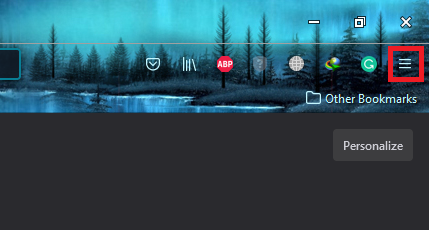
- Select the ‘Bookmarks’ option.
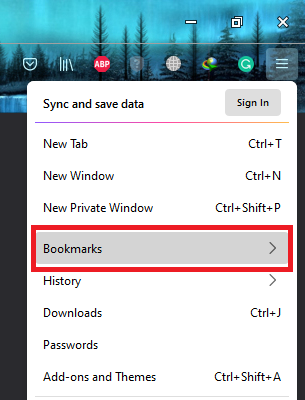
- A menu about the bookmarks will open. Select ‘Show All Bookmarks’.
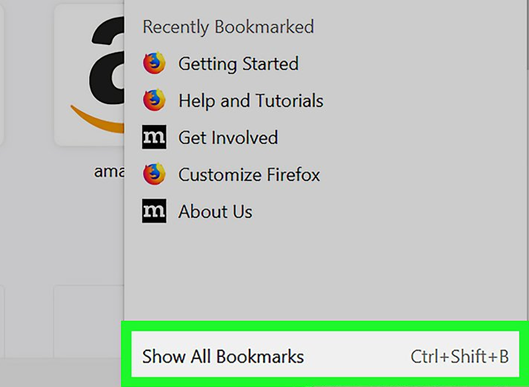
- From the Library window’s toolbar, select the ‘Import and Backup’. A drop-down menu will be opened, and you will be selecting ‘Export Bookmarks to HTML’.
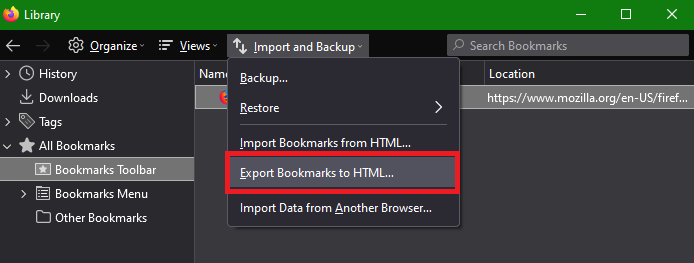
- Once ready to be exported, you will be asked which directory you will be saving the HTML file.
- After that is confirmed, enter a filename of your choice, and then, click on ‘Save’.
You can close the library now and resume your activities. You can do whatever you want with the HTML file. To clarify, the bookmarks in your Firefox browser was never gone. Only the contents are copied.
Summary: Export bookmarks from Firefox
- Open firefox
- Press ctrl+shift+b to open bookmarks library window
- In the library window choose Import and backup
- From the dropdown select Export bookmarks to HTML...
- Choose a location on your computer to save the file
Conclusion
You can now use the HTML file and import it to your new internet browser. Another instance where exporting bookmarks is convenient is when you decide to reformat your computer. You can copy the HTML file, and then, reinstall the OS and the Firefox browser again.
Next, you can import the HTML file so that all those efforts of remembering a website will not go to waste. One of the limitations is that you cannot automate the process. So, when a computer just broke down and a reformat is needed, then those hard work on bookmarks are gone.