How to remove bookmarks on Mac? This is the problem which most of the Mac users are facing. I know that there are so many ways to remove bookmarks from Mac, some of them are really simple and other really complicated. You might want to find out, which one is the best for your use. Let's talk about some of the methods here.
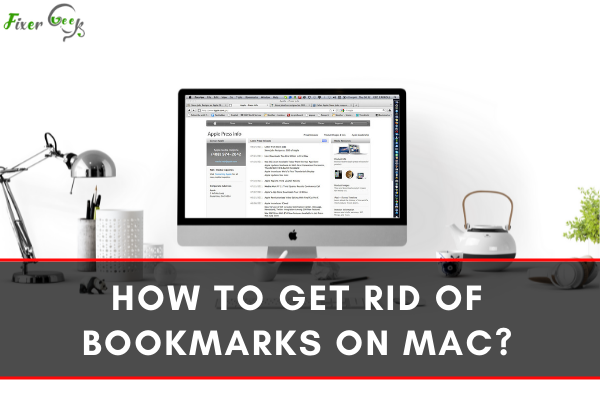
We use bookmarks to save our favorite links. Bookmark sorts your favorite links in a very organized way. You can also sort those links according to your wish. In most of the browsers on Mac adding bookmarks is similar and easy.
Sometimes a lot of bookmarks on your bookmark manager causes clutter on your web browser. Deleting the unnecessary bookmarks from your Mac will help you to use the bookmarks in an organized way. It is preferable to clean the unwanted bookmarks regularly from your Mac to keep your browsing tidy.
How to Get Rid of Bookmarks on Different Web Browsers?
When it comes to the topic of deleting the bookmark many people get confused. Because deleting bookmarks from a different web browser is not always similar. In this article, we will teach you how to get rid of bookmarks on Mac from 3 common web browsers. So let's get started.
Safari Web Browser
Safari is the default web browser of Mac. One of the most commonly asked questions on the internet about a safari for Mac is how to get rid of bookmarks. It is easy to add a bookmark to your Safari browser. You just need to open your favorite link on this web browser.
How to Add Bookmarks on Safari?
At the top of the screen, you can see an option bar.
- Select bookmarks from the bar.
- Scroll down.
- Select the Add Bookmark option. Or,
- Use the command D keyboard shortcut for saving the link.
How to Get Rid of Bookmarks on Safari?
But many people face trouble while figuring out how to delete the bookmarks from Safari on Mac. For getting rid of your bookmarks;
- Launch your Safari Web Browser.
- Look at the image below. Click on the red marked button.
- Now you have opened all the bookmarks saved on your Safari web browser.
- Click on the bookmark icon. All of your current bookmarks have been listed in front of you.
- Now click on the bookmark you want to delete by pressing Command+ Delete.
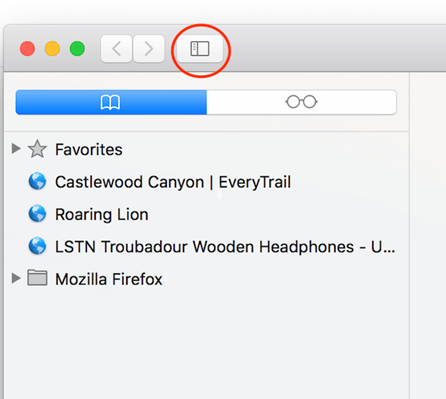
Firefox
- Open your Firefox web browser.
- Click on the Bookmark icon from the top right bar. The icon is red marked in the image below.
- Now a new sidebar will appear.
- Go to the top of the sidebar and select the bookmarks option.
- Find the bookmarks you want to remove.
- Click Control+ Delete and remove it from your Mac.
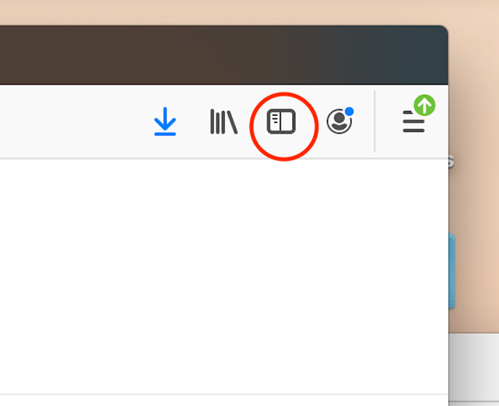
Google Chrome
For deleting bookmarks from Google Chrome;
- Open your Google Chrome web browser.
- At the top right side of the Chrome window, select the vertical three-dotted vertical icon as shown in the image.
- Click on the icon.
- Select Bookmarks from the option bar.
- Go to the Bookmarks Manager.
- You can also press Shift+ Command+ B to open the bookmark manager.
Bookmark Manager will open all of the bookmarks of your browser. Now;
- Select the bookmark you want to delete and right-click on it.
- Scroll down and click on the delete option.
- Now your bookmark has been properly deleted from your Mac.
If you want to delete the bookmarks from your bookmark bar of chrome. Simply;
- Right Click on the bookmark bar.
- Scroll down and click on Delete.
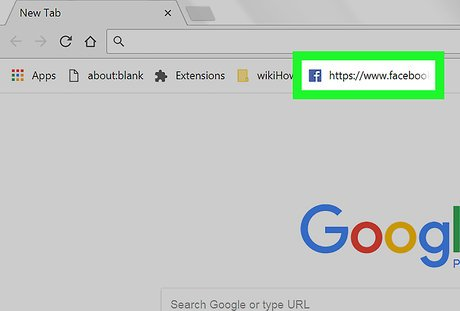
This process will delete the bookmark from your bookmark bar as well as the bookmark manager.
Summary: Get Rid of Bookmarks on Mac
- Open your browser.
- Click the wrench icon.
- Select "Bookmarks" from the list of options.
- Select the bookmark you want to delete.
- Click "Delete."