Do you want to remove SwagBucks on Mac? You may be just one click away from getting rid of the unwanted program – forever. I want to present two ways to get rid of SwagBucks on Mac.
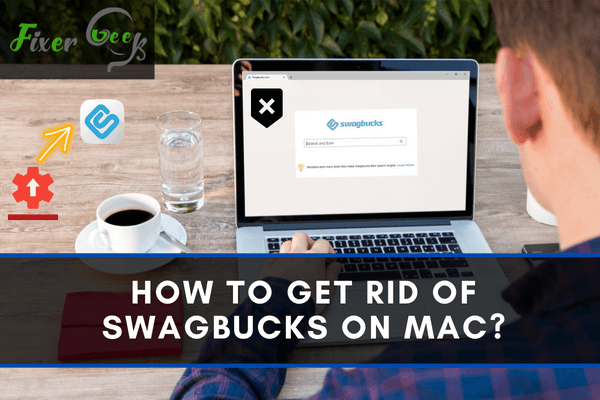
Safe use of the internet and modern technology will sustain if you remain careful about what you are using. Sometimes, unknown spy tools and virus bringing applications may be installed on your computer without your acknowledgment. It can corrupt your files if you don’t become aware of them before it’s too late.
However, Swagbucks is one of the most infamous virus links that causes information piracy, unnecessary ads showing, changing application settings, etc. Most of you may have heard about it but don’t know how to remove it from the device.
Don’t worry because we are all set to help you out in this case. Stay connected and keep scrolling to learn how to get rid of Swagbucks on Mac.
Uninstalling Swagbucks from Mac
It’s best to permanently uninstall Swagbucks from your Mac. To do so you have to find out the Swagbucks application installed on your Mac. Follow the steps below to proceed:
- Turn on your Mac device and select “Finder” from the menu bar.
- Search for the “Application” folder and open it. Here you can find all the applications installed in your Mac.
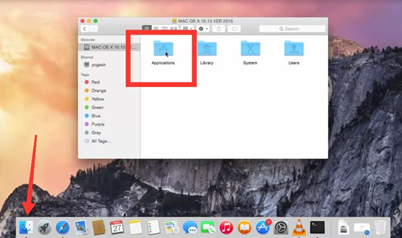
- Now, look for unnecessary applications that you don’t recognize. Mostly, the name of those applications might be like swagbutton, search.swagbucks.com, etc.
- Type those names on the “search bar” on the top right of the window. If you don’t find anything, detect the unknown app and select it.
- Once you find an unknown application, click on the “+” button on the top right corner.
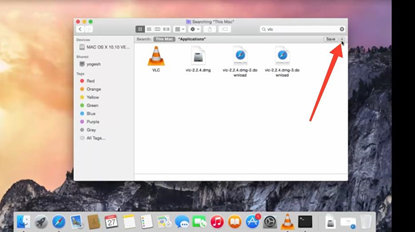
- Click on “Kind” and choose “Other” from the menu bar.
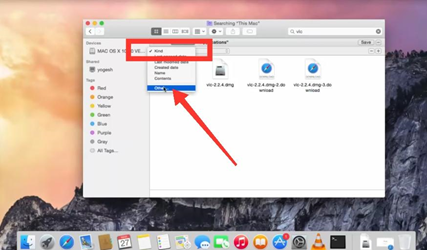
- Now, write “System” on the search and select “system files” to get all the hidden files related to the “Swagbucks” file.
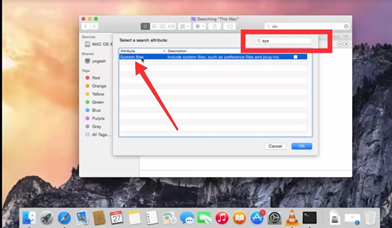
- Click on the file from the Mac menu bar and select “quit” to close the program. Otherwise, you won’t be able to delete it.
- Select “are included” from the menu bar on top. Now, select all the files shown on the result and drag them down to the “trash” to delete successfully.
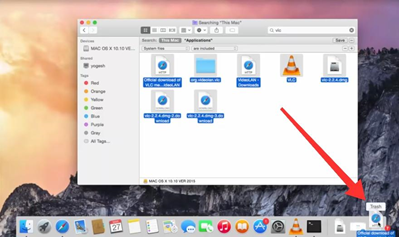
The virus program will be removed. Do the same with all other non-recognized applications as well.
Remove Swagbucks from your Browser
Along with removing the Swagbucks applications, it’s important to delete the Swagbucks extension and clear data from the browser that you use regularly.
As hacking applications change the application setting without your permission, you have to stop them from working secretly by resetting the browser. Here is how you can reset your browser (Google Chrome).
Removing Suspicious Extensions
- Open “Google Chrome” from the “Application folder on your Mac.
- Click on the Vertical 3 dots Know as “Menu” from the top right corner of your screen.
- Select “More Tools” and click on “Extensions”.
- A new window will open and show you all the installed extensions.
- Remove all the suspicious plugins from there. All the Swagbucks extensions will be removed.
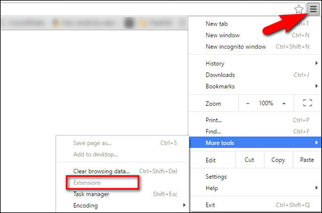
Clear Cache and Browsing Data
- Go to “Menu” and select “Setting” to visit the next page
- Choose “Privacy and Security” and click on “Clear Browsing Data”
- Select all the option including browsing history, cookies, and others, cached images and files
- Click on “Clear Data” and you are done.
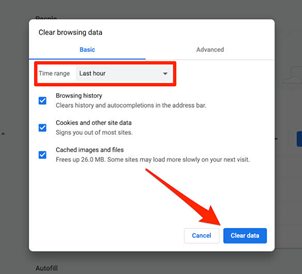
Follow this procedure with all other browsers installed on your Mac. Mozilla Firefox, Safari, MS Edge, and all other browsers have similar options with different names to remove extensions and clear data.
Summary: Get Rid of Swagbucks on Mac
- Turn on Finder
- Click on Applications folder
- Find Swagbucks and drag it to Trash bin
- Go to Apple Logo > System Preferences > Accounts
- Click on Login Items tab
- Select Swagbucks and click the minus (-) sign