If you love playing the rhythm game Osu, you probably would like to play it on your Mac. You'll be happy to hear that there are several options available for you. This guide will help you learn how to get Osu on Mac and enjoy it anytime you want.

Osu is a game that is popular amongst many people around the world. It is a "Rhythm Game". This game was primarily made for Windows PC but eventually, a macOS version was also released. However, installing this game on macOS has been an issue for many people.
If you are one of those people who is facing problems in getting Osu on Mac, you have come to the right place. This article will help you to know how to get Osu on Mac.
But before you install, note that there are some display bugs and performance issues of this game on macOS. It doesn’t mean the bugs will come as a result of installation errors. It’s just how it is.
Downloading osu!.app on Mac
- Go to this page.
- You will find a file named “Wineskin”.
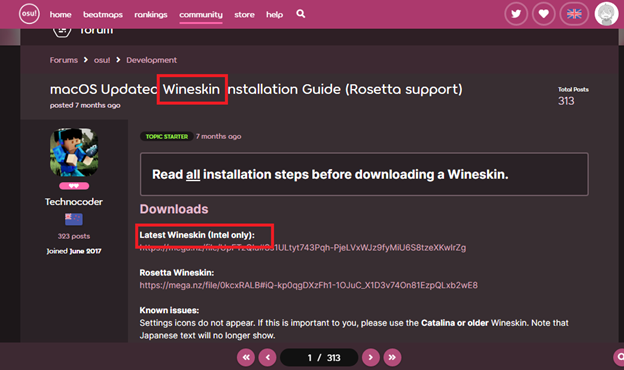
- You have to download the latest version of this file.
- To download, click the link under the text “Latest Wineskin”.
- Click the download button from the new page.
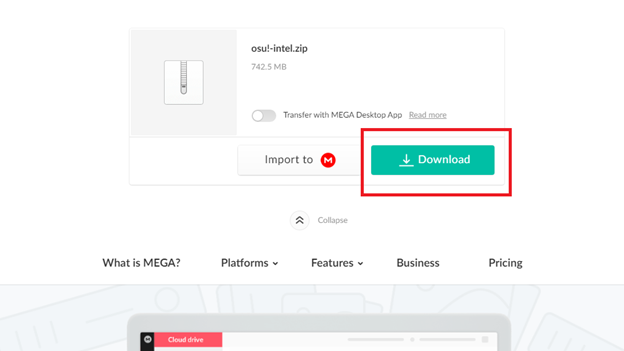
- This will download a new file named “osu!.app”.
Downloading the “unofficial osu!macOS agent tool”
- Go to this page.
- Scroll down the page to find the download link.
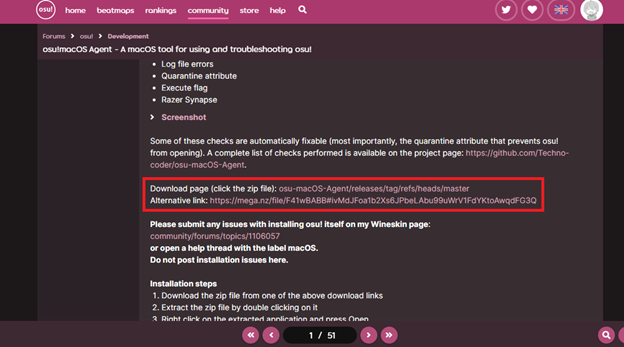
- Click any of the given links to open the download page.
- Then download and run the tool.
- It will repair the file that you have downloaded earlier.
Alternative Option to Repair osu!.app
- Move the app file to your desktop.
- Now open the macOS Terminal.
- Copy the following command and paste it in the Terminal: >> xattr -c 'Desktop/osu!.app' <<.
- Now hit the Return key.
Installing the osu!.app on Mac
- Open the app file by double-clicking on the icon.
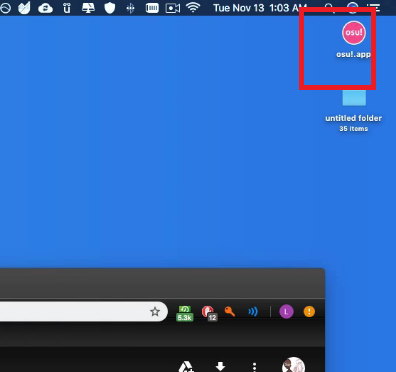
- It will automatically run and start installing.
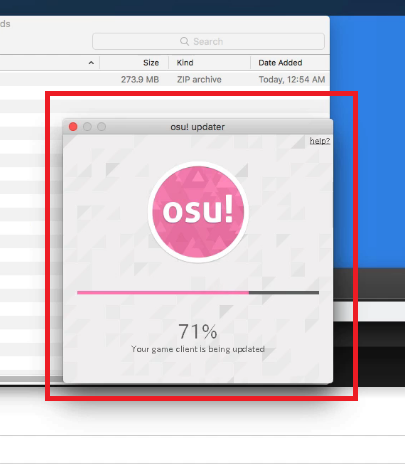
- You cannot change the location where your file is installing.
- The files will be found directly inside the “osu!.app” file.
- If you move the “osu!.app” file, any file related to osu! (including skins and beatmaps) will also be moved.
- If you want to see the files, right-click on “osu!.app” and the click the “Show Package Contents” option.
- When you complete the installation, osu! will launch automatically right after.

- Some beatmaps will be downloaded using osu!direct at the beginning.
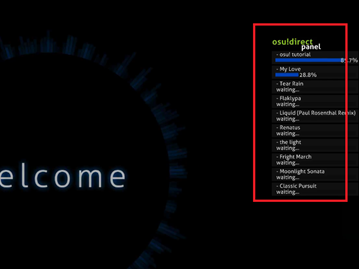
- Now the app will give you two options: “Create an Account” or “Sign in”.
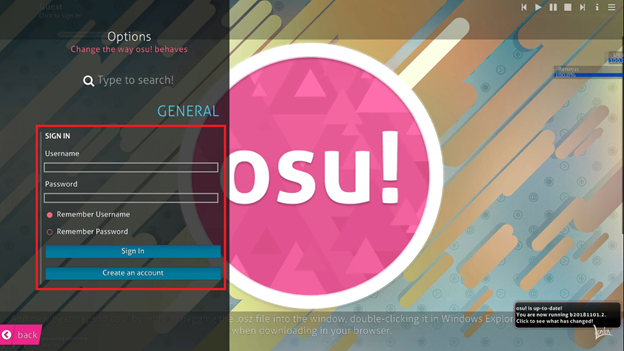
- If you are already registered, you can directly sign in.
- Click the “Register” button if you have to register.
Troubleshooting Osu!
If you face any problem opening osu! even after following the given steps, you can check out the options below:
- To see if there is any error, you can scoop through the “osu!macOS Agent” report.
- Osu! has some trouble running on the OS version before 10.15.4.
- You should update your macOS to get rid of the issues.
- Alternatively, you can disable the “System Integrity Protection” to see if it works.
- You should always use the "Archive Utility" tool to unzip the downloaded file. Other extractors will cause an error to the "Wineskin” file.
Summary: Get Osu on Mac
- Install Wine
- Create your prefix
- Install a program for installing Windows programs with Wine
- Install .NET Framework 4.0
- Install OSU!
- Use the program