SmartDraw® is a powerful diagramming tool which let you create diagrams and flowcharts of any kind in minutes. With its easy-to-use drawing tools, you can easily drag and drop shapes, connectors and texts to create visual presentations of your ideas. One drawback of SmartDraw is that it’s limited to one drawing file with a page limit of five hundred (500) pages. This tutorial explains how to back up and export the SmartDraw trial drawings pack to PDF or image file formats.

Nowadays, many people use Smart Draw for making flowcharts, mind maps, organizational charts, project charts, and other business illustrations. So, for using and opening Smart Draw files, you should have the Smart Draw software on your computer. However, if you want to share the file with someone who doesn’t have Smart Draw software, then you have to convert the file into another format. So that anyone can open the file using any graphics viewing software. You can convert the file using the Export option of Smart Draw. So, in this article, we will show you how to export Smart Draw trial.
Before You Get Started
Common graphics files such as JPEG, PNG, GIF, BMP, TIFF can be opened by any standard illustrator. But, for opening Smart Draw files, other computers must have the Smart Draw software. So, if you export it to other formats such as PDF, PowerPoint, Word, etc. then you can easily open the Smart Draw files on any software or computer. Before exporting, ensure these things:
- You have the Smart Draw trial version installed on your computer. If you don’t have it, you can download Smart Draw from here - Download Smart Draw.
- You can also use the Smart Draw trial from your browser.
- You should already have a flow chart or mind map ready on your computer. You can create it with Smart Draw.
After ensuring these, you are now ready to export files from the Smart Draw trial.
Exporting Smart Draw Trial
- First, open the installed Smart Draw from your computer and log in to your account.
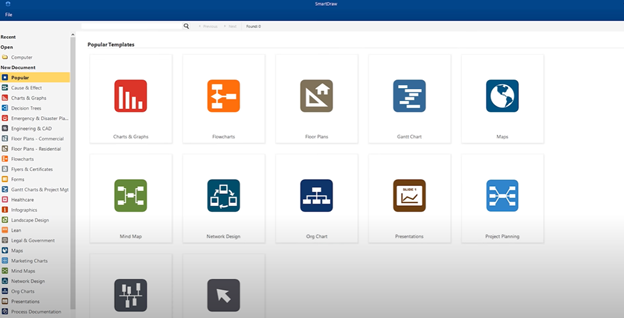
- You can create a new file on Smart Draw. Or you can load your already created file by finding it from your computer. Then double click on it.
- After opening the file, click on the “Export” options at the top left of the window. A drop-down list of different options will appear on your screen. There you will find extensions such as PDF, Word, PowerPoint, Excel, etc.
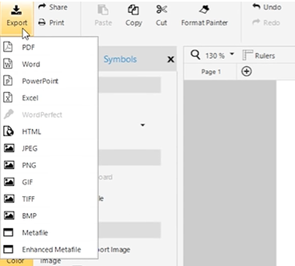
- Select “PDF” to export the Smart Draw files to PDF format. After selecting PDF, a confirmation window will appear. Click “OK” to confirm. You can also export files to PDF using the option “Export as PDF” from the toolbar at the top.
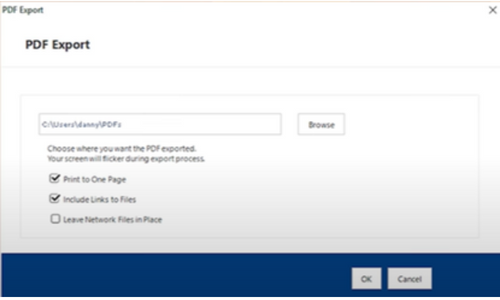
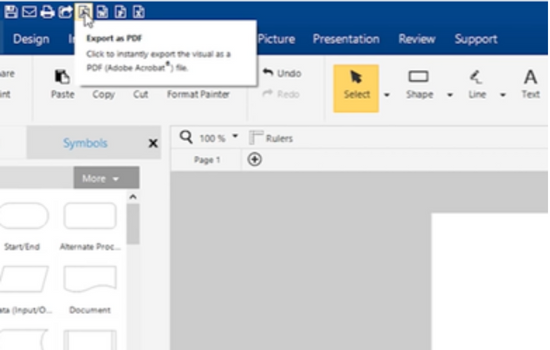
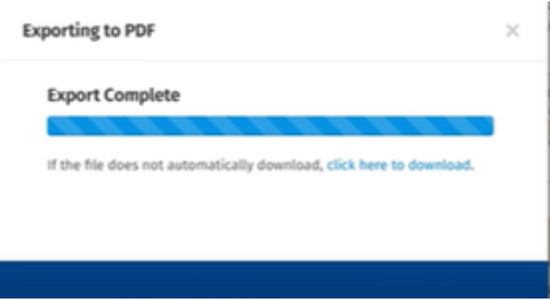
- If you want to export it to Microsoft Word or PowerPoint, you can select the option under PDF. A confirmation window will appear the same as before. Click “OK” to confirm. There are also direct options “Export to Microsoft Word”, “Export to Microsoft PowerPoint” and “Export to Microsoft Excel” at the top toolbar.
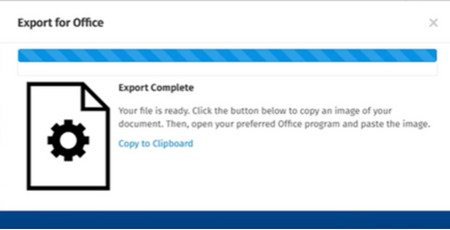
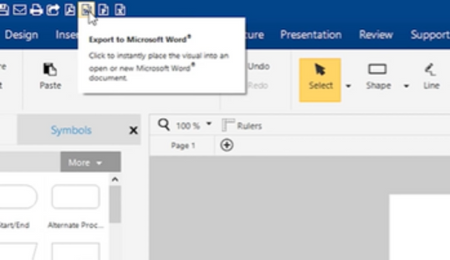
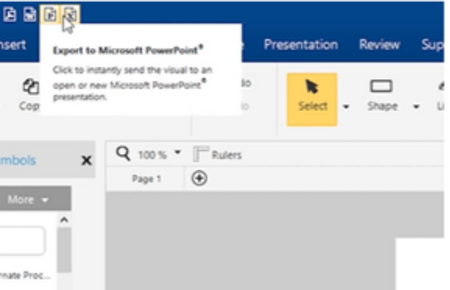
- You can easily convert and export your Smart Draw files to any Microsoft tools and PDF viewing software using these options.
- Now, for graphics viewing software, you have to export the file like JPEG, PNG, GIF, and other illustrating extensions. You will also find these export options by clicking on “Export”.
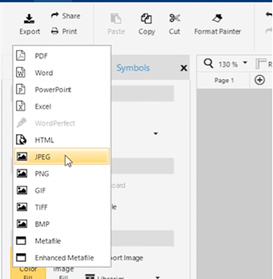
- You can choose your required illustrating extension by clicking on it. Then a confirmation window will appear. You can also preview your image file and click “OK” to confirm.
- Using these options convert your file to any image format and open them in any standard illustrator.
So, following these producers given above, you can export Smart Draw trial easily.
Summary: Export SmartDraw Trial
- If you decide to upgrade and purchase the full version of SmartDraw, simply contact one of our sales representatives via chat, email or phone.
- Click on the help icon under the navigation bar and then click "Convert Trial".
- Edit your diagram and when you are ready to convert your trial account, please follow this link.