How to uninstall SmartDraw? SmartDraw is a program that installs click-by-click. You can uninstall it by following the steps below.
Smart Draw is a useful software for making mind maps, flowcharts, organization charts, and other business illustrations. It includes two types. A downloadable version for computers and a browser version. Many people use the downloadable edition as it doesn’t demand a net hookup. When you don’t want to use Smart Draw anymore, you have to uninstall it. However, during uninstallation, some problems make it difficult to uninstall it properly. So, here, we will give you a general idea about how to uninstall Smart Draw.

Possible Problems during the Uninstallation of Smart Draw.
- Programs and Features don’t have Smart Draw.
- You don’t have enough access to uninstall Smart Draw.
- All the files were not successfully uninstalled.
- Some files are not running, which is required for the uninstallation.
- Files and folders are still on the computer after uninstallation.
- Another software or process is using a file, which is stopping the Smart Draw uninstallation.
Before You Get Started
You may uninstall Smart Draw in different methods. Below are the options to do it effectively in three ways:
- Uninstall Smart Draw from the Start Menu.
- Uninstall Smart Draw via Control Panel.
- Uninstall Smart Draw with its uninstaller.exe.
If you go through this uninstallation, it will remove all the files of Smart Draw from your computer. However, it will not remove the documents you created with Smart Draw and saved them afterward. Think if you really want to uninstall Smart Draw and clear all the files from your computer. If you are positive, then advance with this article.
Uninstall Smart Draw from the Start Menu
- First, go to the “Start Menu”. Then, select “All Programs”. For Windows 10, after going to the “Start Menu”, choose “Settings”. Then, select the option “Apps”.
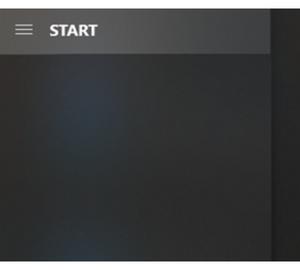
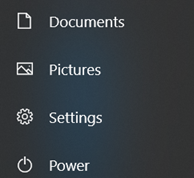
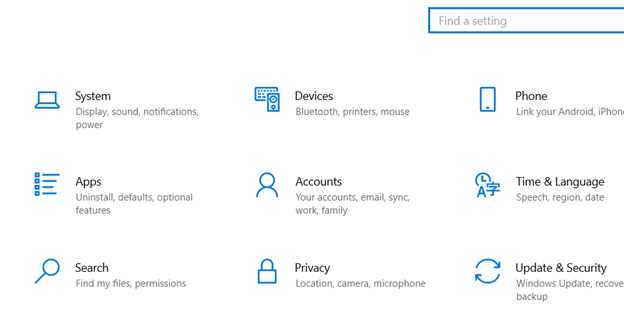
- Find Smart Draw from the software list. Then select “Uninstall Smart Draw”. The uninstallation course will start with this.
- Select “Automatic” from the uninstall dialog. Click “Next”, then “Finish”.
- This process will only uninstall Smart Draw software. Your saved documents from the software will remain on your computer.
Uninstall Smart Draw via Control Panel
- If you can not locate the Smart Draw from the “Start Menu”, then you can uninstall it using “Control Panel”.
- First, go to the “Control Panel”. You may locate the Control panel in any Windows by seeking on the “Search” bar. You may also spot it on the Start Menu.
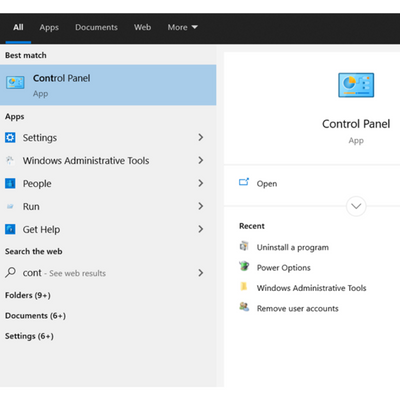
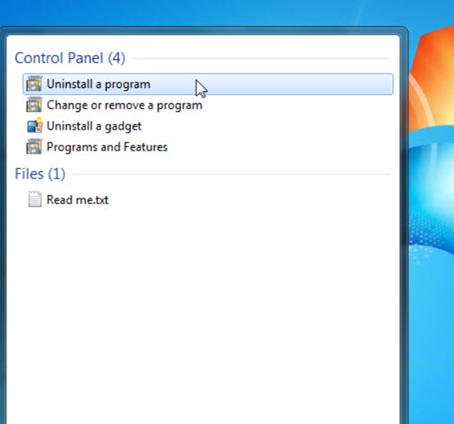
- After accessing “Control Panel”, go to “Programs”. You can also uninstall Smart Draw by selecting “Uninstall a program” directly.
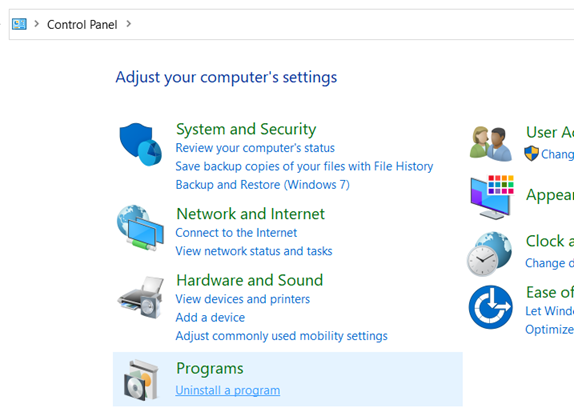
- Then find Smart Draw from the software list. Choose “Remove” or “Uninstall Smart Draw”.
- Again, select “Automatic” in the uninstall dialog. Then, choose “Next”. Select “Finish” to finish the uninstallation.
- This process will also only uninstall the Smart Draw software, not your saved documents.
Uninstall Smart Draw with its uninstaller.exe
- Most of the computer programs have a file called “unins000.exe” or “uninstall.exe” or something like this. You may locate this uninstallation file in the installation folder of Smart Draw and then uninstall it using the file.
- First, open the installation folder of the Smart Draw.
- Locate the “uninstall.exe” or “unins000.exe’ file. Then, double click on the uninstaller. The uninstaller wizard will appear. Follow it to complete the uninstallation of Smart Draw.
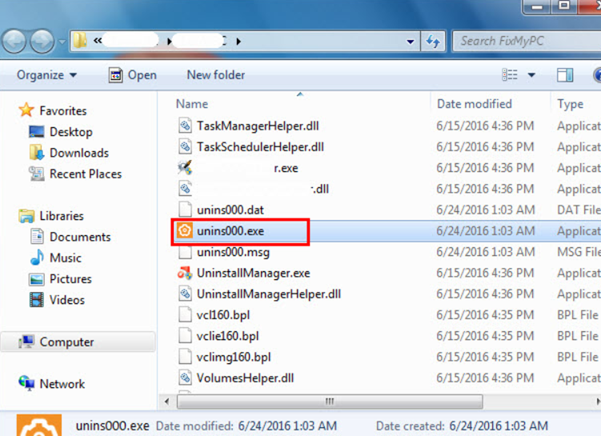
So, following these three ways, you can easily uninstall Smart Draw from your computer.
Summary: How to Uninstall SmartDraw?
- If you are using a Mac computer, follow these steps to uninstall SmartDraw.
- Click the SmartDraw icon in the Dock, then click Quit SmartDraw.
- Select the Finder icon from your Dock and press Command+Shift+G to open the Go To Folder.
- Type Library into the dialog box and press go on your keyboard.
- Open the Application Support or Application folder (depending on your Mac operating system).
- In the Application Support folder, open SmartDraw.com LLC folder, select all files and folders in this folder and drag them all to the trash bin.
- Open Finder and Click Applications. Select SmartDraw and drag it to Trash.
- Uninstalling SmartDraw is easy when you follow these steps.