Have you already tried to find a solution for the question “How to Open SmartDraw Files?”. We have too! And we’ve decided that it was very hard to find the answer on Google. This is a well kept secret! And we feel like it needs to be resolved!
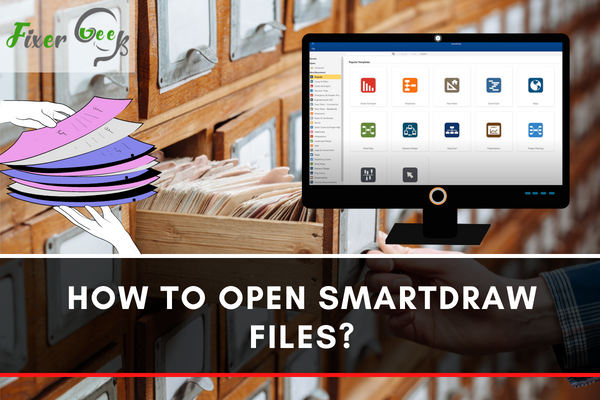
Smart Draw is a useful software for making mind maps, flowcharts, organization charts, and other business illustrations. Microsoft Word and Microsoft PowerPoint commonly use Smart Draw for illustrating the text. Smart Draw files are saved with the SDR extension. Unfortunately, the standard graphics viewing software can not recognize the SDR extension file. So opening Smart Draw files with or without the Smart Draw software is difficult. So, in this article, we will show you how to open Smart Draw files.
Before You Get Started
Any standard illustrator or image viewing software can open common graphics files such as JPEG, PNG, GIF, BMP, TIFF, etc. However, unless other computers have Smart Draw installed, the system can not open your saved Smart Draw file. So for opening Smart Draw files, you can follow two ways:
- You can open the Smart Draw files using Smart Draw software.
- You can open the Smart Draw files by converting them to different extensions.
However, to open or convert a Smart Draw file, you should have Smart Draw on your computer. There is a free download trial version for Smart Draw, but it is better to use the paid version. If you do not have Smart Draw, you can download it from here - Download Smart Draw.
After downloading Smart Draw, install it on your computer. Now follow this article to open your Smart Draw file.
Opening Smart Draw files with Smart Draw Software
- Open the installed Smart Draw from your computer.
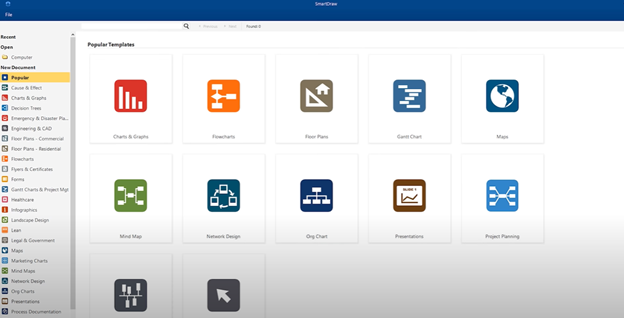
- Click on “File” from the option at the top. Then, select “Open” to open a file from your computer.
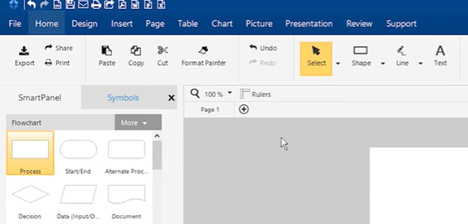
- Find your Smart Draw files from your computer. Select it and click “Open”. Then it will open on the Smart Draw software.
- You can also set up Smart Draw as a default program for opening the Smart Draw files. Then, all the Smart Draw files will directly open with the Smart Draw software by double-clicking on it.
- First, right-click on any one of the Smart Draw files. Then choose “Open with”. Click “Choose another app”
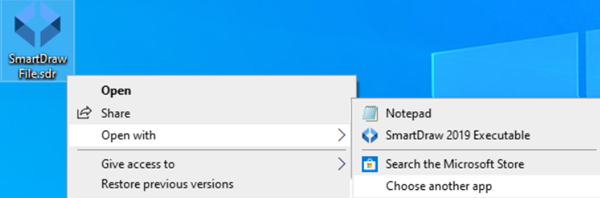
- Then a new window will open. Select Smart Draw. Tick the box to always use this app to open Smart Draw files. Click “OK” to confirm.
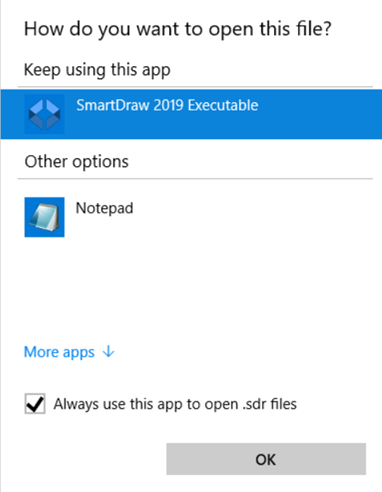
- If you can not find Smart Draw in the list, then click on “More apps”. Then, look for Smart Draw by clicking on “Look for another app on this PC”. Find the Smart Draw software from your computer and open it. You will find it in “Program Files”. This way you can open all the Smart Draw files on your computer.
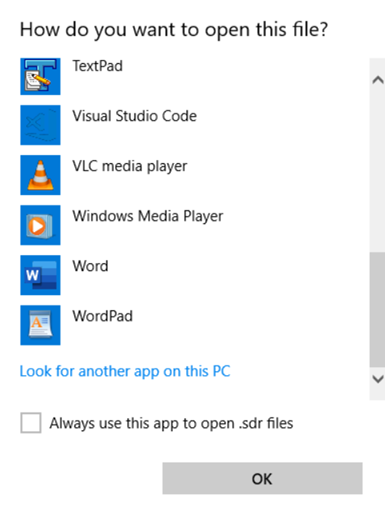
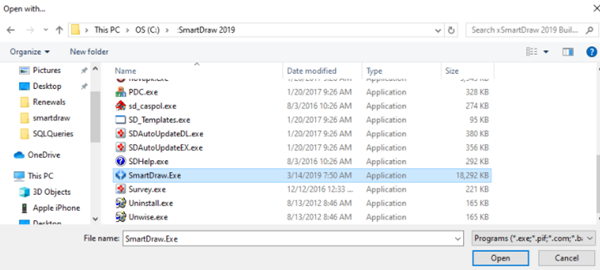
Opening Smart Draw files by Converting the file
- If you want to open Smart Draw files with other graphics viewing software, you have to convert the file.
- First, open the Smart Draw file with the Smart Draw software. Then click on “Export”. You will see a drop-down menu with different extensions such as PDF, Word, PowerPoint, Excel. Select your desired format to convert the file into that extension.
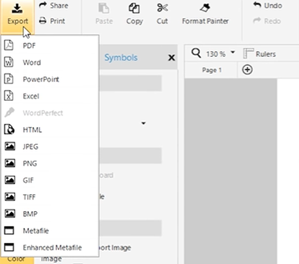
- You can also find the “Export as PDF”, “Export to Microsoft Word”, “Export to Microsoft PowerPoint” option on the toolbar at the top. Click them to convert your file.
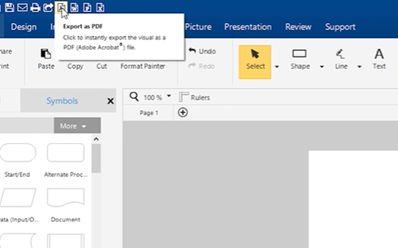
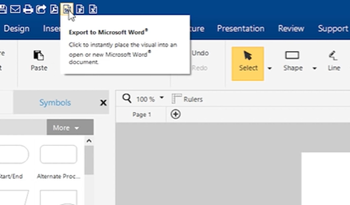
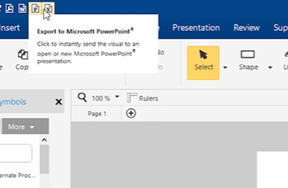
- If you want to open them on graphics viewing software, convert them to JPEG, PNG, GIF, etc. You will find these convert options also by clicking on “Export”.
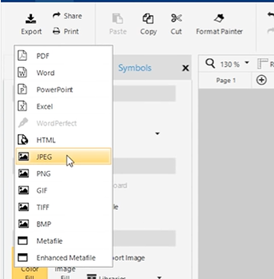
So, following these, you can easily open Smart Draw files.