We’ve all experienced this at one point or another: a large file eating up space on our computer’s hard drive. Maybe it was a video file that we installed and forgot about, or media files from when we digitized some old VHS tapes. The point is that you have to find those large files and remove them if you want to free up some valuable space on your Mac’s hard disk. If you’re looking for a way to see the biggest files on Mac, then this guide is for you.
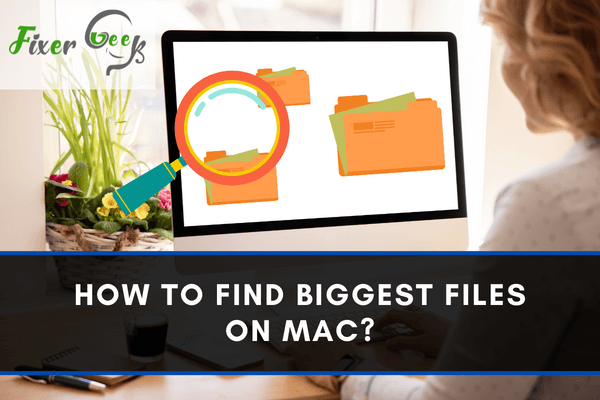
Sometimes you have to find the biggest files on Mac to get rid of the junks. Not all big files are important for you and you have to delete those once and for all. But finding all the biggest files at once is a little difficult on Mac.
No matter how hard it is, don’t worry about it because here you will learn all the different ways on how to find biggest files on Mac. Now let’s get straight to the point.
Finding the Biggest Files Using Storage Management
You can use the “Mac Storage Management” options to find the biggest files on Mac. Just follow the given procedure:
- From the “Mac Menu Bar” click on the “Apple Icon”.
- Now navigate your mouse to the “About This Mac” option and open it.
- You will find different tabs like “Overview”, “Storage”, “Display”, etc. on the top. Click on the “Storage” tab.
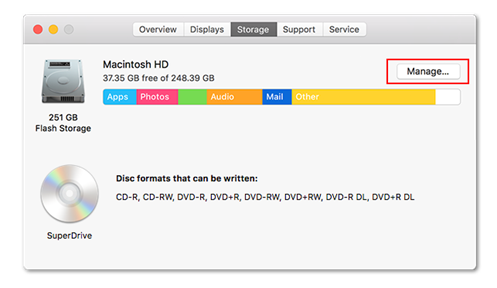
- In the storage tab window, you will see an option named “Manage”. Click the “Manage” Button.
- When the "Manage" menu opens, you will find a sidebar on the right. In this sidebar, there will be a button named "Documents".
- Click that button to open the “Documents” menu.
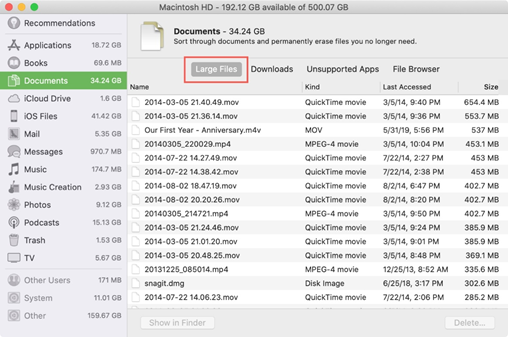
- In this menu, there will be different categories like “Large Files”, “Downloads”, “Unsupported Apps”, and “File Browser” on the top.
- Click the "Large Files" button and a list of the largest or biggest files on your Mac will come in front of you.
Deleting Unnecessary Biggest Files on Mac
If you want to remove the unnecessary biggest files on Mac, follow the steps I have given below:
- Go to “About This Mac > Storage” and click on the “Manage” button just like before.
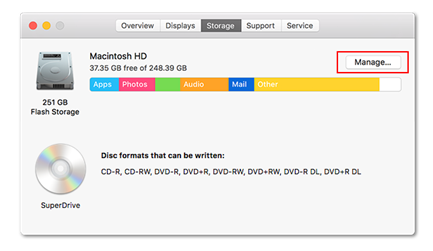
- When you click the “Manage” button, a pop-up window will open.
- This window will show you different options and at the bottom, you will find the "Reduce Clutter" option.
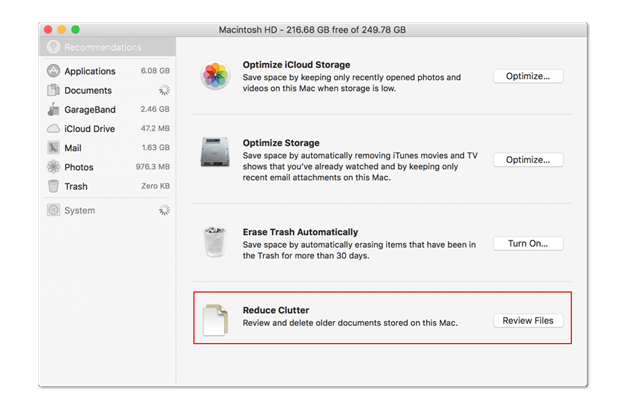
- Click on “Reduce Clutter” to directly delete unnecessary biggest files on Mac.
- If you want to review all the files before deleting them, you can click the "Review Files" button before clicking on "Reduce Clutter".
Finding the Biggest Files Using “Finder”
You can also use the “Mac Finder Tool” to find the biggest files on Mac. This tool allows you to find files according to a particular size. Follow the steps below to find files using “Finder”:
- Open a new “Finder” window from your macOS desktop.
- Use the "Command + F" button to bring up the search option.
- On the top, you will find an option to choose a specific location where you want to find the biggest files.
- On the top right corner, under the “Search Box”, you will find the “Save” button.
- Beside the "Save" button there is a '+' sign. Click it once to open a criteria section. Click it again to open another criteria section.
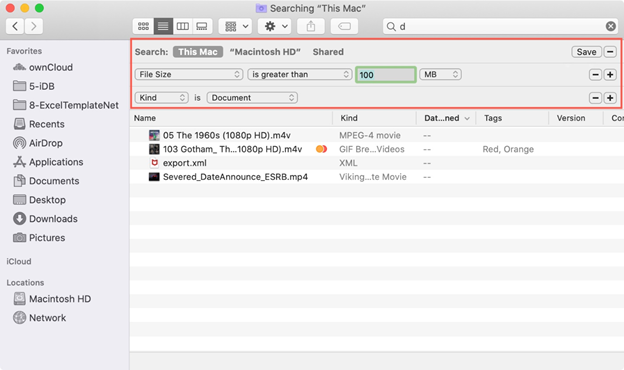
- The first criteria section will allow you to input file size. You can choose the different options to find your desired files according to size.
- The second criteria section will allow you to choose the file type. If you only want to find videos choose "Videos". If you want to find documents choose "Documents", and so on.
Summary: Find Biggest Files on Mac
- Type "du -hs *" in the Terminal
- A list of folders will show up right away, with sizes next to them.
- Open Finder with Command + Shift + H and then click on Library.
- Next, change view to List View.
- Then, click Size header in order to sort files by size.
- If you want to save some space on your hard drive, opt for deleting one or two big files that you don't need anymore.