This article will teach you How to find Echo Dot Mac Address? You can connect Echo Dot to another device using a wireless network. A wireless network is used by smartphones, tablets and personal computers. If you have a Echo Dot then ,you must know the echo dot device IP address and echo dot mac address.MAC address of echo dot is not same as usual MAC address of computer.
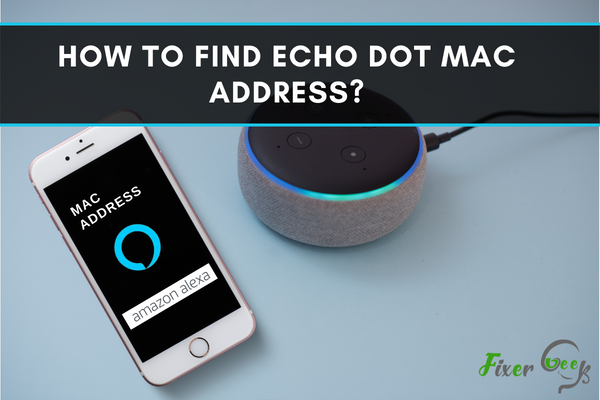
MAC is the short form of “media access control”. So mac address of a device means the media access control address. However, every device which can be connected to a network (i.e. Wi-Fi) has a mac address.
Echo Dot is a smart speaker that you can control with your voice. Ask for news, music, entertainment anything, and Echo Dot will play it for you. As Echo Dot has the ability to connect to a network, so it also has a mac address of its own.
If for some reason you want to know the mac address of your Echo Dot device, but you don’t know how to find it, we are here to help you. There are two methods of finding Echo Dot mac address. Below we have shown both the methods step-by-step.
Finding Echo Dot Mach Address Using the Alexa App
If your Echo Dot is already connected to your iPhone Alexa app, you can follow this method to find the mac address:
- On your phone open the Alexa app.

- Click on the "Devices" icon at the bottom of the screen.
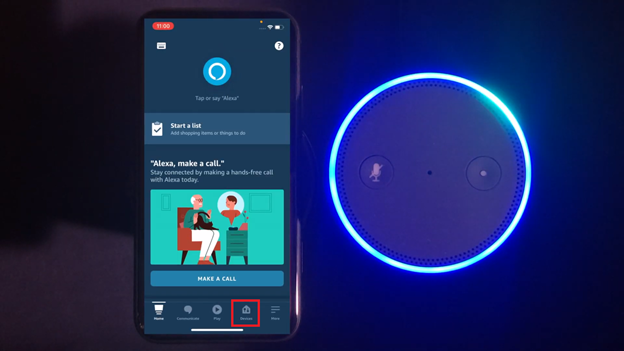
- On the list, you will find “Echo & Alexa”. Click on it.
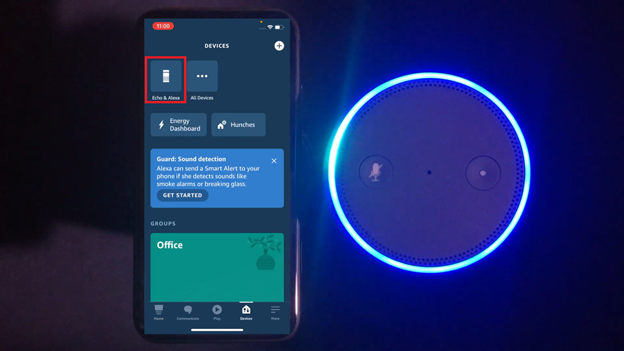
- Then click on the Echo Dot device which you want to know the mac address of.
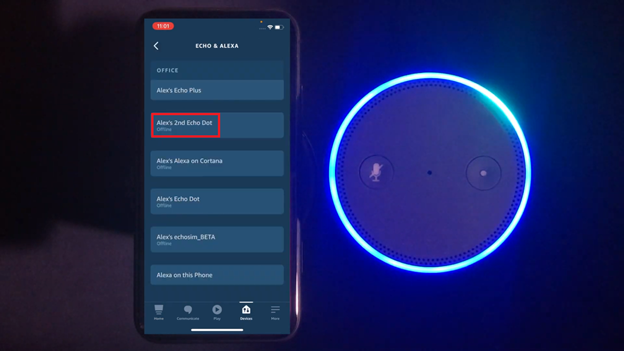
- Scroll down below and click on the About menu.
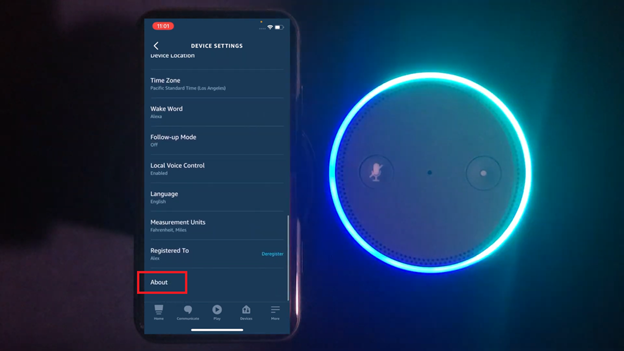
- In the About menu, will find the mac address at the bottom of the list.
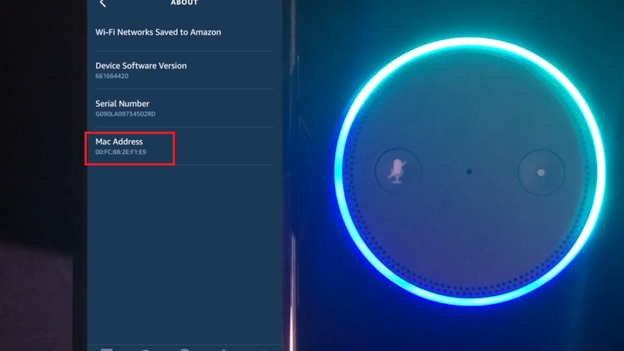
Finding Echo Dot Mac Address by Setting Up the Device
If your device is not set up formerly, you can follow this method to set up the device and find mac address from the Wi-Fi settings.
- Open the Alexa app from the phone.
- Turn on the Echo Dot device.
- A menu will automatically open named “Echo Plus can be set up”. Click on “Continue”.
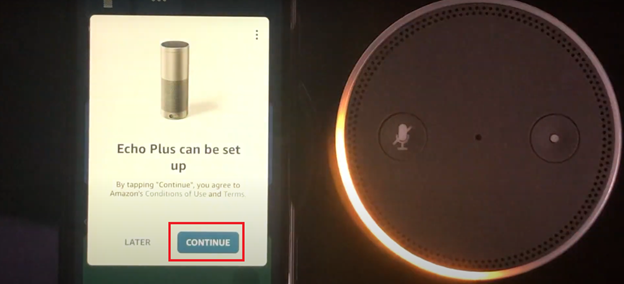
- Now it will search for Wi-Fi and the list will pop up. Choose the Wi-Fi connection from the list.
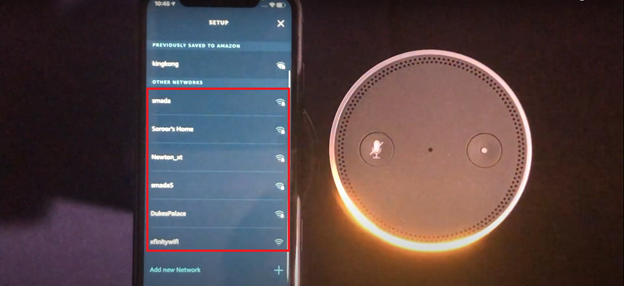
- After choosing a new option will come. Choose “Try Again” from there.
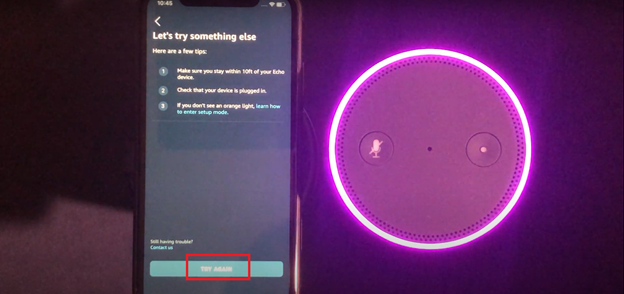
- Keep clicking the “Continue” button until you see the option that tells you to wait for the “Orange Light”.
- Long press the power button of the Echo Dot device until the light turns Orange.
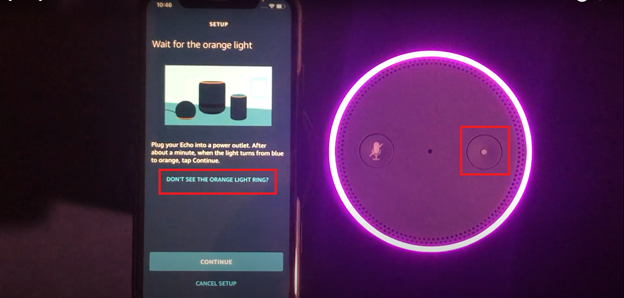
- Now open the settings of your iPhone.
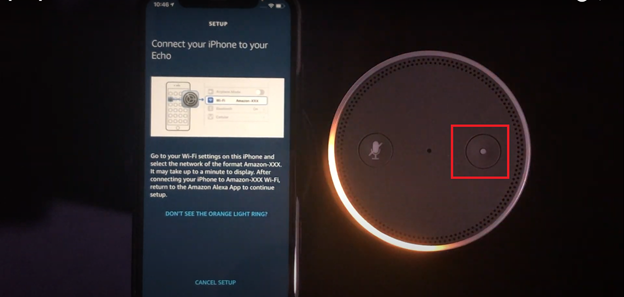
- Find the Wi-Fi option in the settings menu and enter.
- In the Wi-Fi list, look for the "Amazon-2RD" connection. The name could be different for different devices.
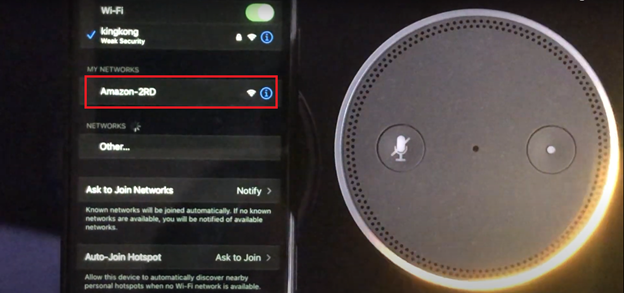
- When you find it, click on it.
- Now again open the Alexa app.
- You will see a message “Continue Echo Setup”. Click on the “Continue” button.
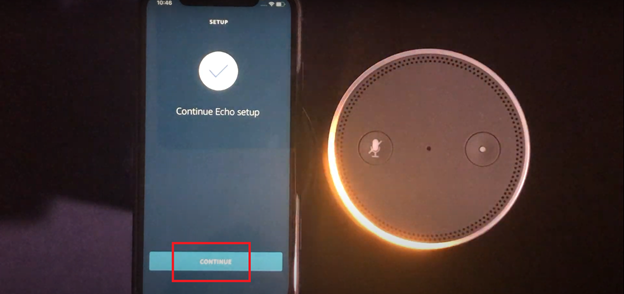
- After clicking, there will be a list of all the Wi-Fi connections that are available.
- Scroll down at the very bottom of that list.
- Here you will see the mac address of the Echo Dot device.
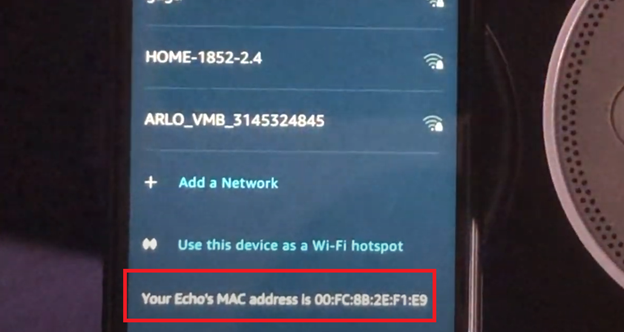
Summary: Find Echo Dot Mac Address
- Go to your alexa app Menu.
- Tap on Settings.
- Open the device you want to find the Mac Address for.
- The Mac address will be listed under General.