This guide will help you to find MAC address on Chromebook laptop. A computer network card (or network interface controller) is a computer hardware component that provides a device with the ability to send and receive data to and from a network, to communicate with other devices on the network. It allows the laptop device to communicate with your desired network as well as switch between different networks. A MAC address is a unique identifier assigned to an Ethernet interface on most Local Area Networks (LAN). It is typically burned into ROM on the NIC or embedded chip. The MAC address allows the communication between authentic computers and prevents unauthorized access. So if you want to find MAC address on Chromebook, this tutorial can help you out.
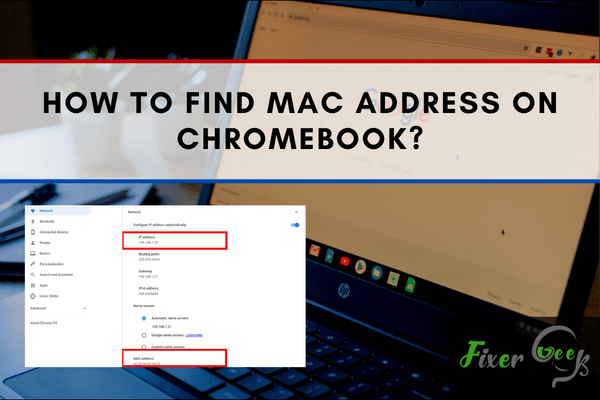
The Media Access Control which is also known as the MAC address of the Chromebook is applied to detect various network connection that allows it to link with the internet. You should know the MAC address of your Chromebook, for the reason that few networks apply strong safety measures installed which obstructs unsecured link. So, for accessing the network, you have to give the IP and MAC address of the Chromebook. In this article, we will give you a proper idea about how to find a MAC address on Chromebook.
Before You Get Started
The MAC address of your Chromebook is required for linking with a fresh and secured Wi-Fi network. And, there are various methods given on the internet to help you locate it. However, the quickest three approaches are given below:
- Finding MAC Address on Chromebook from Settings.
- Finding MAC Address on Chromebook from System.
- Finding MAC Address on Chromebook from Home Screen.
Here, we will talk about these three approaches in detail. Choose which approach you wish to apply according to your need. So, without wasting more time, let's move on to finding the MAC address on Chromebook.
Finding MAC Address on Chromebook from Settings
- Locate the account picture from the lower clockwise side of the window of your Chromebook. Select it.
- Select the icon that looks like a Gear. It will open the “Settings” option.
- Beneath the “Internet connection” section, you will see the Wi-Fi networks you are linked with. Select the network you are working with now. You will have to select it another time when it will open in the list.
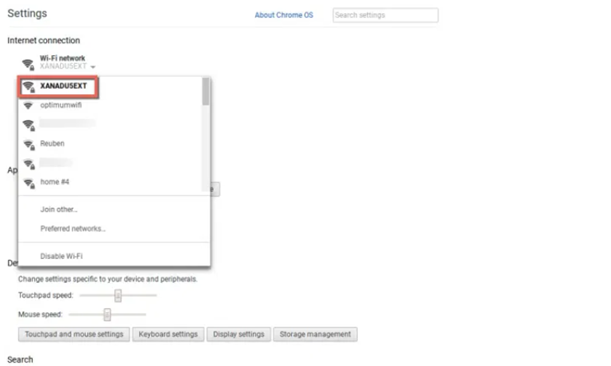
- A window will come out presenting every data of your Wi-Fi connection. Locate the section called “hardware Address”. There you will see an address is given. That is the desired MAC address of the Chromebook.
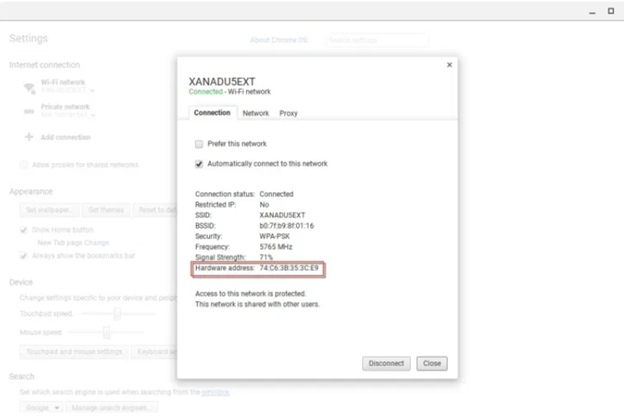
Finding MAC Address on Chromebook from System
- Access the Google Chrome browser from your chrome operating system.
- Put “chrome://system” at the given blank space of the address section. Select “Enter”.
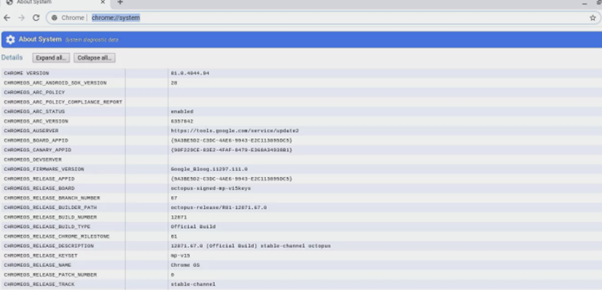
- The system information of the Chromebook will emerge on the screen. Locate the option named “ifconfig”. You will get it from the top left side of the screen.

- Select the “Expand” option. If it is linked with a Wi-Fi network on the internet, then locate the section titled “wlan0”.
- In that section, you will get an address beside the text named “ether”. That address is the desired MAC address of the Chromebook.

Finding MAC Address on Chromebook from Home Screen
- Select the account picture from the downright part of the screen of your chrome operating system.
- Pick out the internet connection that you are working with. It will launch a network window. That will present the linked Wi-Fi and more available Wi-Fi networks nearby.
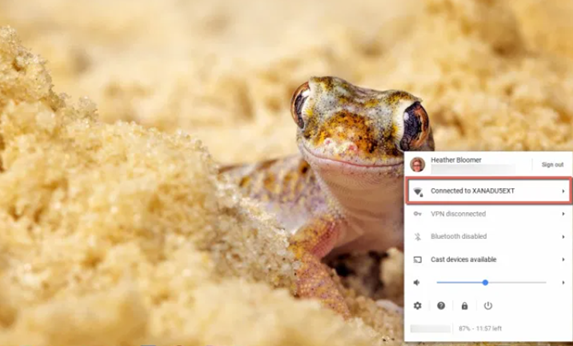
- Locate the round figured icon that has a gray color named “i” from the network screen you launched earlier. It will present you with two addresses. The first one is titled “Wi-Fi” and the second one is titled “IP Address”. The address given in the “Wi-Fi” section is the MAC address of the Chromebook.
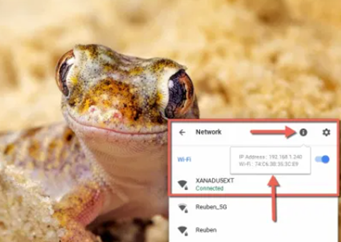
So, following these instructions given above, you can find the MAC address on Chromebook quickly.
Summary: Find MAC Address on Chromebook
- Open Settings.
- Click on the Wi-Fi section.
- Click on the Network gear icon at the bottom of the menu.
- The MAC address will be listed next to "Hardware Address."