Do you know how to find Mac address on Fire Tablet? It will be tough for you if you are using any other device. But for the Fire tablet, it is fairly easy to get the Mac address of your device. For this purpose, we have to add some lines in the system files of our device. The steps I am going to tell you are safe and can be followed very easily.

MAC address or media access control address is a hexadecimal number that is unique for different devices. This number is a network identity for a device. This means when a device is connectable by a network, mac address helps it to get identified by the network.
Amazon Fire Tablet is a tablet PC that many people use all over the world. This tablet is very user-friendly and helpful for many tasks including book reading, gaming, online shopping, etc. However, the Fire Tablet has access to the internet so it is obvious that this device also has a unique MAC address.
If you wish to find the mac address of Fire Tablet but don't know how to do it, we are here to help you. In this article, we have shown two methods for how to find MAC address on Fire Tablet.
Finding Mac Address Directly from Fire Tablet
This method will help you to find the mac address of your Amazon Fire tablet straight from the settings of your tablet. Here are the steps below:
- Turn on your tablet and go to the home screen.
- Now find the settings icon and tap on it to enter the settings menu of your fire tablet.
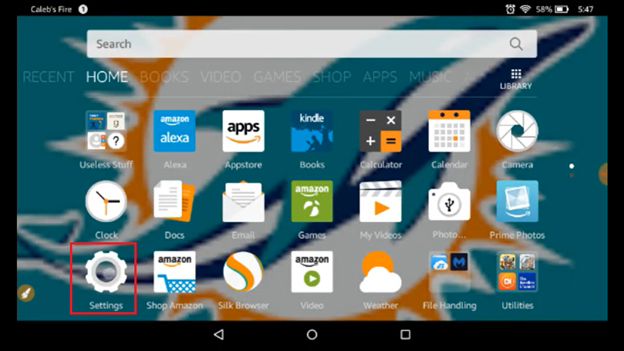
- Inside the settings, there will be some segments like Device, Personal, etc.
- Under the Device category, you will find the "Wireless" options. Tap on it to enter the "Wireless" menu.
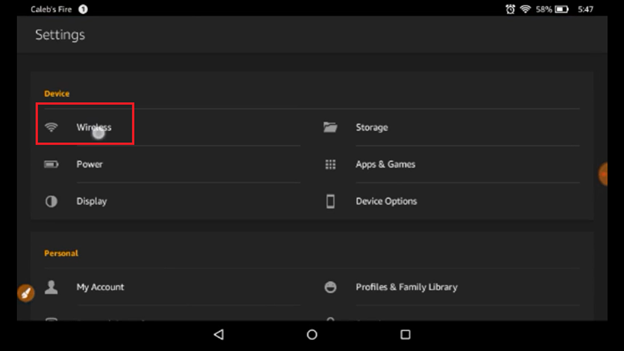
- From the list, tap on “Wi-Fi”. A list of all the available Wi-Fi networks will come up.
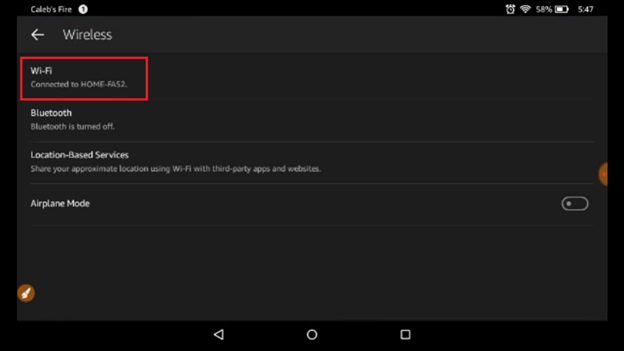
- On the top right corner, there is a menu option with three dots. Tap on it to open a list menu.
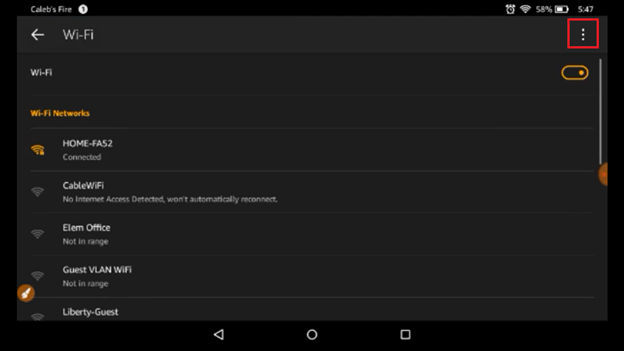
- There are a few options in the list menu. From there, choose the “Advanced” option.
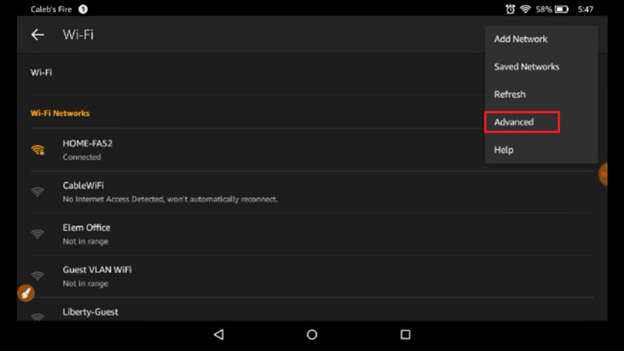
- The new menu that comes up will show you the mac address of your Amazon Fire Tablet.
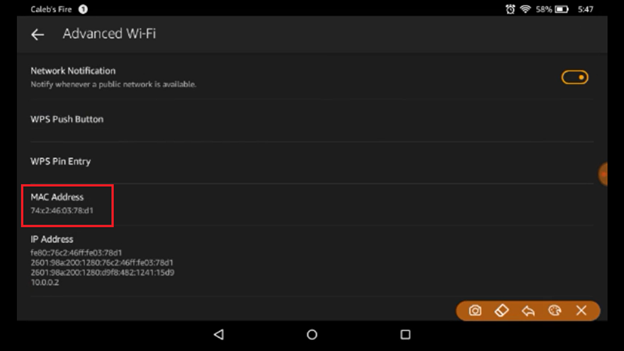
Finding Mac Address Using Wi-Fi Router Admin Panel
In this method, you will find the mac address using the admin panel of your Wi-Fi router. Your fire tablet has to be connected to your Wi-Fi in this case. The steps are given below:
- Open any internet browser (i.e. Google Chrome, Safari, etc.) on your PC or phone.
- On the address bar type “192.168.0.1”, “192.168.0.2”, or “192.168.0.0”.
- This will open the router admin panel on your browser.
- When you see the user name and password option, type your username. (Note: Usually you won't need to add your password, you can directly log in.)

- The home page of the admin panel will open and show you the setup option.
- On the top bar, there should be more options available. From there choose the “Status” option.
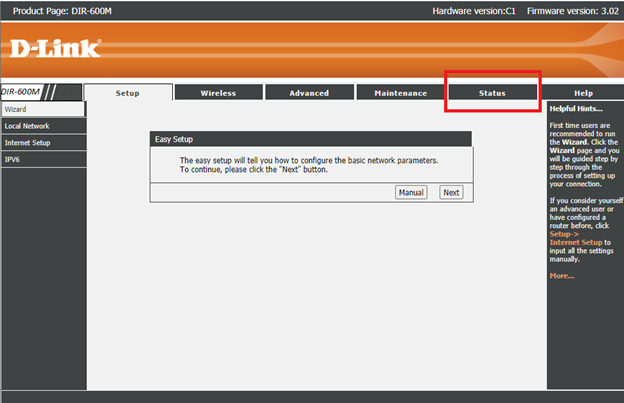
- After opening the “Status” page, open the “Active Client Table” from the left sidebar.
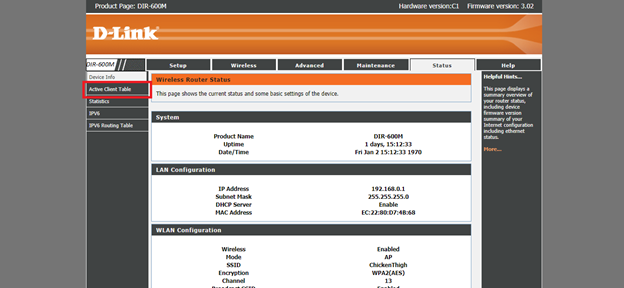
- On the upcoming page, you will find the name of your device along with the IP Address and the MAC address.
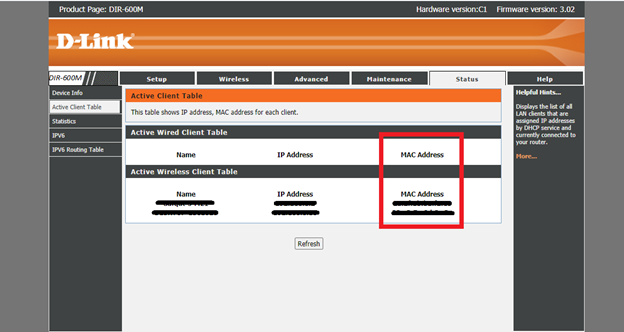
Keep in mind that the second method we have shown is for D-Link Wi-Fi routers. Different routers have a different user interface in the admin panel. But the basic path is the same as we have given above.
So if you have a different router don't worry about it. Simply follow the above procedure and you will be able to find the Fire Tablet MAC address easily.
Summary: Find Mac Address on Fire Tablet
- Go to Settings > System > About
- Scroll down and find the Network part.
- It will show your Mac Address in this section.