Did you ever feel that FireStick just magically works using Wi-Fi? That’s because it is using a MAC address. FireStick allows you to view and modify your Mac address. Firestick has a distinct feature, which is not present in a Mobvoi or Android device. You can find Firestick MAC address online as well as offline. This article shows how Firestick stores its unique MAC Address for identifying itself on the internet.

If you want to connect your Firestick TV to a network securely, you will have to know its Mac address. For those who don’t know, the Mac (media access control) address is a hexadecimal number that is shown in the network adapter. It is also known as the hardware address or physical address.
Every device with network connectivity has a unique Mac address. However, finding the Mac address on Firestick is not an everyday thing for most of us. That’s why you may find it difficult. But don't worry. In this article, I will help you to learn different methods on how to find Mac addresses on Firestick.
Finding Mac Address Directly from Firestick TV Device
On the New Interface (v5.2.4.0 & Newer)
- Turn on the TV and go to the “Home Screen”.
- On the home screen, scroll to the far right to find the “Settings” menu.
- Enter the “Settings” menu.
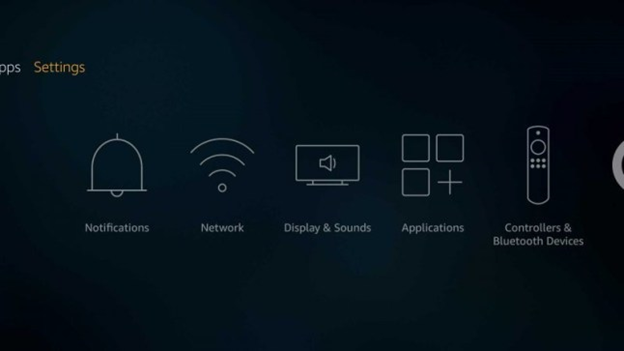
- Now keep scrolling to the right until you find the “Device” icon.
- When you see the “Device” icon, enter the “Device” menu.
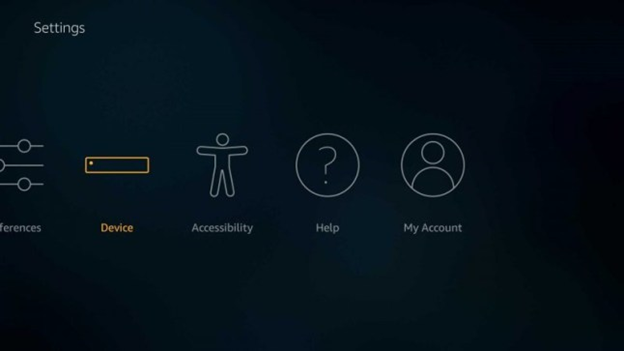
- In the device menu, you will find a list of options. The top option should be named “About”.
- Enter the “About” page.
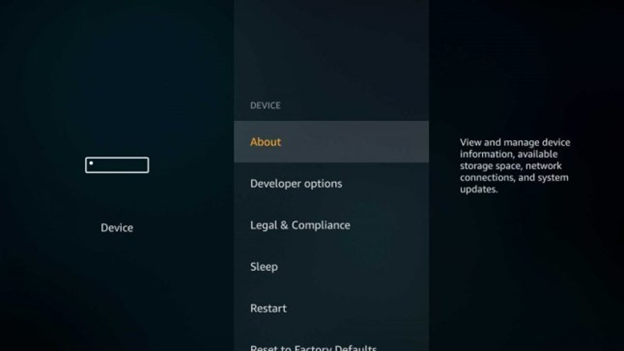
- There will a few options on the "About" page. One of them should be a page named "Network".
- Enter the “Network” page.
- On this page, you will find the Mac addresses for both Wi-Fi and wired network.
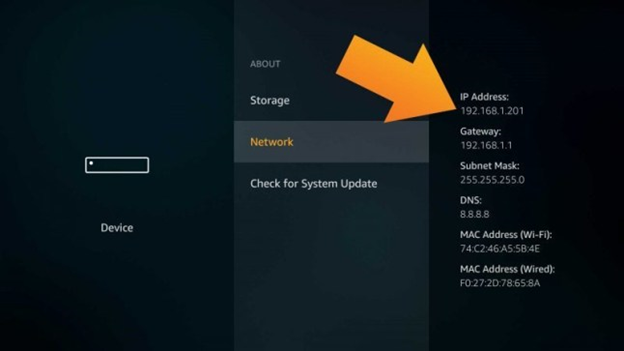
On the Old Interface (v5.2.2.0 & Older)
Though the process is the same as before, the interface looks a bit different. This is why I am adding this.
- Turn the TV on the same as before and go to the "Home Screen".
- Scroll down to the bottom of the menu to find “Settings”.
- When you find it, enter the “Settings” menu.
- Now keep scrolling to the right to find the “System” icon.
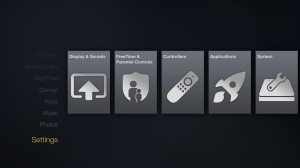
- Enter the “System” menu.
- Go down and select the “About” option that you will find in the “System” menu.
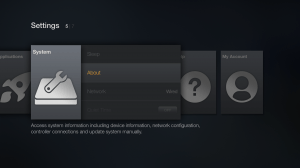
- On the "About" page you will find the "Network" page.
- Enter the “Network” page.
- Here you will find the Mac addresses of your device.
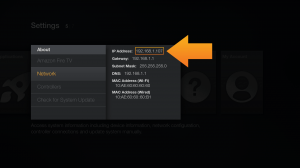
Finding Mac Address Using Wi-Fi Router Admin Panel
You can also use your router admin panel to find the Mac address. Note that your TV device has to be connected to your Wi-Fi when you are looking for the Mac address. Otherwise, you won’t be able to find it by following this method.
- Open the internet browser on your phone or pc.
- On the address bar, type either one of the following IPs > "192.168.0.1", "192.168.1.1", or "192.168.2.1". This is different for different routers.
- The following is the login page for the admin of the router.
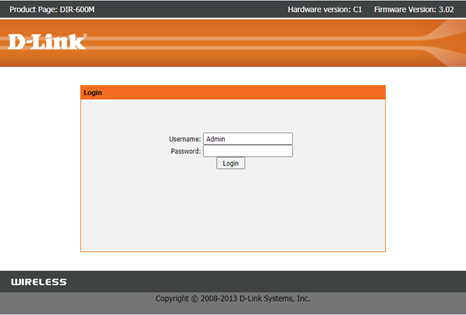
- You can log in directly without a password if you haven’t set any. If you have, enter it and log-in.
- You will find the “Status” option on the top menu. Enter the “Status” menu.
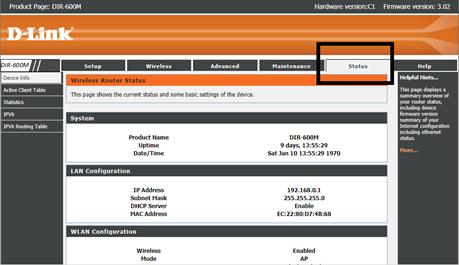
- On the right sidebar, you will see the “Active Client Table” button.
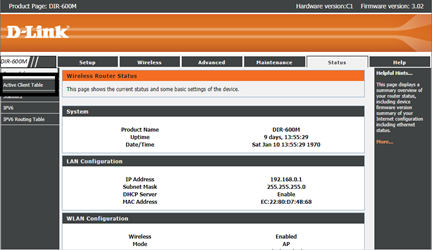
- Click the “Active Client Table” button and enter this menu.
- Here you will find a list of all the connected devices.
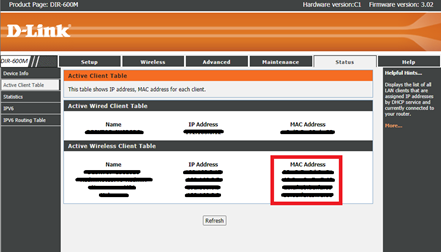
- In this list, find your Firestick TV device and you will see the Mac address just beside the name of your device.
Summary: Find Mac Address on Firestick
- Using the Firestick remote, click on the Settings tab.
- Scroll down to the System tab and click to expand it.
- Scroll down to About and select About.
- There you will see your Mac Address and IP address displayed.