How to Install AVG on Firestick? One of the most common and yet annoying problems with Amazon FireStick is that Amazon usually blocks many good applications which you need to install. If you are facing same problem then this tutorial about how to install AVG on firestick is for you.
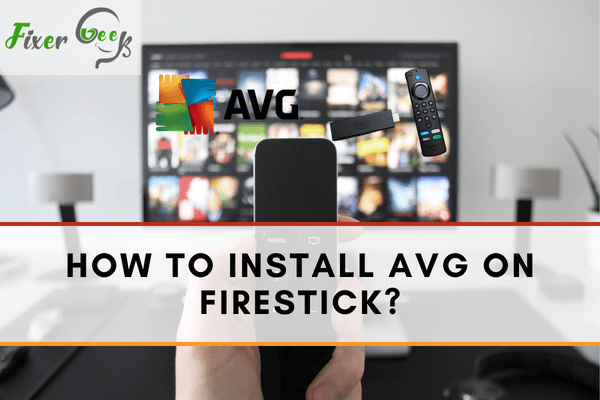
The Amazon Firestick is a convenient and economical method to transform any TV, including an HDMI port, into a streaming device available to countless movies, TV programs, and other entertainment using an internet connection. However, most of those content materials have restrictions, meaning you can only view them from particular regions. That is when you need to apply VPN. AVG VPN is among the top Choices for Firestick, which will access blocked material, securing every one of your internet activities, and confirm sensitive details while surfing.
Installing AVG on Firestick
- You can’t find AVG VPN on the Amazon App Store. You have to use another app to set it up. Open Firestick and choose “Settings.” Pick the “Device” option.
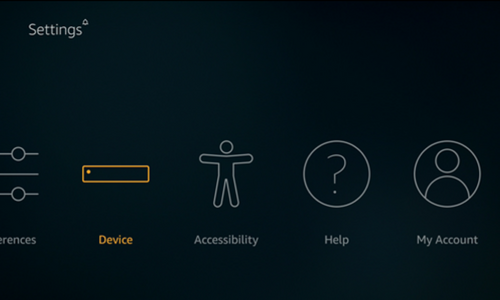
- Access the “Developer Options” menu.
Access the Developer Options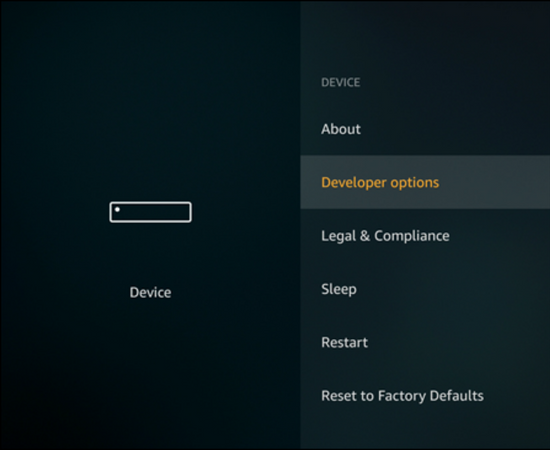
- Switch on the “Apps from Unknown Sources” option. You may also turn on the “ADB debugging” option too.
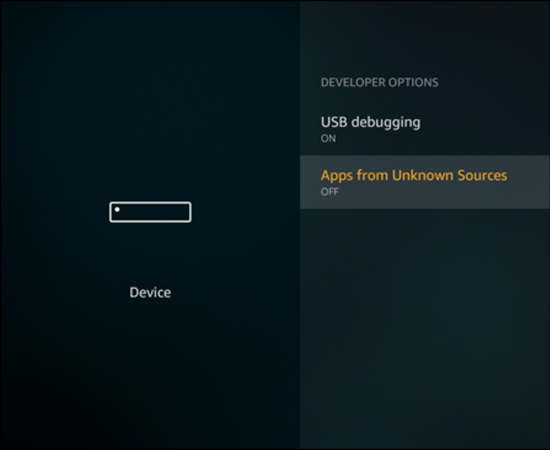
- Select the “Lens” icon beside the “Home” menu to open the search box. Put “Downloader” in the search box and look for the application. Select the “Downloader” applications from the search results.
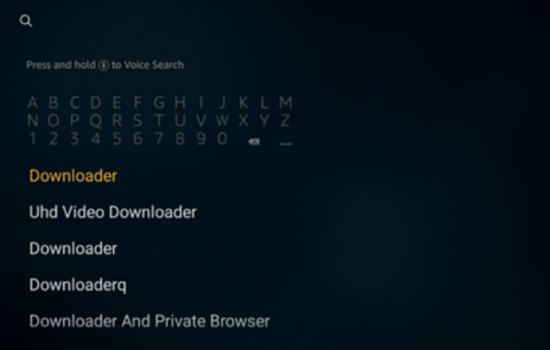
- The “Downloader” software will be in the “Apps & Games” category. Select the “Download” or “Get” option to download it to Firestick.
- After downloading is complete, pick the “Open” option to access the application.
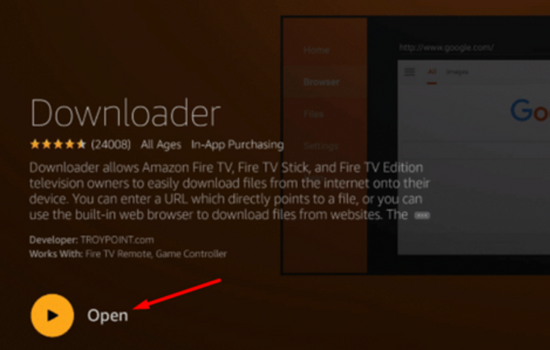
- Select the search bar and put the download link of AVG VPN: https://bit.ly/3d8wnGc in it. Hit the “Go” button.
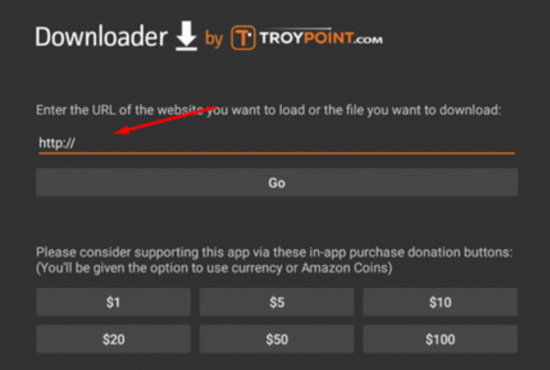
- After VPN downloading is complete, select the “Install” option. Pick “Done” when installing is finished. A new screen will show asking to remove the AVG VPN app file. Select “Delete.” After that, access the “Apps” section and select “AVG VPN.” Login with your account and use it on Firestick.
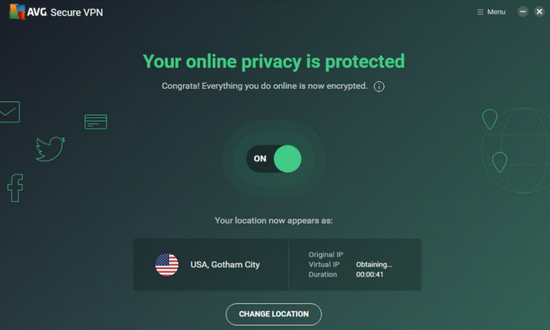
- If you wish, you may set up other good VPN such as “NordVPN,” “IPVanish,” etc. For that, access the “Apps” menu from the home screen and select “Categories.” Pick the “Utilities” option and put “VPN” on its search bar.
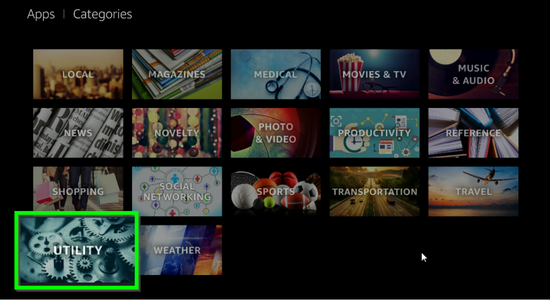
- Find the desired VPN from the list and pick it. Select “Get” to download it and set it up after the download is complete.
- Then, please open it and put your login information same as before.
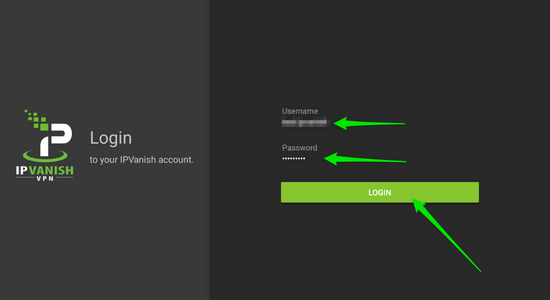
- After logging in, choose the “Connect” option from the left panel to start streaming.
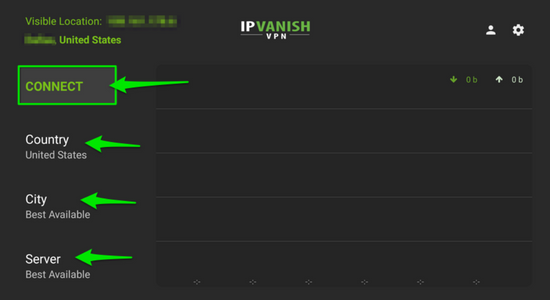
Cleaning Cache on Firestick
- Streaming various contents from the web will store a considerable amount of cache files on the Firestick. This makes it run slower than expected. To make it faster, you have to clear the cache. As you already have the “Downloader” application, put this URL: http://tvcola.com/get in its search box. Select “Go.”
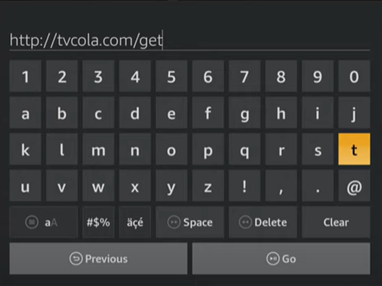
- Select the search icon from the top right corner and put “sd maid.” Pick “Next.”
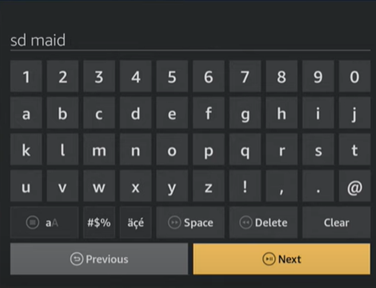
- Select the “Download” button and tap “Allow” on the following dialog box. After downloading is complete, install it.

- Pick the “Scan” option after opening the “SD Maid Pro” application. Tap “Next.”
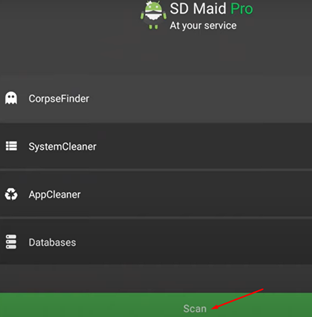
- Select the “Allow” option in “Storage Access” and allow again. Pick “Done.” SD Maid will scan the device.
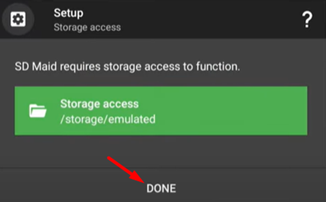
- After scanning is done, pick “Run Now” and select “Run” to confirm it.

- You may also apply the “AppControl” option to make Firestick faster. Remove the apps that are starting on boot.
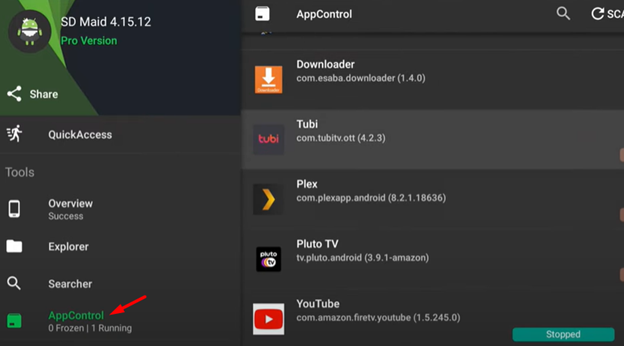
Summary: Install AVG on Firestick
- Turn on your Firestick.
- Click on the Search icon.
- Type AVG in the search box.
- Click on the Download icon.
- Choose AVG cleaner to download.
- Wait for the completion of downloading and installation of the app.