Do you use the registry-based software installation application in Windows? It's not a secret that it has problems. However, many PC users prefer to use it and insist on using it. INF file is really important for this type of installation system. What is the INF file? In this article I will tell you about INFs, why they are needed and how to install them if they cannot be installed automatically.
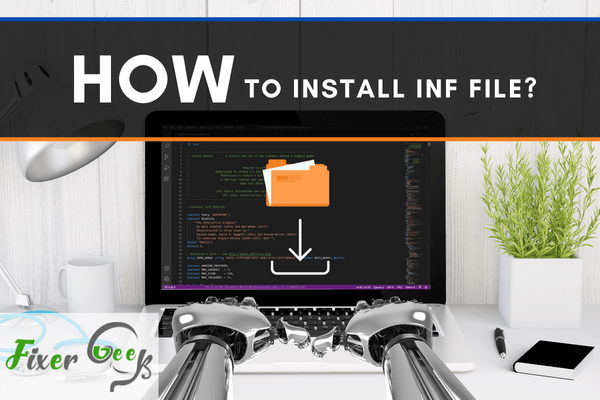
INF files are used to provide hardware information especially when drivers are going to be installed. It contains the driver’s information like registry, location, name, and version. INF files are used to define the files installed with certain updates or software programs. It’s commonly used by the Windows OS.
The INF file can be installed in different ways. The installation varies with each version of Windows as well. The instructions are always included on top of the INF file every time the driver wizard creates one.
For this article, we’ll focus on how to install them using Windows 10.
Device Manager
In some cases, you can have your INF file installed by updating your device manager from time to time. Newer versions often download the drivers automatically but there will be times you need to re-update or reinstall them. Depending on your situation, you might have to do it manually. Here’s how:
- On the search box, type “Run”.
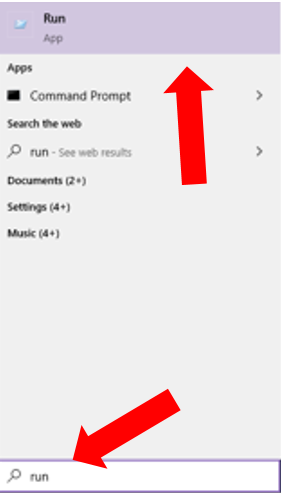
- When the Run box pops up, type “devmgmt.msc”. You can click OK or press Enter.
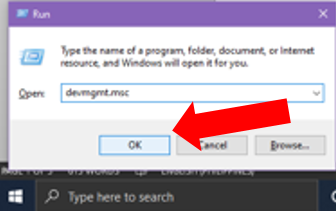
- Another window will pop up on the screen. It should lead you to the Device Manager.
- From the list, click on the arrow to expand the list of drivers.
- Once you’ve selected which driver you want to be updated, right-click on it. You should see an option that says “Update driver”.
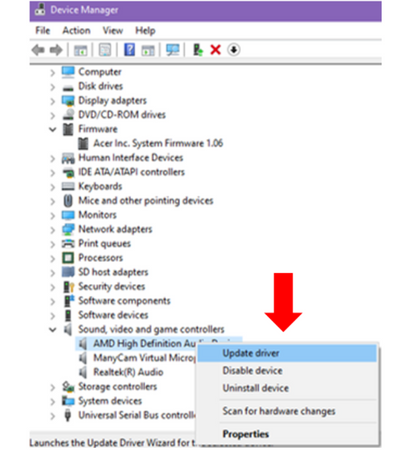
- You can download the driver/INF file from your device’s website if Windows says that the driver pack is unavailable.
- You will need to restart your PC or laptop so that the changes will take effect.
Command Line
There are two ways you can install your INF file using the command line. We’ll take a look at each of them:
By adding the INF path
- From the search box, type “Run.
- Then type “CMD”. You can either press Enter or click OK.
- Once you’re in the command prompt, type “dvrload (and then add the INF file path)”. For example, you can type dvrload c:driversdevice3.inf.
- Wait for a few minutes. The driver you specified will be downloaded and installed right away.
By using a command-line type
- From the search box, type “Run.
- Then type “CMD”. You can either press Enter or click OK.
- Type “ undll32 syssetup,SetupInfObjectInstallAction DefaultInstall 128 ..inf ”. Note that you should only type what’s inside the quotation mark (“).
Driver Easy
If you want it to install or update an INF file without breaking a sweat, then you can have Driver Easy do it for you. It’s safe and quick. You can rest easy that you won’t mess it up. Additionally, Driver Easy will be able to assess your system so it can find the right drivers for your computer.
- Go to drivereasy.com and download their free version.
- Launch the program after installation.
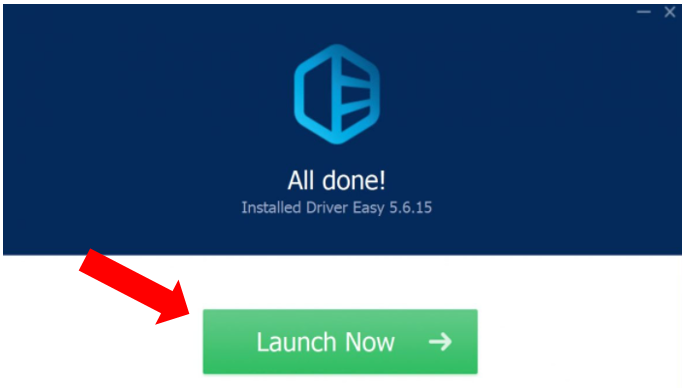
- When you open the program, choose “Scan Now”. Wait for it to finish scanning your computer. Apart from checking what types of INF files you need, it will also check if there are any problems with your driver.
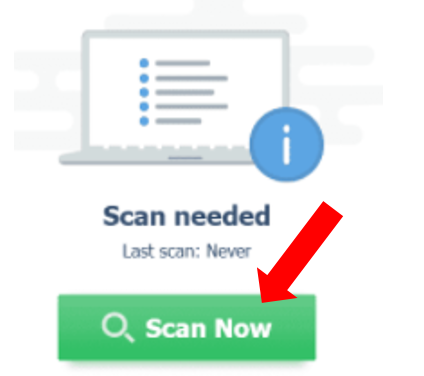
- Once done, you’ll find the “Update” next to the device drivers. Click on it so that it can download the right version automatically. After that, you can manually install the drivers.
Summary: Install INF file
- Right-click or press a hold on the .INF file, and click/tap on Install.
- If prompted by UAC, then click/tap on Yes.
- The resulting prompt from the INF file may vary depending on the content of the INF file. (see screenshots below)
- When finished, you can close the elevated command prompt if you like.
Conclusion
Installing INF files shouldn’t scare you. It might look intimidating but it’s easy to work around with. If you’re planning to name your INF file, make sure that it doesn’t coincide with the other vendors. It should be unique and identifiable. We listed different ways of installing the INF file to help you in case one method doesn’t work for you.