How to install antivirus on Firestick? I installed a trial version of Avast on my firestick but it's not working. I can't even access the antivirus in the first place.
A firestick is a superb tool for taking your favorite performances everywhere you go. It’s a streaming media player. Amazon Fire TV Stick is the official name for Fire Stick.

You can attach it to your TV to stream online content. It can convert any Television into a smart TV, allowing you to stream movies and TV episodes on the internet. All you’ll require is a Television with an HDMI port and a steady Wi-Fi connection. You can easily substitute the costly cable service with the Fire Stick.
If you are using Amazon firestick without any safety measures, it is likely to be exposed to crypto mine malware attacks. In this article, we’ll show you the installation progress of antivirus on firesticks to make sure that you keep your Firestick secure.
Safety measures to protect Firestick
You can always protect your Firestick by taking some safety measures.
- Download only Amazon-approved applications.
- You should always download Amazon-approved applications. Also, try to avoid third-party apps. You can prevent third-party apps from accessing by keeping shut off ‘Download apps from other sources.
- Ensure to disable ADB bugging.
You need to ensure that your ADB debugging option is disabled. Go to the device developer option to ensure that step. - Install Antivirus.
The Amazon Fire Stick device supports various antiviruses. You can install any of those antiviruses to protect your device. - The apps are:
* Webroot
* Bitdefender
* Virus Total
* Malwarebytes - Keep up to date with the latest version of the firmware
You need to ensure that your device is updated with the newest version of the firmware. Though most of the time, those updates are done automatically, you still need to keep track of that. - Use VPN
You can prevent the attacker from attacking your device by protecting your IP address through a VPN. A VPN can help you to encrypt your information. This will help you to keep your device safe.
The process to install and setup antivirus on Firestick
Now that you’ve learned how to protect the Firestick let’s move to the main topic of installing antivirus to protect the device.
As you know about some of the antiviruses supported by Amazon Firestick devices, choose one for your device. In this article, we are going to show you the steps to install ‘Virus Total.’
At the beginning of the process, you need to download the antivirus on Firestick.
Let’s follow the process-
- Go to “Menu.”
- Select “My Fire TV” from the settings.
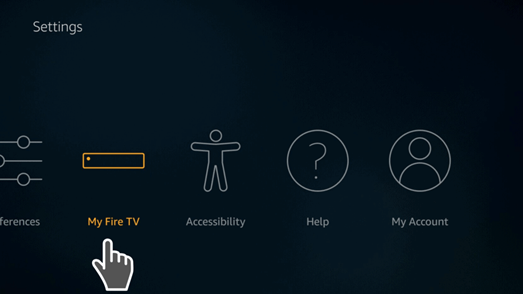
- Now, select the “Developer option.”
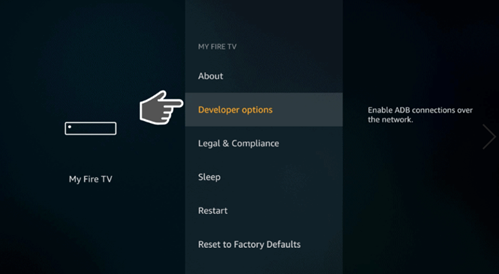
- From there, click “Turn On” from the “Apps from Unknown Sources.”
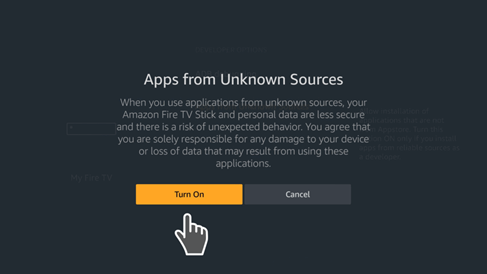
Now it should be easy for you to install the antivirus
After finishing this process, let’s move to the next step of installing Virus Total.
- First, you need to enter the Web Safety Tips File Linked store. For that, you have to use a code which is ‘11111111’ and continue the process.
- Now, go to the ‘Security and privacy’ category. From there, you will get the Virus Total file. Select the file.
- Select ‘Install.’
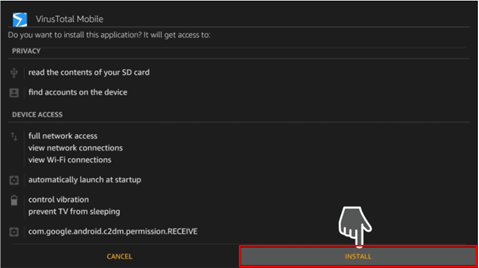
- If you can’t open Virus Total right away, then go back to your home screen. Go to the apps & channels and select “See all” from there.
- Navigate to the lower side of the screen and select “Virus Total.”
- Here, you will find an option with three horizontal lines. Click on that to move forward
Thus you can complete the installation. Now you can scan your device through the antivirus and take action against malware.
Summary: Install antivirus on Firestick
- Click on the search option located on the extreme left upper corner.
- Search for Downloader.
- Open the Settings and check ‘Allow Apps from Unknown Sources’.
- Return back to the Firestick home screen.
- Select search and type Downloader App.
- Open downloader app.
- Open settings and enable ‘Allow Javascript’ option.
- Return back to the previous page and enter the URL in the blank box. You can also download antivirus by pasting a link to it there.
- Choose install when prompted, let it install completely, then click done (don't open the app).
- Now return back to Firestick main screen and remove downloader app from there if you don’t need it anymore, or leave it there for future use.