There are a few tricks to find the MAC address for your Kindle Fire if you know where to look for it. If you want to be able to see this information and also change it, you may need to know how to find the MAC address on a Kindle Fire tablet. The following guide will show you how to do this. In fact, in this article you can learn 3 different ways how to check the device's MAC address on the Kindle Fire line of tablets.
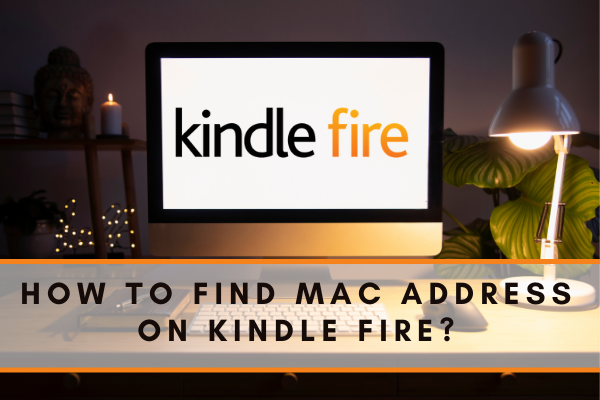 Find Mac Address on Kindle Fire
Find Mac Address on Kindle Fire
Whenever you need access to a private or public network, it requires device recognition through IT. And the connectivity comes with the Mac address of your intended device.
Even for Kindle Fire, you must register the device to the network before use. And the article emphasizes locating the Mac address regarding any Kindle platform.
What is Mac Address?
Mac address is one alphanumeric value assigned to identify a device. It enables you to get connected to a network through your device. And we explicitly mean Kindle or Kindle Fire to use the internet.
A total of six pairs shape the address, deviated by colons. It looks more like – xx:xx:xx:xx:xx: xx in a general format. Anything to feature multiple network adapters, feature respective Mac addresses.
Finding Mac Address on Kindle
There are different versions available when it gets to the popular e-book platform. Amazon manages to introduce several features to let you enjoy a pleasant read. However, different device features integrate distinctive ways to reveal Mac Address.
Mac Address on Kindle Fire, Kindle Fire HD & Kindle Fire HDX
Figuring out the Mac address on Kindle Fire is somewhat easy. It goes the same for Kindle Fire HD & Kindle Fire HDX. A few clicks on the settings section should suffice the effort.
- Get to the home screen to locate the ‘Settings’ gear icon.
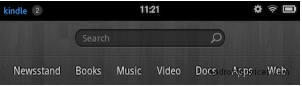
- Tap on the icon to open a new screen tab with some options.
- Click on ‘More’ with a distinctive plus surrounded by a circle.
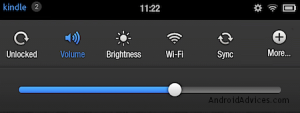
- Look into the opened menu to tap on the ‘Device’ settings.
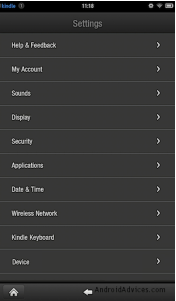
- Scroll down to the new interface to find ‘Wi-Fi Mac Address’.
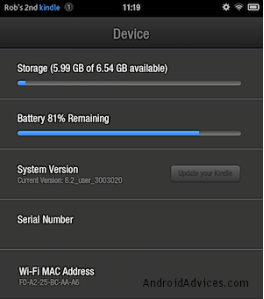
Mac Address on Fire HD Tablet
For users to prefer Fire HD Tablet, locating Mac address requires different processing. Despite the similar interface, it stands to make a slight difference.
- From the home screen, locate the ‘Settings’ with a gear icon.
- Click on the button to open the integrated options at once.
- Find the ‘Wireless’ button right under the ‘Device Header’.
- Choose the ‘Wi-Fi’ option to open details on a new display.
- Tap ‘More Options’, featuring three vertical dots in a column.
- Select the ‘Advanced’ button to check into the Mac address.
Mac Address on Kindle, Kindle Keyboard
You may need to utilize Kindle Keyboard to skip the hassles of patching others. Even the action requires network recognition to its Mac address.
- Simply tap on the ‘Menu’ button from your home screen.
- Select the ‘Settings’ option to tap the ‘Menu’ button again.
- Check to click on the ‘Device Info’ to open a new window.
- Keep scrolling to reach the Mac address on its bottom side.
Mac Address on Kind Touch, Kindle Paperwhite, Voyage & Oasis
Many users prefer everything in the Kindle version, including Paperwhite or Touch. And you’ll have to start identifying the supports to the intended network.
- Look into the Kindle home screen to find the ‘Menu’ button.
- Click on the button to open a dropdown list to contain ‘Settings’.
- Press on the ‘Menu’ button again to reach the Mac Address.
If you face any difficulty finding the Mac address, you better check the version. Try to contact the seller to have a particular guide on the intended Kindle version.
Summary: Find Mac Address on Kindle Fire
- Steps to find Mac Address on Kindle Fire.
- Tap on the ‘Settings’ icon.
- Select ‘Device Options.’
- Select ‘Wi-Fi MAC Address.’
- Copy and paste the MAC address in an email, text message or document.