A network security key provides two-factor authentication for your account. Each time you log in, the site prompts you for both your password and your network security key to access your network resources. In order to reset or change your current network security key, you need to obtain the current one. This article provides the instructions for obtaining your current network security key.
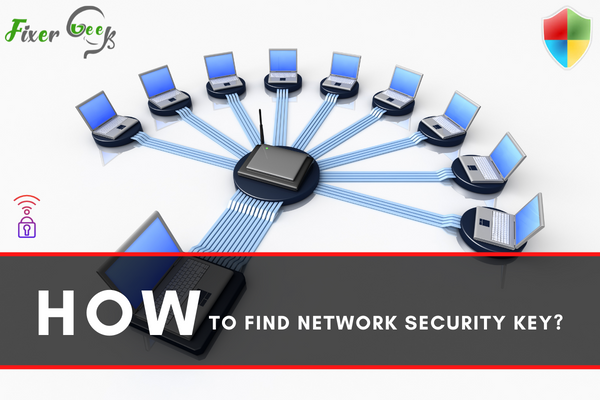
All the protected networks got a safety password that an individual needs for connecting to that network. This safety password is known as a network security key. It prevents the unauthorized infiltrating of your network connection. You need to memorize this security key to use your network, otherwise, you can not access or use it. The different network applies different types of security. Check the security technique and read this article to know about how to find network security key.
Find Network Security Key on Windows 10
- You should have active wifi running for this. Locate the “Start” option. Select it. Put “Network Status” in the search box. The “Network Status” option will appear. Click on it.
- Choose the “Change adapter options” setting from the “Network Status” screen.
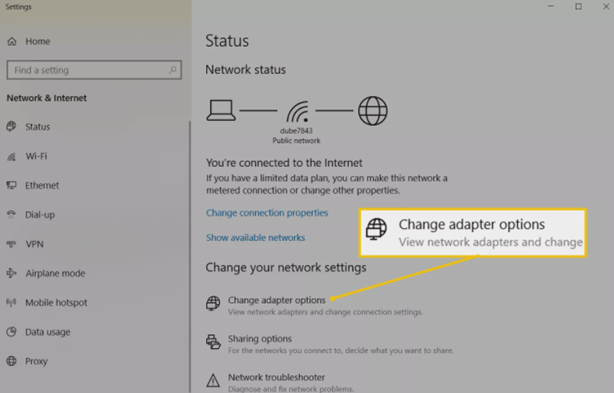
- There in the “Network Connections” screen, open the options menu by right-clicking the running “Wi-Fi” option. Click on “Status” from the emerged option list.
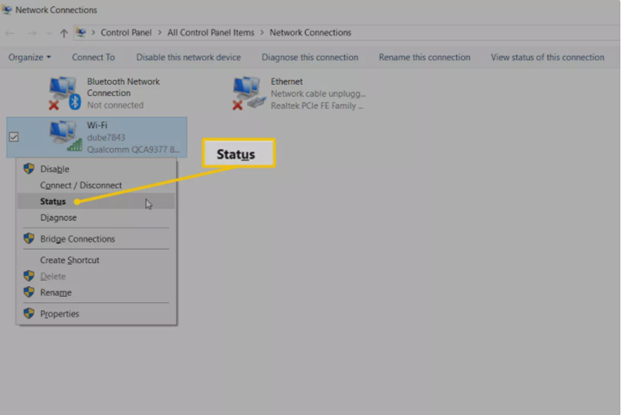
- Locate the “Wireless Properties” option. There you will see two options “Connection” and “Security”.
- Pick the “Security” option. Select the option “Show characters”. And, the network security key will come out on the screen.
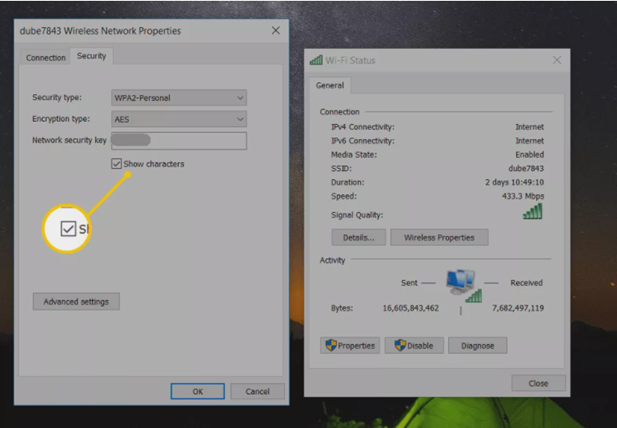
Find Network Security Key on Windows 8
- Go to the “Settings” menu. Choose the “Wireless network” option.
- Open the options list from the “Wireless network” option. Pick out “View connection properties”.
- Choose the “Show characters” option. It will disclose the network PIN code.
Find Network Security Key on Windows 7
- Open the “Start” menu. Access the “Control Panel”.
- The next window will come out with various settings options. Select the “Network and Internet” from them. Advance to the next window by choosing “View network status and tasks”.
- Locate the “Manage Wireless Networks” option from the left toolbar. Go for “Switch wireless network”.
- Open the options list of wireless networks option. Click on “Properties”.
- Pick out the “Security” menu. Select “Show characters”. The network security key will turn up.
Find Network Security Key on Mac
- Open the “Go” option from the top toolbar. Choose “Utilities” from the appeared drop-down list. Go for the “Keychain Access” option.
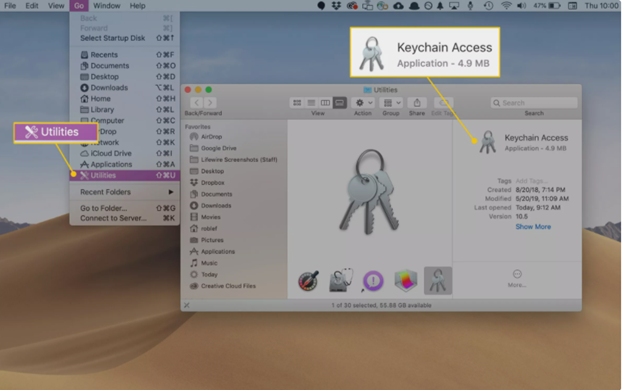
- Click on “login”. Locate the running network from the given tables of network links. If you can not locate the active one, open the “System” option. There, you will find it.
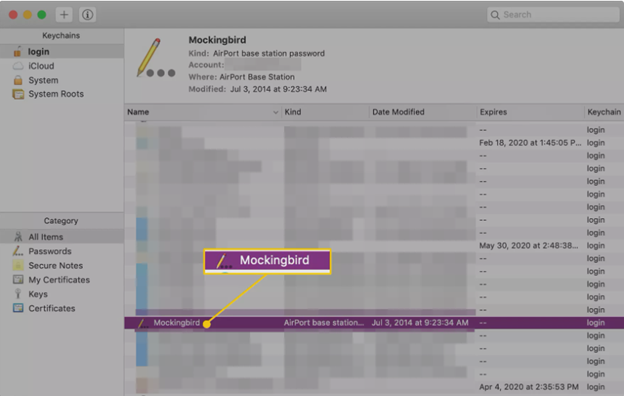
- If your Mac OS X is 10.6.x or earlier, then navigate to the “Keychains” option. Open it. Click on “All Items”. Then, again locate the running network the same as before. Pick out the network title from beneath the “Name” option.
- Open the “Attributes” option. Tick the box beside the option “Show password”.
- You have to put the Administrator or Keychain PIN code to uncover the network security key. You may also get it from the “Show password” option.
Find Network Security Key through Router
- You may also get your network security key by accessing your router. First, you have to sign in to the router as administrator.
- You can locate the network SSID along with the security key on the home window of almost all the router.
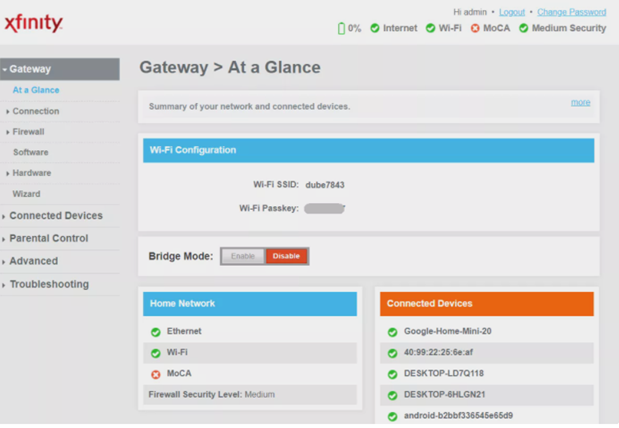
- If you can not find it from the home window, open the “Connection” menu from the left toolbar. Select “Wi-Fi”. It will put the network security key on the window.
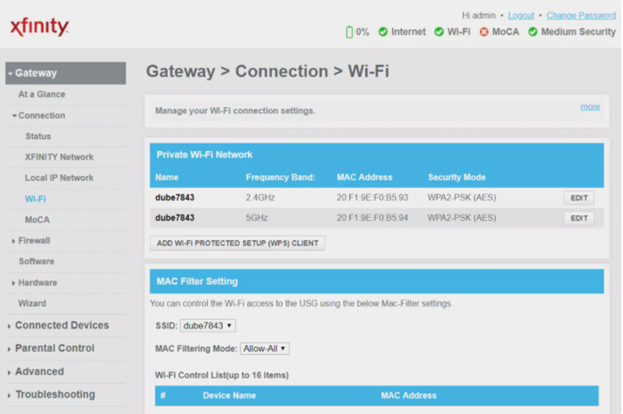
So, following these steps, you can find the network security key on various operating systems.
Summary: Find Network Security Key
- Press the Windows key + X and select Settings. Alternatively, you can right-click on the Start button and select Settings.
- Click on Network & Internet.
- Click on Status.
- Click on Network and Sharing Center.
- Click the name of your network connection, be it Ethernet or Wi-Fi.
- Click the Wireless Properties button, and then click the Security tab.
- Your network security key will be displayed in the "Network security key" box