- Finding Network Security Key on Android Phone with Root Access
- Finding Network Security Key on Android Phone using Solid Explorer
- Finding Network Security Key on Android Phone using Termux Terminal Emulator
- Finding Network Security Key on Android Phone without Root Access
- Finding Network Security Key on Android Phone using ADB
- Summary: Find Network Security Key on My Android Phone
If you are an Android phone user and also have corporate email account then you know the importance of Secure Network Lock. By default, all Android phone has its option to activate the Network Security Key by which it will protect your mobile data connection. And we have been seeing that in the Android phones there is a option to "Configure" the Settings of How to Find Network Security Key on My Android Phone?. If you are not able to see this option due to some reason then here I am sharing some steps with you by which you can see How to Find Network Security Key on My Android Phone? without any hiccups.

An Android device will not show the network security key to any individual ever, because of safety considerations. However, you may apply two effective methods: Accessing Root and Using the command-line application to find the network security key of your phone. It will work on every Android phone brand. So don’t worry about which Android phone you use. And, follow this article to know about how to find network security key on an Android phone.
Finding Network Security Key on Android Phone with Root Access
There is some particular app on Google Play Store for finding the network security key on your phone. But You must have root access to your Android phone to use these apps. Here, instructions are given below for two apps:
- Solid Explorer
- Termux Terminal Emulator
Remember to backup your information and files before trying to root your Android phone. So, let's move on to the apps gradually.
Finding Network Security Key on Android Phone using Solid Explorer
- Install “Solid Explorer”. Open it.
- Click on the “Menu” icon given at the top left of the window. Select “Root” from the “Storages” option. Locate the “data” option on the root window. Click on it.
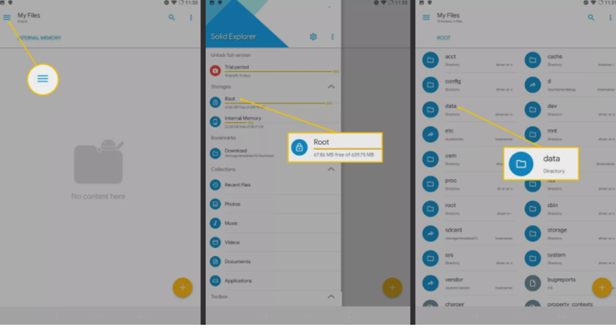
- Select “Grant” to provide the root access to the app. Select “misc”. Then, click on “wifi”.
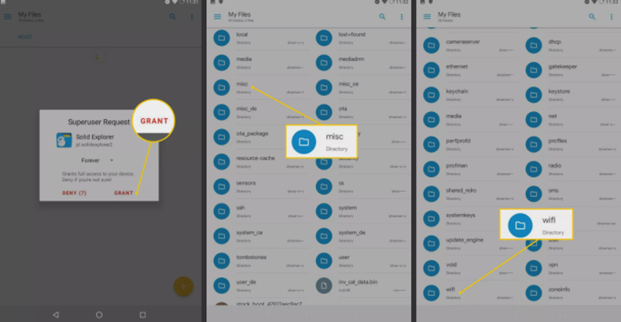
- Click on the “wpa supplicant.conf” option. Open it with a text editor. There you will see a value given at “psk” on the text. That value is the network security key.
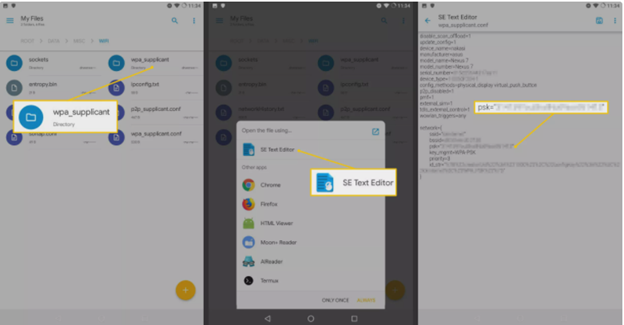
- If you join with more than one network, then it will have a specific network block for a specific network. Analyze the “ssid” in every block to locate your desired network title.
Finding Network Security Key on Android Phone using Termux Terminal Emulator
- You may use the terminal emulator to avoid setting up an extra file explorer. Install Termux. Launch it.
- Put the given command:

- Then, give root access applying this command:
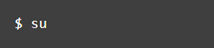
- Allow the superuser access to Termux. Then, put this command:

- The value given for the “psk” option is the network security key.
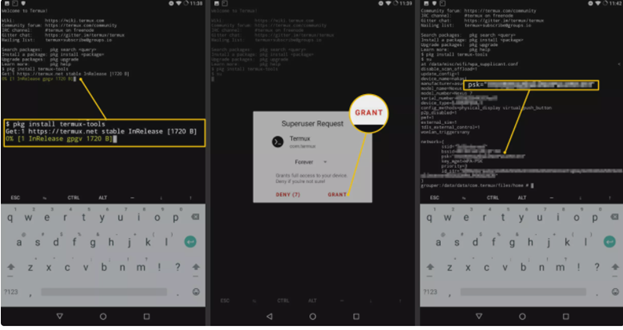
Finding Network Security Key on Android Phone without Root Access
For finding the network security key without root access, you may install the Android Debug Bridge (ADB). But, you have to do this by using a computer. You can apply ADB to open the wi-fi settings of the phone to watch it on your PC. You can also work it on various platforms. Set up ADB on your PC and proceed to the method.
Finding Network Security Key on Android Phone using ADB
- For Linux operating system, access a terminal. Apply this command:

- For Windows operating system, get the platform-tool from here. Extract it. Access the folder and launch a terminal.
- For Mac operating system, get the platform-tool from here. Extract it. Then, launch the Mac Terminal. Apply this command:

- Join the PC with Android for transferring the configuration file.
- From PC, put this command to watch the serial number of your phone:

- Then, apply this command:

- For copying the setting, apply this command:

- Launch the file from PC and you will get access.
- Use “ssid” to get to your required network. The security key is given beneath “psk”.
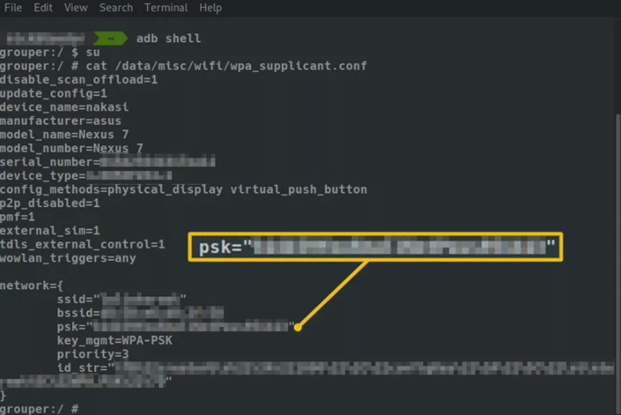
- For closing the shell, apply:

So, following these instructions, you can find the network security key on your Android phone.
Summary: Find Network Security Key on My Android Phone
- Go to Settings and Select WiFi
- Long Press the WiFi Name
- Select Modify Network Option
- Wait for a Pop-up, Tap on Advanced Options
- Then Choose Show Password