Images are so important for the web sites that looks attractive and nice. Most of these images make a web site attractive. And if you have an image on you page then you should also make sure its source if it to be trusted or not. It is easy to check the impression in your mind. But Google search is more precise than we are. In this article we will learn how to get the source of an image using Google search.
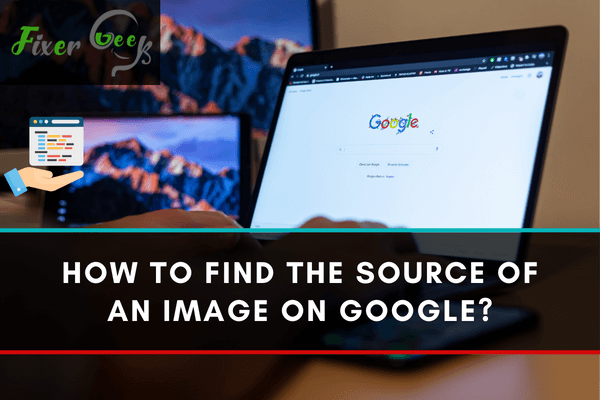
Sometimes in the downloaded images from your pc, you may found an awesome image but you forgot the original source of the download. Maybe you need more related images from that website or you may want that specific image in a different resolution from that site. But suppose you downloaded that image about a year ago after searching for hours. So, now a simple google search may not find the source of the original image.
Solving this situation can be done by reverse searching that image in google images. This process is simple and Google has a dedicated site for helping you with that but many don’t know that. So for making your life easier today I’ll discuss how you can simply find the source of your image in seconds on Google. Please follow through with the steps carefully to be successful in this method.
Before You Get Started
You need to ensure a few things before you start the tutorial. So please follow the instruction below for removing any interruption in this process:-
- You need an active browser like Google Chrome, Mozilla Firefox, or Microsoft edge so you can access the sites for searching and finding the image source you want.
- You obviously need an active internet connection for this process.
- Be careful about using and downloading copyrighted images. Be sure to take permission or buy if it's needed.
Finding image source in Google
Follow the below steps for finding the source of your image with ease from Google:-
- First, you need an image for that you can find the source on google. For our example, I will now download an image from google, from a site for seeing if we can reverse track the image and find it again.
- For this example, I searched the google logo in an image search. And downloaded an image from The Verge website on my pc with the save image option. If you use your own images then you don’t have to download this one. This is just for showing that it works.
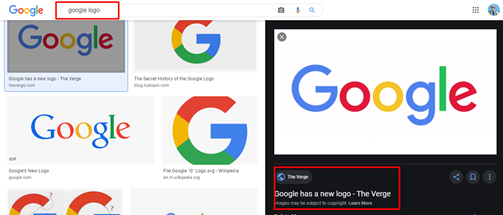
- Now search for the site https://images.google.com/ or click on the link to redirect to the site. On this site, you can upload your image from your storage of your pc or phone and find alternative sources for the image.
- Click on the icon Search by the image in the search box as shown in the below image.
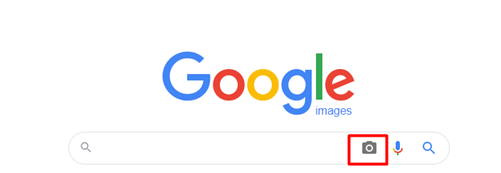
- Now from the new options you will find the Paste image URL and Upload an image option. In our case click on Upload an image option. Then click on Choose file and Choose the image from your image location on your pc and upload it here.
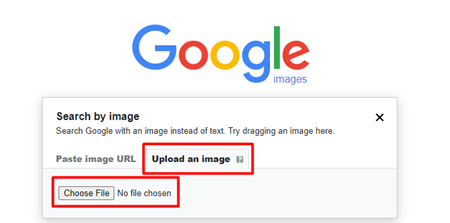
- After uploading it’ll show your image here and related search results that Google can find.
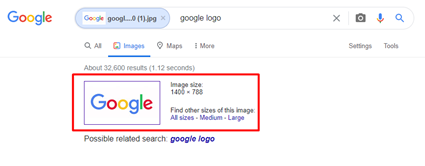
- Google will bring all the relevant results it can find with the image. From this list, you can find your source easily. As after scrolling I’ve found our previous source which was the Verge.
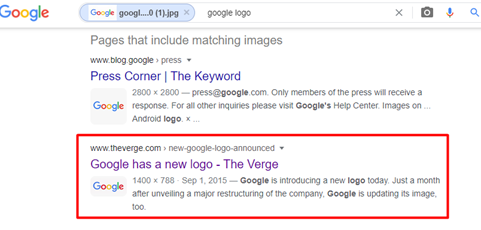
So this is how you can simply find the source of an image in google in seconds.
Summary: Find the source of an image on Google
- Go to images.google.com in your browser.
- Click the camera icon to get the option to either paste the URL of an image to find, or upload an image from your hard drive to find.
- When you search for a specific image, you'll either be taken to the website where it lives or Google will show you websites that contain the image.
- You can also just drag and drop an image right into Google's search bar.