- What is the Windows Registry?
- Causes of a Broken Windows Registry
- 1). Your Computer is Infected with Malware and Viruses
- 2). Your Windows Registry is Fragmented
- 3). Unexpected Shutdowns or Crashes
- Use Automatic Repair to Fix a Broken Windows Registry
- Summary: Fix a broken windows registry in windows 10
- Conclusion
Are you facing a windows error such as a broken windows registry in Windows 10 and didn't find a perfect solution on internet? If yes, don't worry. Cause I read article on your query and come up with best solutions. At times cause of improper software installations or use of infected pen drive ,users get such errors in their computers. These errors not just slow down your computer but also make it very sluggish. In this article, I am going to share with you some quick and most effective ways to fix a broken windows registry in windows 10.
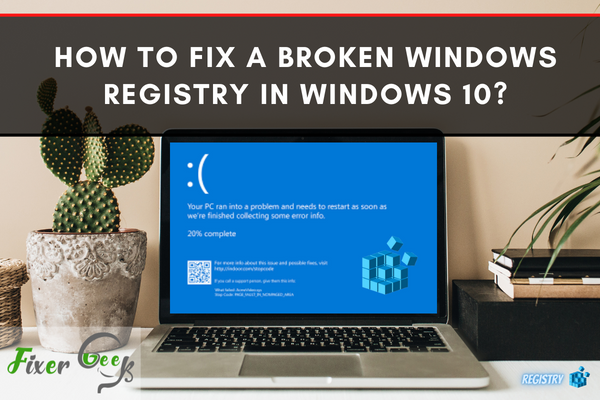
A broken-windows registry can spell a host of problems in your computer. Before we tackle how to fix a broken windows registry, we need to know more about it.
What is the Windows Registry?
The Windows Registry is one of the most important software components of a working computer. It can be considered as a massive database containing many settings, options, information, and other relevant values for both hardware and software installed on every version of Microsoft Windows.
Two of the most basic and important elements of the Windows Registry are values and keys. To do tasks such as installing new software, changing hardware, or even opening a program, Windows will always go to the registry to acquire the necessary values and keys needed.
You can customize Windows to work the way you want it to by using the built-in program called Windows Registry Editor or Regedit for short. You can use Regedit to make manual changes in the registry keys. An important warning, doing this can cause damage to your operating system if not done correctly. It is highly advised to be careful when dealing with registry keys.
Causes of a Broken Windows Registry
A broken Windows Registry doesn’t happen for no reason, there are plenty of likely causes for the issue. Here are the major ones.
1). Your Computer is Infected with Malware and Viruses
Malware and viruses contracted from the internet can severely harm the Windows Registry. Even when the malware has been removed by the anti-virus, there can be remnants of the malware that can cause severe slowdowns and even error messages.
You can do a thorough clean up of the registry to remove the remnants of the malware. Another possible cause of a broken Windows Registry is virus attacks. Various viruses can access the registry and modify its contents, causing major issues.
2). Your Windows Registry is Fragmented
A fragmented registry isn’t the most serious problem you can have, but it can still cause some issues. Registry fragments can be considered as duplicated keys. A registry can become fragmented when uninstalling or upgrading software, or even a simple update.
3). Unexpected Shutdowns or Crashes
Every time your computer shuts down properly, the system’s memory will save an exact copy of your registry. However, unexpected events can cause your PC to shut down abruptly.
We can’t control the power outages that occur. These sudden shutdowns or crashes can cause serious problems for your whole pc, not only the Windows registry.
Use Automatic Repair to Fix a Broken Windows Registry
One very easy way to repair a broken windows registry is to use the Automatic Repair feature. This is only available in the newer versions of Windows, such as Windows 10. The Automatic Repair tool can quickly and easily fix broken registry items. It can also repair any corrupt and invalid registry keys.
Here are the steps on how to fix a broken windows registry using Automatic Repair
- First, open the Settings window of your computer. You can do this by searching Settings on your search bar.
- Once inside the Settings, locate Update & Security and press left-click.
- Inside the Update & Security, locate and click on Recovery
- Under Recovery, press Restart now located in Advanced Startup.
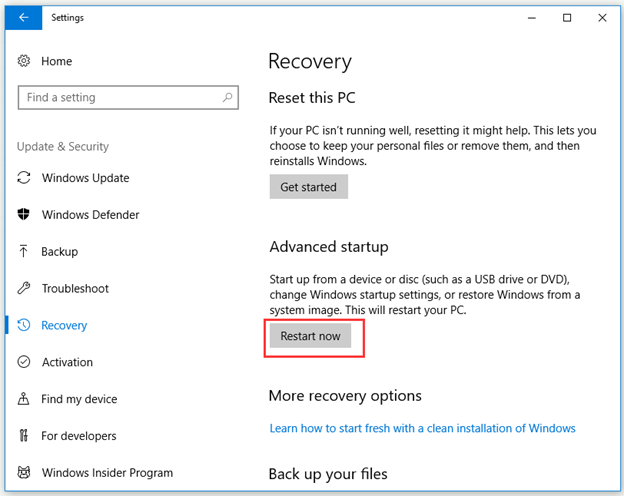
- After a little waiting, your PC should show multiple options. One of them is Troubleshoot, press it.
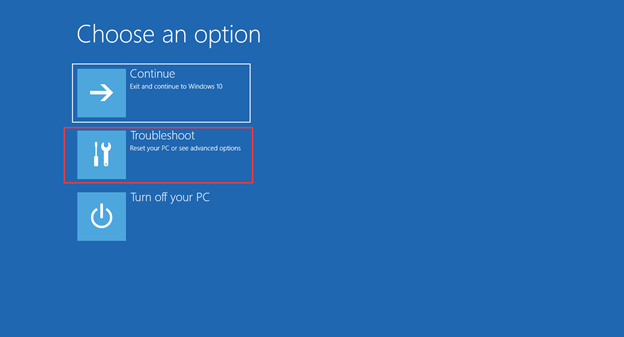
- Press Advanced Options to move forward.
- Finally, locate and click Automatic Repair/Startup Repair
- Pressing it will start automatic repair mode, where it will ask you to enter the recovery key. After encoding the recovery key, click Continue.
After all of this, Automatic Repair should start diagnosing and fixing all of the problems your computer and its Window Registry has. This process can take a while so grab some snacks and watch your favorite movies on the T.V while waiting.
Summary: Fix a broken windows registry in windows 10
- Open Registry Editor.
- Create a system restore point.
- Run sfc scan.
- Perform a clean boot.
- Export Windows registry.
- Reset Windows 10 without losing your files.
Conclusion
We hope that this article has helped you gain more knowledge of Windows Registry and how to fix it. Experiencing registry problems can be a huge pain, luckily there are plenty of guides on how to fix it online.