How to open Registry Editor? If you've ever asked yourself this question, then the good news is that you're at a good place. We'll teach you and prevent you from asking this question in the future. In this article we'll tell you how to open Registry Editor. Just take a deep breath and read on.

Most people who use Windows regularly are not familiar with its Registry, which is somehow for a good reason. The Windows Registry contains the operating system's configurations set by Windows on default. It is not meant to be easily modified as any careless change can cause the operating system to crash.
If ever there is a system error that is not caused by malware or something that has been modified after a malware infection still contained a bug, then there may be a solution that involves the manipulation of the system configurations through using the Registry Editor. Before you proceed, you need to learn how to open the Registry Editor first.
How to Open?
Opening the Registry Editor is not being spoon-fed by Windows. However, once you know how, accessing it is quite easy. Here are the following steps:
- Click on the 'Windows' logo on the taskbar or the 'Start' button. Look for 'Run' and select it.
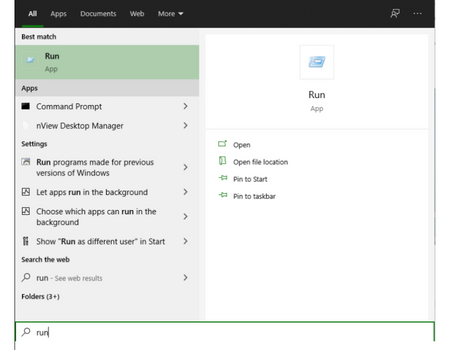
- A dialog box will appear. On the text field, type 'regedit' and press 'Enter' or select 'OK.'
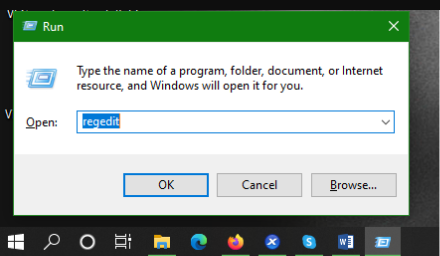
- Afterward, the 'Registry Editor' window will open. From here on, as a casual user, you better know what to do. If you are fixing something, make sure you follow the instructions very well, and the source of those instructions are coming from is reputable.
- Once the changes are made, you can exit the window. The best way to see the results of the changes you have made is to restart the operating system.
If you have observed that the problem you are trying to solve persists, then the changes you have made might be wrong. You can reset them manually to their default values, restart and then look for another way to solve your technical issue.
Content Categories in Registry Editor
The instructions might be enough as long as the technical issues are resolved, but it won't hurt to know what the Registry Editor's contents are. Somehow, having a slight knowledge might make you aware that a particular solution you have searched for makes sense or is not worth a try.
The Windows Registry has a categorized structure wherein the main divisions are called 'hives.' Each hive begins with the word 'HKEY,' or short for the phrase 'Handle to Registry Key.' Here are some of the hives found and their functions:
HKEY_CLASSES_ROOT
This stores the file associations, in which it links the file extensions to the default programs. This also stores COM, or Component Object Model, object configurations such as the Microsoft OLE documents and the ActiveX components.
HKEY_CURRENT_USER
This stores user-level settings or preferences being selected through the Control Panel and also a user-level printer and network settings.
HKEY_LOCAL_MACHINE
This is where applications and system settings that cater to all users and system-level printer and network settings are located.
HKEY_USERS
This stores the settings temporarily for those active users or those who are logged in currently.
HKEY_CURRENT_CONFIG
This stores the differences between the configurations of current hardware and the standard.
Conclusion
Opening the Registry Editor seems easy, and manipulating each of the values is just a click away. However, the danger lies in being careless. Therefore, if you are not that of computer savvy, at least you must learn to follow the instructions you have searched in resolving the issues of your computer software.