Vista registry is a vital part of your PC that resides deep within your operating system. It is like the heart of your computer. If you want to make sure that it’s working well, then you need to take care of it just like how you take care of yourself. This article will show you how to check for registry for viruses and what are the symptoms if the registry is infected.
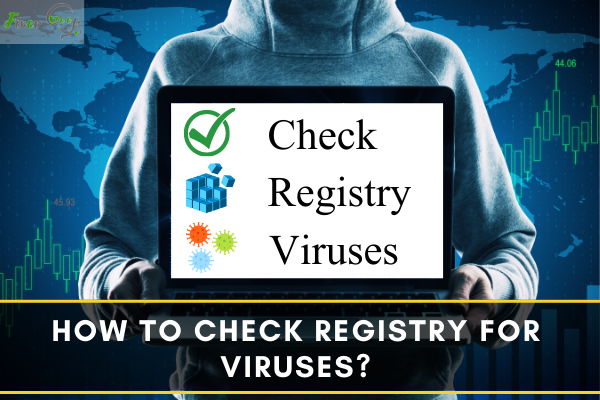
The Windows Registry is an important section of a Windows computer because it manages all operations. It’s not uncommon for registry malware to infect your Windows 10 machine, resulting in a systemic hack or performance failure.
Registry virus is a common problem. It’s possible you haven’t heard of it. This issue exists and can badly influence your computer data. If you fear your computer has malware, you may scan and eliminate it with competent anti-virus tools. On the other side, you can look for viruses inside the Windows Registry because whatever action you take on your computer leaves a trace, and this article will show you how to complete this task.
Checking Windows Registry for Viruses
It would be best if you backed up the registry key or build a restore point for the system ahead of time to keep it safe. Now, go along with the following to check the Windows registry for viruses or malware
- Search for “run” in the windows search bar and launch the “Run” program.
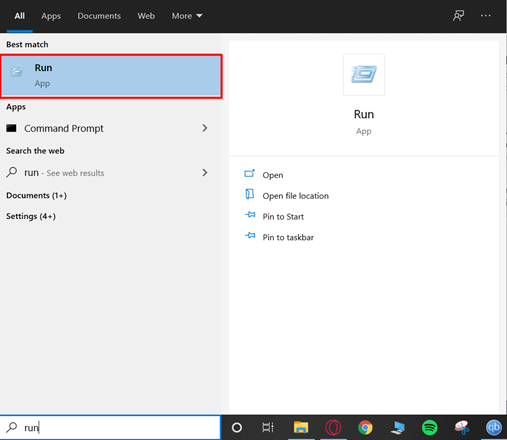
- Type “Regedit” (without the quotation marks), then hit “Enter.”
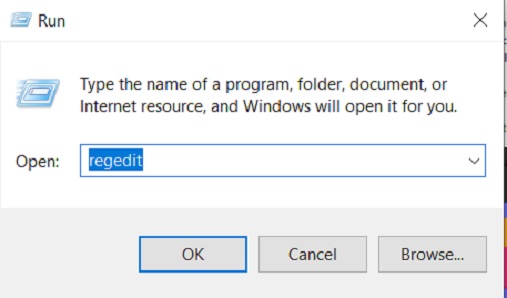
- Open the “HKEY_LOCAL_MACHINE” section.
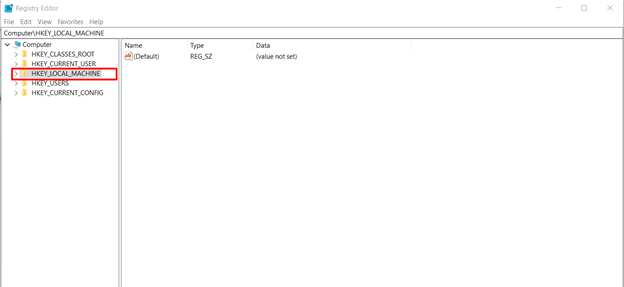
- Go to “SOFTWARE > Microsoft > Windows > CurrentVersion.” Find the “Run” and “RunOnce” options. Open those folders.

Now, not all the files in those folders are malware. There are ways how you can locate the viruses
- The malware’s name may have been misspelled.
- The file will not be familiar to you.
These two reasons, however, are insufficient for confirmation. You can validate whether the accused program is malicious by searching for it on the internet. If you find any file hostile, you may delete that item from the Windows Registry by right-clicking on it and selecting “Delete.” The Registry virus should be deleted after you eliminate the entry. Some of the malicious registry key examples are given in the picture below

How to Recover the Data Due to the Virus Attack?
There are many recovery tools available to recover the lost data on Windows. I’m using MiniTool Data Recovery software to recover the lost data; this app works great for MacBooks. To ensure that the following recovered data are in a secure environment, you should first eliminate malicious files using anti-virus tools or the Windows Registry. To recover your lost data using MiniTool
- Download the MiniTool software from its official website. They give you a free trial, use that or install the full version.
- Launch the app. Select the drive from where you want to recover the files. Click on “Scan” to start the process.
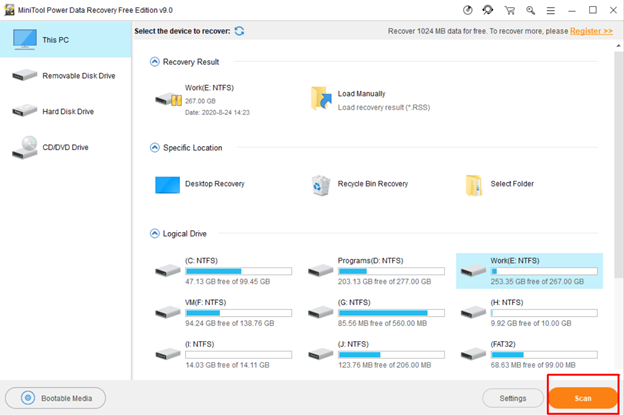
Once the scanning is complete, you should find your lost files due to the viruses and recover them using the MiniTool.
Can Registry Files Contain Viruses?
The Windows registry is a complicated system. Yes, malware or viruses can affect it, which can modify the key value to damage your Windows registry files and computer data. Spyware, for example, can have its program run automatically, and as a result, it often has a detrimental effect on other genuine applications.
Can MacBook Get Viruses?
Yes, viruses or malware can infect Macs. Unfortunately, all Mac devices can get affected by viruses. Although Macs are less susceptible to malware than Windows machines, they can still be attacked by hackers or viruses. When you purchase a new MacBook, it’s easy to overlook the risk.
Summary: Check Registry for Viruses
- Open the Windows Registry Editor.
- Check changes made to the registry.
- Look at recent updates.
- Check for unwanted entries.
- Look out for suspicious entries.
- Use an antivirus program to scan the registry.
- Save your registry changes.