Windows 10 has been the most talked about operating system lately. The idea behind it is to make interaction with computer more natural, and replace frequent short tasks with simple clicks. However, it's not all rainbows and butterflies, as many users have been faced with black screen errors that are fairly untraceable. In this article I'll try to give you some quick solutions that can help fix this problem once and for all.

For many, the Windows blue screen of death is nothing new – some may have even encountered it several times throughout their lives. However, dreaded as this error may be, something else may prove to be worse.
Recently, the black screen of death has become more common, and this error can be more difficult to resolve than a blue screen error as the screen simply stays black and doesn’t give any indications as to what the error may be.
With that said, this doesn’t mean that everything is hopeless. Check out how you can fix a black screen error on Windows 10 below.
Common Causes of Black Screen Errors
Your computer can encounter several issues that can result in the dreaded black screen error. Some of the most common causes are:
- Issues with your display
- Incomplete installation of Windows 10 updates
- Driver and software problems
Finding out which one of these caused the error on your screen can help you identify what step to take next. Regardless, this article will be discussing how to resolve black screen errors caused by these issues.
Resolving Black Screen Error Causes
- Issues with the Display
One of the most common causes of black screen errors is display issues. This often means that your computer isn’t detecting your monitor which results in a lack of video output. If that is the case, ensure that both ends of your display cables (HDMI, DVI, or DisplayPort) are firmly connected and that they have no damages.
Moreover, ensure that your connection can handle your monitor’s resolution, especially if it’s above 1080p.
- Incomplete Installation of Windows 10 Updates and/or Software or Driver Issues
Another common issue that causes black screen errors is the incomplete installation of Windows 10 updates. This usually happens when the computer shuts down before the update process can finish.
If this is the case, a cold boot usually does the trick in resolving the error. To do so, you only need to hold down the power button on your system unit. Rebooting your computer usually resolves this issue.
If not, you can either recover Windows 10 or repair the issue using your computer’s Safe Mode. This is also what you need to do in case the cause of your black screen error is driver and software issues.
To do this, you need to do the following steps:
- Restart your computer and hold F8 or Shift+F8 on your keyboard.
Doing so will boot your computer in Safe Mode. Another way to do this is to interrupt your computer’s boot sequence by pushing the power button and repeating this twice. On the third time, this will open your computer’s Automatic Repair environment. - Click the Advanced Options.
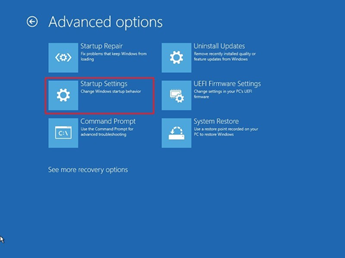 This will take you to a menu with several options. Here, you need to select the “Startup Settings” option.
This will take you to a menu with several options. Here, you need to select the “Startup Settings” option. - In the next window, click Restart.
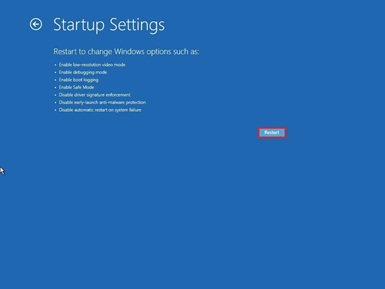 This will take you to another menu where you can choose from several options.
This will take you to another menu where you can choose from several options. - Press 4 or F4 on your keyboard in the next window.
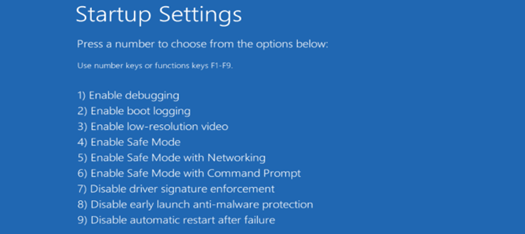 This will reboot your computer and allow it to open in Safe Mode.
This will reboot your computer and allow it to open in Safe Mode. - Press Windows + X.
Once in Safe Mode, press Windows + X on your keyboard. This will open the Quick Link Menu. There, you can select the Device Manager. - Disable Display Adapters.
On the Device Manager, expand the option for Display adapters and right-click on the device then choose Disable. After this, your computer will restart and reinstall Windows 10. Once you have successfully reinstalled Windows 10, run a Windows 10 update check to download and install your computer’s latest device drivers.
Final Thoughts
If you encounter the dreaded black screen error, you don’t need to worry as most of what causes the error can be resolved. Hopefully, this short tutorial showed you how to resolve your black screen errors on Windows 10.
Summary: Fix black screen errors in Windows 10
- Update your graphics driver.
- Disable Fast Startup.
- Run in safe mode.
- Disable Windows 10 fast startup.
- Check if there is a hardware problem.
- Reinstall Windows 10.
- Boot your computer into safe mode and see if the black screen still persists.