How to print black and white on Mac? When you notify me that your printer won't print the black and white documents, I must conclude that there may be several issues involved. Usually, when people have a problem with printing black and white documents, it is due to the printer itself or the ink.
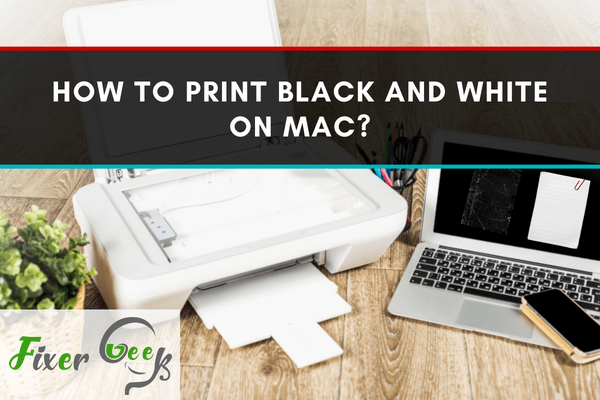
Our world is advancing every single day, and almost everything is getting digital. We now prefer the digital version of every document to read them on the go at ease. But the thing is, not everything is convenient in digital form, and some things are better in papers.
One can never get the taste of reading from a hard copy compared to reading on a cell phone, tab, laptop, etc. So, it is necessary to get a print copy of your document to enjoy reading your document to the fullest.
Advantages of printing in black and white
Printing in black and white has got some advantages over color mode. In this case, it would only consume the black ink, leaving the others intact. So, it is very cost-effective to print in black and white. Moreover, it is significantly faster compared to color printing. So, it is usually preferred over color printing when you have to print a ton of documents.
Setting up the printer properties
Printing on a Mac is quite easy, but it can sometimes be hectic, especially for new Mac users. Here are the steps to print a black and white document using your Mac.
- Navigate to the image or a document that you want to print.
- For image print, right-click on the image and go to Open With > Preview to preview your image. It will show you how the printed document may look like.
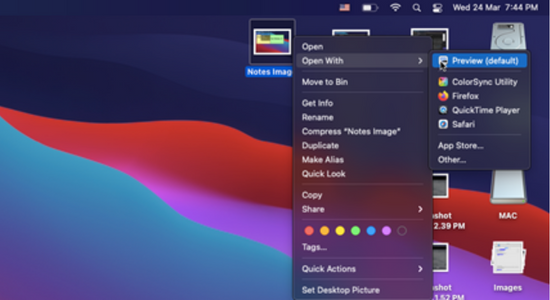
- Now, navigate to the File > Print option from the menu bar located at the top. You can also use the shortcut “cmd+P” button together to open the print window. You can do this for both image and document files.
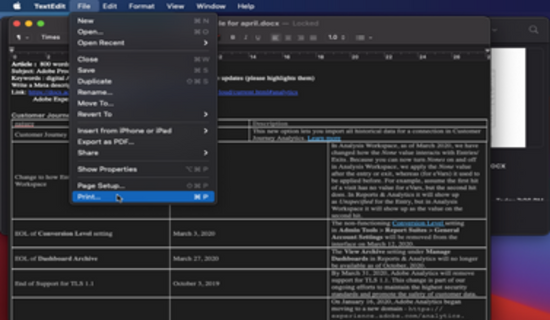
- Go to “Image Quality” section from “Preview” menu.
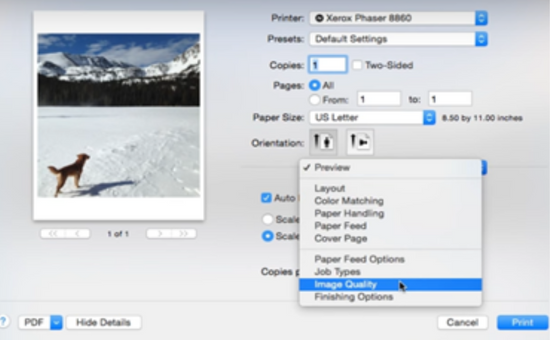
- Now, choose the “Black and White” option from the “Color Correction” menu.
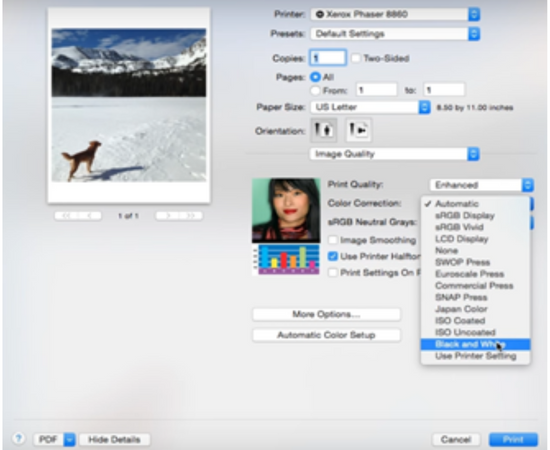
- For documents, from “Layout”, go to “Printer Features”.
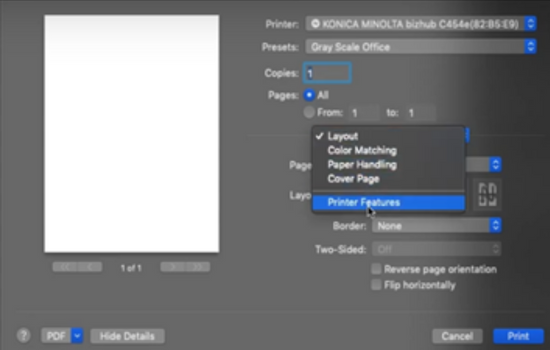
- Then select “Gray Scale” from the Select Color option for Black and White print.
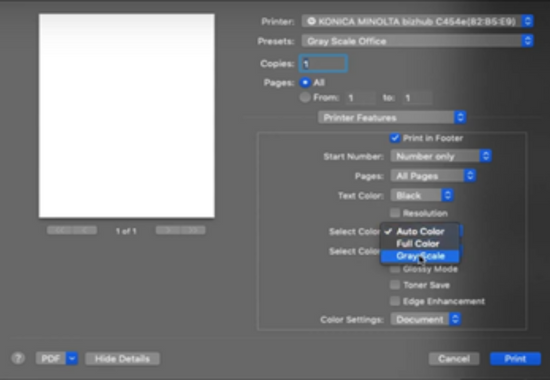
- Finally, select the “Print” option.
What else to keep in mind?
Note that you can save this preset for future use to reduce your hassle from the next time you will print.
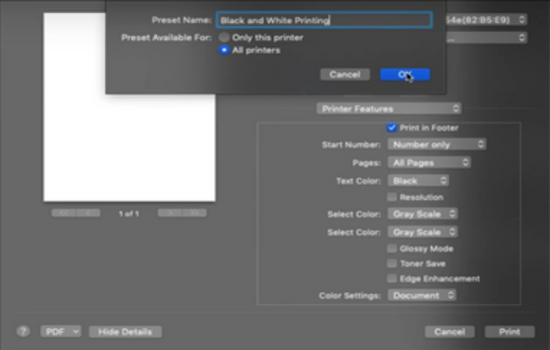
Another important thing you should know is how to print from Google Drive. It is nowadays a common portal to share documents. So, many would like to print directly from google drive. You can follow the below steps for doing so.
- First, go to Google Drive and open your desire file what you would like to print.
- Now, select File from the top corner menu of your window.
- Select Print.
- Select Monochrome from the popup print window.
- Select print, and you are done.
You may face an issue that everything seems ok, but you are unable to print black and white documents for some reason. Well, such issues are mostly related to the ink level. Make sure your printer has sufficient ink in it.
Printing is an essential skill for people working in an office or school. We hope this article will help you print conveniently with your Mac. Happy Printing!
Summary: Print black and white on Mac
- Click the 'Apple' icon at the top of your desktop and select 'System Preferences.'
- Select 'Printers and Scanners.'
- Select your 'Print' queue.
- Click on the drop-down arrow next to 'Default Options' located near the bottom of the window.
- To print documents in black and white only click on the 'Black and White' icon.
- If you want to print black and white text only, click on the 'Black and White Text Only' tab. The colors in photos, charts or graphics will be retained while text is printed with black ink only.