Minecraft has become one of the most popular games among kids thanks to its unique pixelated graphics, cool game characters and much more. As a parent, you will be thrilled to know that Minecraft can help develop your children's imagination which indirectly causes them to concentrate on their studies as well. While this is an understatement, there are still some issues regarding Minecraft that can create problems for the children who love playing it. In this article, I'll cover what you need to know about fixing Minecraft skin not showing up and how you can resolve the issue with ease.
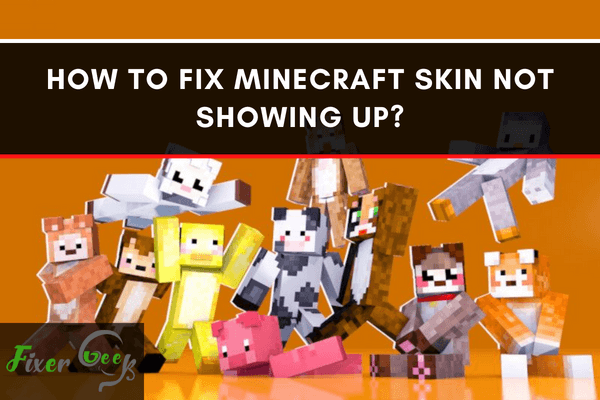
Minecraft skins are categorized into areas that function as the character’s surface area. Over 3,264 pixels can be customized 1,632 times on every layer. Meanwhile, the second layer can be used to give the character accessories such as glasses or hats.
The biggest problem that players encounter when regarding Minecraft skin is that it will not show up. There are several reasons for this such as:
- The skin has not yet been refreshed.
- You are using an illegal version of Minecraft, so the skin is not registered on your account.
- You are playing on a server that has online-mode=false.
- You had not uploaded your minecraft.jar when you changed your char.png.
- You uploaded the wrong dimensions on the Minecraft profile.
- You are in offline mode, or you do not have an internet connection.
With those reasons, here are some troubleshooting methods you can try to fix your issues:
Refresh
If you cannot see or change your skin when you are in multiplayer mode, these steps can help you:
- Go to help.minecraft.net
- Check out the latest update and see whether the skin server is having issues.
- If you see no issue, log out of your Minecraft account and log in again to refresh the game.
If the issue is solved by the steps mentioned above, there was probably a server problem. If it did not work, try the next suggestion.
Delete Premier Opinion
Another common reason why Minecraft skin will not show up is because of PremierOpinion, which is why you have to delete this on your computer to fix the problem. Here are the steps on how to do that:
- Open “Control Panel.”
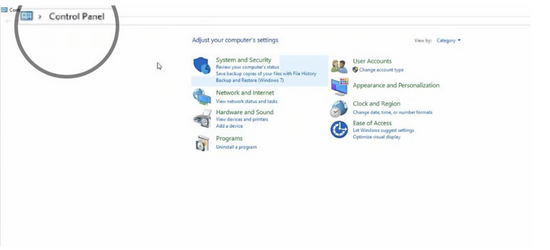
- Go to “Programs.”
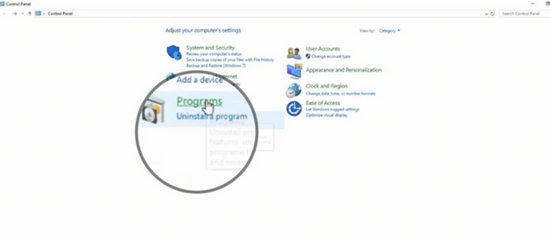
- Open “Programs and Features.”
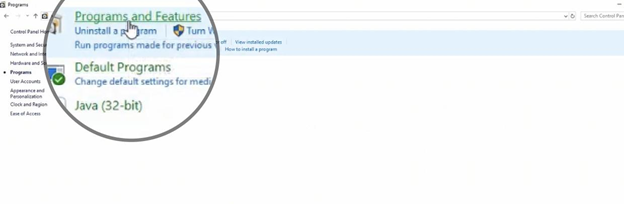
- Search for “PremierOpinion” or “Premier Opinion.”
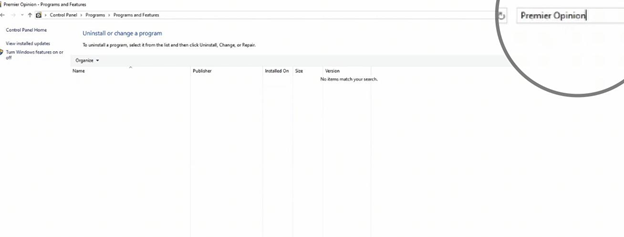
- Right-click then select “Delete.”
This method will work for Minecraft Version 1.16.2 and older. If you do not find a file named “PremierOpinion” or “Premier Opinion,” try searching for “relevant knowledge.” It is the other name that PremierOpinion uses to hide.
For Pocket Edition Version
A lot of times, custom skins will not appear on the Pocket Edition version. Instead of getting your custom skin, it will default to the Steve or Alex skin. Here are the steps you can do to fix this issue:
- Go to “Profile” found on the main menu.
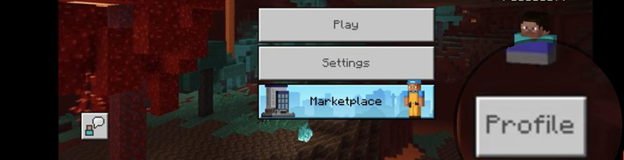
- If you already have the custom skin saved, you can just click it, and it will appear on your character. However, if you don’t, proceed to the next step.
- Go to “Edit Character.”
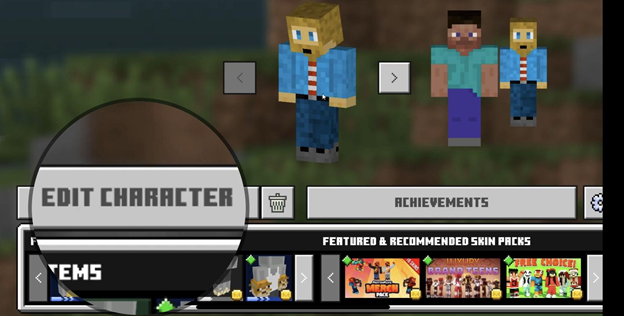
- Click on the icon with multiple characters, then select “Owned.” If your skin is already imported, it will appear right there and then. If not, you will see a blank shadow character where you can import your Minecraft skin.
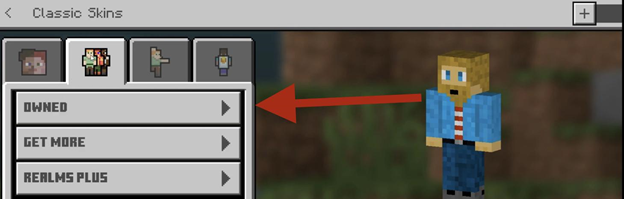
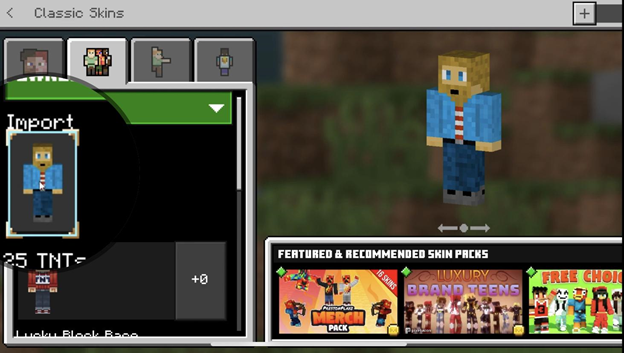
- Go back to the main menu. You will know whether it worked on not because it will show up on the character.
If you are on multiplayer mode and the skin of the person you are playing with is not visible, this is the method that you can try:
- Go to “Settings” found in the main menu.
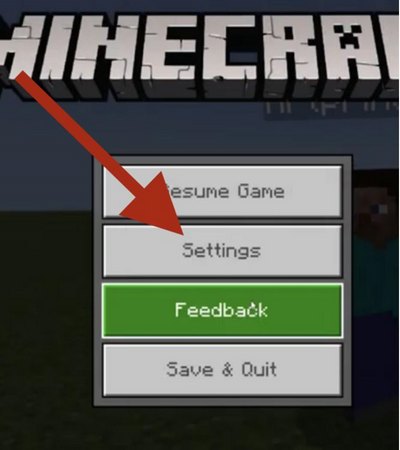
- Go to “General,” then select “Profile.”
- Scroll down and disable “Only Allow Trusted Skins.”
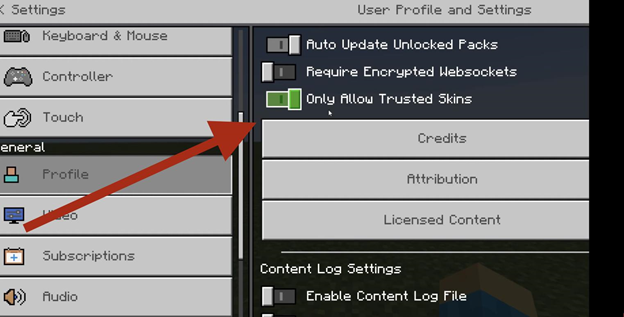
- Go back to the game, and the skin should now be visible.
Final Thoughts
The solution on how to fix Minecraft skin that is not showing up depends on why it is not working in the first place. Hopefully, the methods mentioned above have helped you address the issue.
Summary: Fix Minecraft skin not showing up
- Check and make sure your Minecraft skin is valid.
- Navigate to your profile settings, and click "change" next to your username.
- Try creating a new skin, either by using an online skin editor or by downloading one from the internet.