Game playing is entertainment, but it doesn't have to be a dead time. If you are among the gamers who spend weeks on end playing online games, then you should read this article and learn how to play steam games offline.
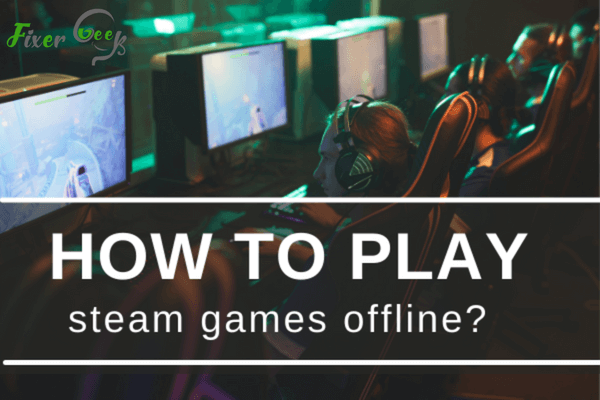
Have you ever wondered whether you can play Steam games offline, especially when you experience an intermittent internet connection? Well, good news for you because the answer is yes, you can! Steam has an offline mode for single-play and multiplayer games that are up-to-date.
However, you can only activate this offline mode when you are connected to the internet. This is because Steam needs to verify your account. This means that you have to determine exactly when you will be going offline before you entirely lose your internet connection.
Steps on How to Go Offline
Setting up the offline mode on Steam is very straightforward. Here are the steps on how to do it:
- Open Steam App.
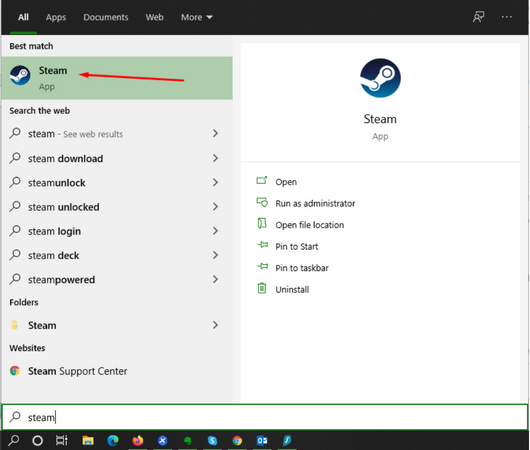
- Click on "Account" if you are using a Mac device. However, if you are on a personal computer, go to the top of the toolbar and click on "Steam."
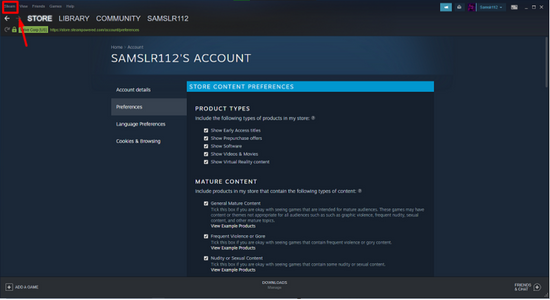
- Click on "Go Offline."
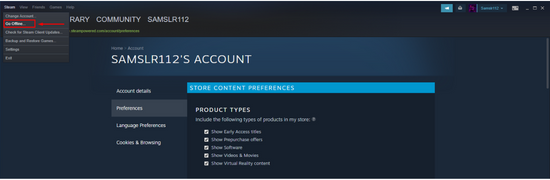
- You will then be instructed to restart to play in offline mode. Remember, you can only do this on up-to-date games, but from this point, Steam will not check for any more updates, so you can play on offline modes until whenever you want.
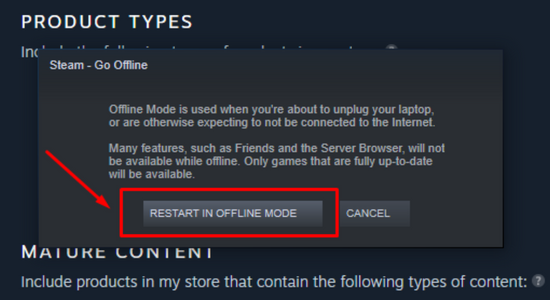
With those 4 simple steps, you can play in offline mode. However, features such as friend lists and cloud save will be disabled while in this mode.
Troubleshooting Offline Mode
What if you tried the steps mentioned above, and nothing happened? Well, do not worry. We have also included a troubleshooting guide for you. These are the common issue you will encounter that will prevent you from successfully activating the offline mode on Steam:
Lost of Stored Information
To function properly, offline mode requires stored information. However, the loss of stored information can be a common problem. To prevent it from happening, you can make it a habit to close Steam before shutting down your PC manually. Avoid quitting Steam either because this can also result in loss of store information.
Aside from that, make sure that there are no interfering programs affecting installation files or Steam itself. These programs are particular applications that cause issues such as application crashes and connectivity losses.
Network Setting Issues
Another reason why your offline mode is not working is due to network setting issues. As mentioned above, you need to be connected to the internet to activate the offline mode.
You can do network connectivity troubleshooting if this is the root cause of your problem.
Game Requirements
Some game requirements will require an external launcher that is not compatible with the offline more or active internet connection. Before deciding to go offline, check the game's compatibility first to avoid getting your hopes up.
Initial Game Start-up
Some games need to be connected to Steam while it is on initial start-up before they work on offline mode. If you receive a message that says, "This game cannot be started on offline Mode," that is probably because the games require you to do some updates.
Final Word
Remember that your Steam games will not be getting any of its essential updates when playing offline. It is suggested that from time to time, play online and make steam games full screen in windows so that you get the best experience possible.
Activating the offline mode on Steam is fairly easy. In fact, you can do it in just 4 simple steps. If you do encounter an issue, you could always check out the troubleshooting suggestion mentioned above.
Summary: Play steam games offline
- From the Start menu, click Settings.
- Click Apps.
- Click Manage optional features.
- Scroll through the list of features, and then click Add a feature to find Media Feature Pack.
- Click Media Feature Pack, and then click Install.