ow to fix Path too long error in Windows 10? If you use a 32-bit version of Windows 10, it's likely that you come across path too long error (file too long can't allocate memory) from time to time. Indeed, the root cause of this problem is not very difficult to detect, and you can solve this issue in a very short period of time by applying a few easy steps. And the easiest method is using PathTooLong App. It's an advanced solution that can effectively solve the problem virtually with just one click. Now read this tutorial carefully and then follow the specific steps below to resolve the issue without wasting your much time!
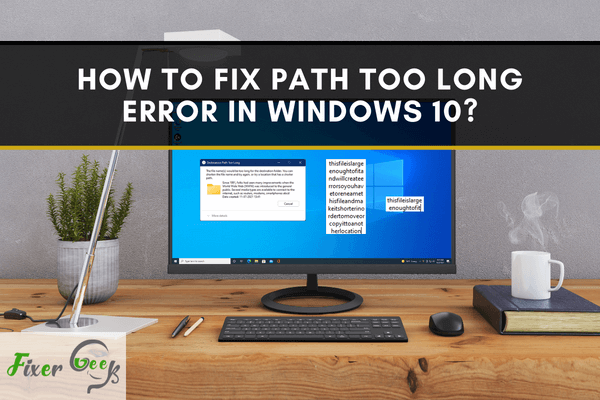
Windows has a cap when it comes to the number of characters we use to label our files. If you have recently experienced this Windows issue: "Error: 0x80010135: Path too long," you might have created or downloaded a file with a long name that is beyond the expected character limit.
Copying and pasting it to another location will not fix the problem easily against this 20-year-old bug.
The question now is how do you correct this kind of error? Here are some ways that can help you repair path too long error in Windows 10.
1). Shorten the filename
To avoid the issue "Error: 0x80010135: Path too long" the first simple step you can take is to shorten the name of the parent folder.
Renaming the folder will decrease its path length. However, this method is not always applicable, particularly if your folder contains a lot of files that surpass the length limit.
As such, you can only use this method if you have a few folders or files to move or to delete.
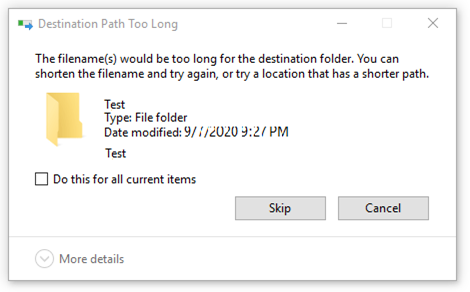
2). Temporarily rename the file or folder’s extension to txt
These .txt files have a higher limit while transferring to another location. If "Path Too Long Error" comes up when you're in the middle of copying, for example, a.zip or.rar file, you need to temporarily rename the .zip or .rar to .txt before you simply copy/delete/move it to a new destination.
Here are instructions on how to temporarily rename your files properly:

- Right-click on the .zip or .rar file and choose “Rename” Then modify the extension
- Move the file to its new destination
- Right-click again to rename the file and revert it to .zip or .rar
Note: Enable your extensions before you rename a file. To enable this, go to the File Explorer and click the View tab. Check the box associated with File name extensions.
- View >> Options >>Change folder and search options >> View tab
- Uncheck the box that corresponds to “Hide extensions for known file types”. Click on “Apply” and “OK” to save the changes you made.
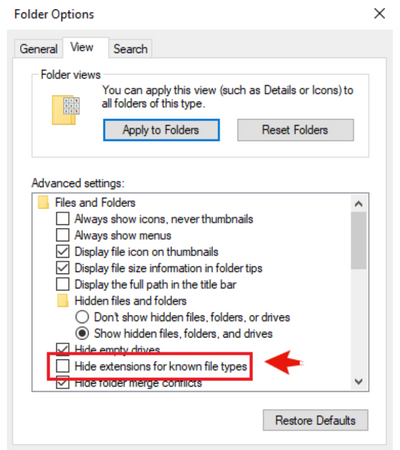
3). Update and enable your Long Path Support using Registry Editor on Windows
To use this, you must first update your Windows system to its latest built. Once you're done you can now use Registry Editor through the following steps:
- Press “Win+R” to open the “Run window” and type the command “regedit”, next press “Enter” to open the “Registry Editor”
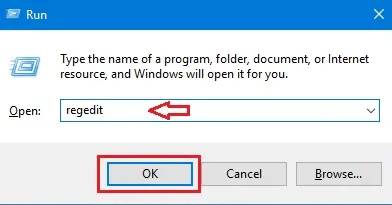
- Navigate to the following keys in the Registry Editor:

- In the right pane, double click (or right-click >>Modify) LongPathsEnabled
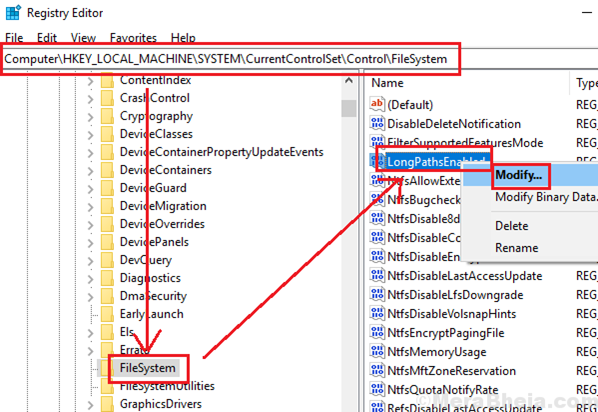
- Set the “Value data” to 1 and click “OK” to save the settings. After this, you can now restart and check if it has solved your problem.
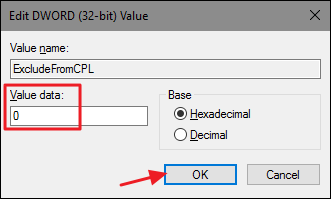
4). Using elevated Command Prompt
Using xcopy command in an elevated command prompt or cmd can also be used to fix the “Error: 0x80010135: Path Too Long”
To use Command Prompt here’s a quick guide:
- Search for “Command Prompt” in the “Windows search bar” and right-click on the option and select “Run as administrator”.
- Type the following command and press “Enter”

- After pressing “Enter”, the file will be transferred. Verify if the transfer was a success.
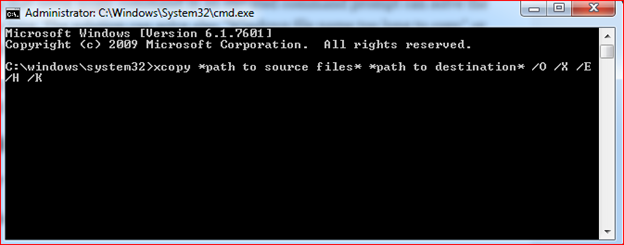
Note: Before clicking "Enter" change the location of the file to the exact location where you want to put it.
Final Thoughts
Windows limits the number of characters that can be used to name files and going beyond that limit can result in an “error path too long” issue. The Error Path Too Long can appear on any P.C and it can be avoided by using the highlighted methods above.
Summary: Fix path too long error in Windows 10
- Press Alt+F11 to open the VBA editor.
- Choose "References" from the Tools menu.
- Select Microsoft Scripting Runtime and press OK.
- Choose Tools > References.
- Select a reference to remove.
- Click OK.