How To Fix Application Load Error 5:0000065434 In Windows?
When you open up steam games, you may receive the windows load Error 5:0000065434 on your main screen. It prevents you from playing games. The steam platform has millions of users who play and enjoy different games, and a lot of them face this error on their windows.

Why the Load Error 5: 0000065434 did occur?
If you are one of them, you have to know some of the main reasons that can cause this error. This error might occur because you have installed the game and steam app in separate folders, or the game and Steam are being played without administrator privileges. The stream cache data can be another reason to stop the game launch. Apart from that, corrupted game files can also be the reason for load error.
How to fix it?
Several possible solutions can eliminate this error, but not every solution can work for everyone. You might not be sure what type of fix will help you resolve the issue. One answer might be helpful for some users, and for others, it may be another one.
The possible solutions will be discussed here in detail.
Delete the My games' folder from Documents
It would help to fix the bug with the simplest solution by deleting the My games folder quite quickly, following these steps.
- Open file explorer and click on this PC or My computer. Then select Document available at the left side of the window.
- In documents, search for My games folder. Right-click on this folder and click delete to remove it.
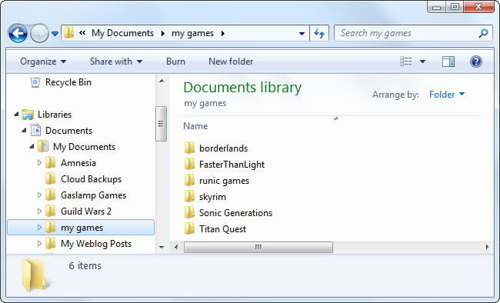
- Before deleting the My games folder, back up your saved games data so that you do not lose your game process, and the game starts from the same level where you left it.
After that, open the game to check if the Load Error 5:0000065434 occurs on your Windows. If the problem still exists, you can try another solution.
Running Steam as Administrator
- Search for the stream.exe file and right-click on it.
- From the dropdown list, select the Run as Administrator option to run Steam as Administrator.
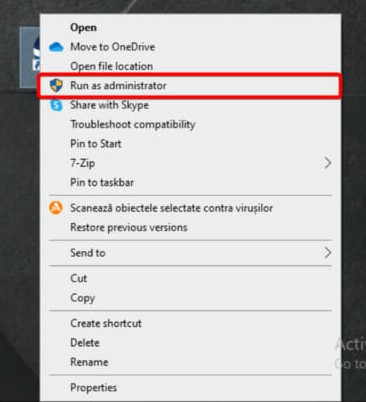
Open the game and see if it helped you to resolve your issue.
From Steam's Directory, delete the App Cache Folder
If the app cache folder of the steam directory is affected with bugs, it may cause not launching your game and show the Load error. So, you need to delete it, and it will be recreated automatically by Steam later on.
- The following steps will help you to delete this folder.
- Using file explorer, go to this PC, open Drive C, search for Program files and open it. Then navigate to Steam.
- You will find the app cache folder at the top of this window.
- Select it and then press Shift + Del to delete it.
- Copy Steam.exe and paste it into the game's folder. If you created the shortcut of a steam folder, it would be present on the main screen, then right-click on it and select an open file location to search for steam.exe, or else search for it in the steam root folder in the program file of C drive.
- Navigate to steam.exe, right-click on it, and then copy.
- Open the game folder affected by the error and paste the steam.exe executable there. Check your game if it is working
Linking Steam to game with Command Prompt
- Link the App by using Command Prompt
- Press and hold window key + R to open the Run dialogue box.
- Write cmd in the dialogue box and click ok.
- After that, type the following command Cd Mklink steam.exe Steam.exe and hit Ok. Let the enter command be completed.
Now try to open your game. It will hopefully start working.
Verify the integrity of Game File
Next, you can try to resolve the issue by verifying the integrity of the Game File.
- For this purpose, you first open the Steam
- Enter into your library and select the game, troubled by Load error. Right-click on it
- Select properties, and the new window will open.
- Move to Local files and press the option of verify the integrity of game files.
- Complete the process, and then try to open your game.
Hopefully, this will help to resolve the issue.
4GB Patch of Game
When users face memory problems for games like Fallout New Vegas, Oblivion, GTA V, etc., they use the 4 GB patch method.
Usually, these games utilize less than 2 GB RAM, but the game fails to run correctly because of the Load Error 5:0000065434. In that case, they must follow these steps to fix the issue.
- In the first place, you are required to open the ID of the Steam App.
- Find out the 4GB executable patch and right-click on it. Then select the properties option from the dropdown list.
- Search for the target text box and write down the following text: SteamAppId xxxxx. Instead of xxxxx, type your ID.
Now check your game if its opening or not.
CONCLUSION
The above methods are used to fix the Load error 5:0000065434 on your windows. Try any of them to resolve the issue. If the problem is resolved, you don't need to move to the next method. If you still face the problem, you can opt for the next way to resolve your issue.