Error 0x80004005, also known as unspecified Error, sometimes occurs when we try to access our drives, Microsoft accounts, shared folders, etc., and we cannot access these files and drives. It is called an unspecified error because it does not tell you the exact problem. We can also see this error when the Windows update fails to install.
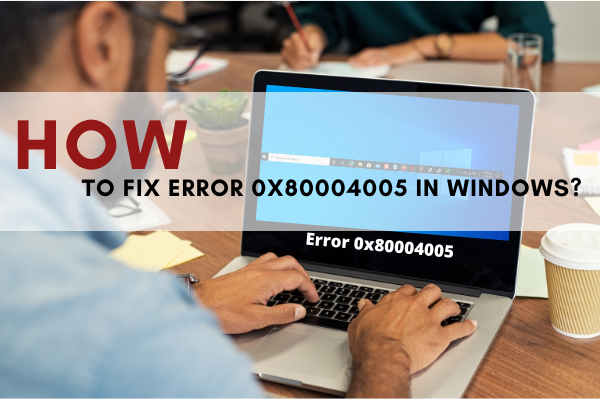
Various reasons are said to be responsible for this Error, but the most common cause is when we have incorrect system files or dll files are corrupted. Other reasons may include the window update issue or when we try to extract compressed files.
When this error occurs on your Windows, we will be seeing this popup message. An unexpected error is keeping you from renaming (or copying or deleting) the folder.
Since the Error is unspecified, it may be challenging to fix it but not impossible. In the below section, you will find different methods to fix this issue.
Try to Run Windows Update Trouble Shooter
Whenever you face this Error on your Windows, the first thing you have to do is to Run Windows Update trouble Shooter by following these steps
- Open Windows Setting by pressing Window key + I together.
- Go to Update and Security.
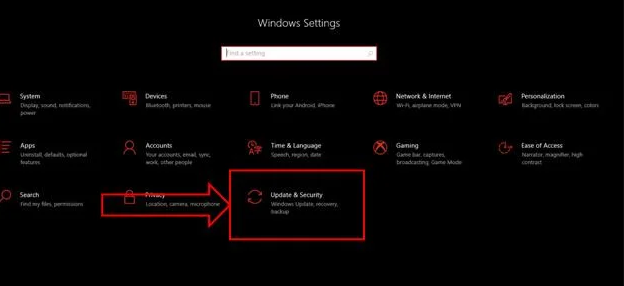
- From the left side section, select Troubleshoot.
- Navigate to Windows update and click on Run the troubleshooter.
- Complete the troubleshoot process by following the given steps
With the help of the above method, you will fix the error.
Deleting temporary files
Corrupted temporary files on your Window can also be responsible for the Error 0x80004005. You can try to resolve this issue by deleting those temporary files. To eliminate these files, follow these steps.
- Open Run dialogue box by pressing Window key + R together.
- Then in the dialogue box, write %temp% and hit Enter.
- It will open the temp folder to see all temporary files. Delete all of them.
When finished, Reboot your computer and see if the error is fixed.
Deleting the Windows Update
If you think that this Error occurs after the recent update, it might be possible that the current Windows Update is not installed correctly. In that case, you may need to delete the recent update file and then reinstall it.
Move on with these steps to delete the Windows Update.
- Open the start menu, write file explorer, and click on the file explorer app.
- Locate and select This PC.
- Open local Disk C.
- Navigate to Windows Folder and open it
- Search for the Software distribution folder and then open it.
- From the Software distribution folder, delete the contents available.
After deleting all the contents, restart your computer and check if the issue is resolved.
Running a System File Checker Scan
You can run a file checker scan if the issue is still not resolved.
- Press and hold Window key + R and select Windows PowerShell (Admin).
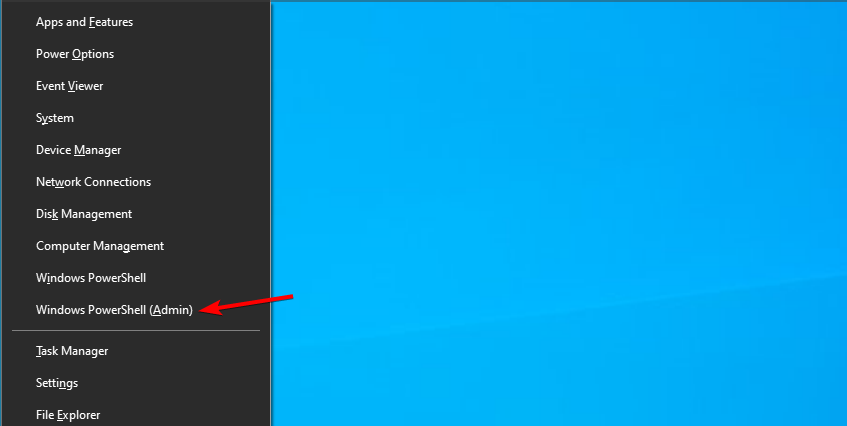
- Enter this command carefully DISM.exe /Online /Cleanup-image /Restorehealth and Run it.
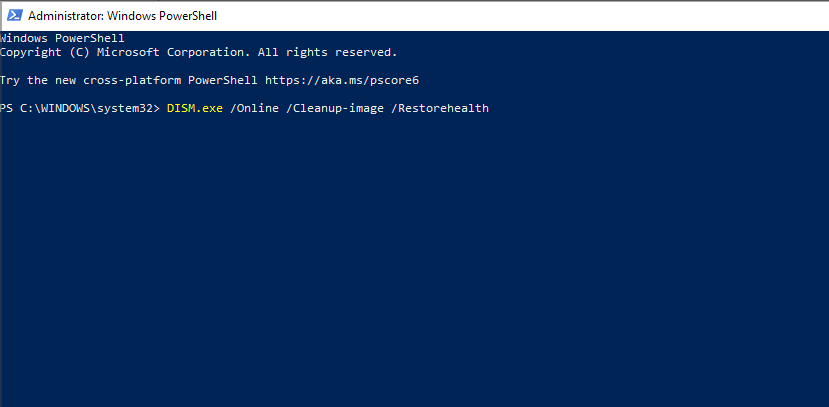
- After running the above command on Windows PowerShell (Admin), run sfc /scannow command.
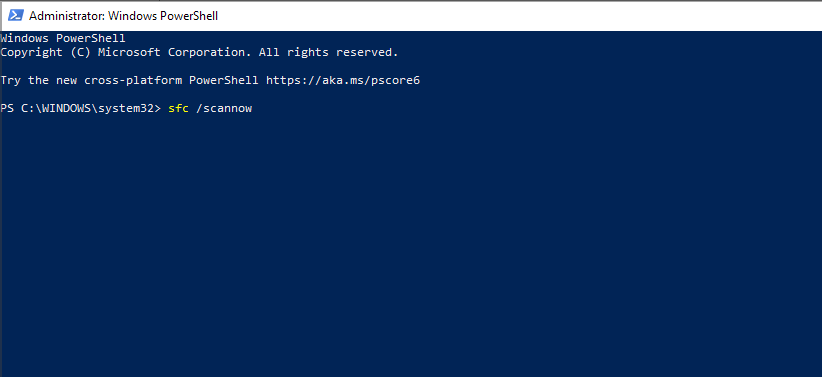
- It can take up to 20-25 minutes to complete the command.
After completion, restart the computer and check if the error is fixed or not.
Registering the two scripts on command prompt: jdscript and vbscript
This is yet another option for you to resolve the issue.
- Open the search tab at the bottom and click on the command prompt.
- Right-click on it and select Run as administrator.
- Then write regsvr32 jscript.dl and press Enter.
- After completion, write regsvr32 vbscript.dll in the command prompt and press Enter.
When you finish these steps, restart your computer and check if it resolved the issue.
Adding a Registry Key
When you copy or move a file and see this error message, there is a possibility that the Registry key is missing. In that case, you will take the following steps.
- Click on the search tab at the bottom and write Registry editor. You will find Registry Editor App.
- Right-click on it and select Run as Administrator.
- Locate and click to expand HKEY_LOCAL_MACHINE/Software option/Microsoft/Windows/Current Version/Policies/System.
- Click on the system, and right-click on the page that appeared. Choose New -> DWORD for 32Bit system and QWORD for 64bit system.
- Then name the file as LocalAccountTokenFilterPolicy.
- Now, Right-click on the LocalAccountTokenFilterPolicy file and choose modify.
- Here, set the value data to 1 and hit Enter.
Now you can Restart your computer and check if it has fixed the Error.
If you have already tried all the above methods and the issue is still not resolved, you will need to reinstall the Window.