How To Format ExFAT To Format FAT32 External Hard Drive?
External hard drive is the best solution for backup of files and folders. FAT32 can be the most useful file system when you create an external hard drive. With FAT32, you can freely copy and paste files without worry about volume size. Nexuslink Hard Drive Toolkit is a handy tool for formatting hard drive and manage partitions. This written guide mainly introduces how to format exFAT to format FAT32 external hard drive with this tool and take advantages of both file systems.

We sometimes try to format external hard drives into exFAT because FAT32 has some limitations. This is especially true if the file has a size limit of 4GB. However, while exFAT may seem more advanced and better than FAT32, it lacks the compatibility that FAT32 has. FAT32 has great compatibility and it works well with computers and USB ports like gaming consoles and portable speakers.
This article will come in handy if you have formatted your external hard drive to exFAT but want to convert it back to FAT32. There are three known methods on how you can format your external hard drive, back to FAT32.
Method 1: Using Software to Convert exFAT to FAT32
If you want to convert exFAT to FAT32 without being too technical, then you may consider using software. With just a few clicks, you can easily get what you need from repairing certain errors in your computer to converting from one format to another.
EaseUS Partition Manager is one of the best software that you can use to change the formatting of your external hard drive. What’s great about this software is the fact that it is totally free and safe. Here’s how you to use EaseUS Partition Manager for FAT32 conversion.
- Make sure that the drive you want to convert is plugged in.
- Open EaseUS Partition Manager.
- Right Click on the drive you want to convert and click on Format.
- A new window should prompt, allowing you to choose the file system format and cluster size.
- After that, you will then be asked whether you want to continue or not, just press OK.
- On the top-left corner of the interface, click on Execute Operation and a window should pop up.
- Click on Apply.
You should note that the conversion process may take a while. Hence, it is important to wait for the entire process to end to avoid corrupting the external hard drive. This is by far, is the easiest method to convert your exFAT drive to a FAT32.
Method 2: Using Disk Management
If you are not tech-savvy, you may want to avoid this method of conversion. A single mistake during the process can lead to your external hard drive turning into an expensive brick. Here is how to use this method of conversion.
- Plug in the device to format.
- Go to Windows Disk Management by right-clicking on My Computer and select Manage. Alternative you can go to Run and type in compmgmt.msc and hit Enter
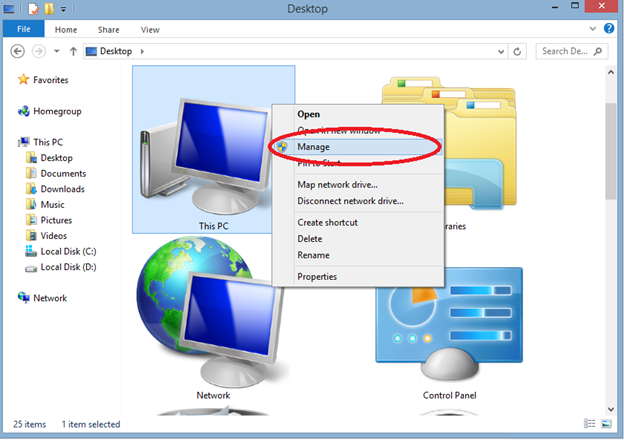
- Search for your exFAT drive and right-click on it. Then click on Format.
- Set it FAT32, select Quick Format and hit Ok to proceed.
It may take a few minutes for this process to finish. Once it is done, your external hard drive will be a FAT32 drive.
Method 3: Using a CMD Command
This process also requires individuals that are well-versed with computers. Otherwise, doing it the wrong way might corrupt or even make your external hard drive unusable, so proceed with caution. Follow these steps to use a CMD command.
- Plug in your external hard drive.
- Open Command Prompt (Admin).
- In the Command Prompt, type in diskpart. This should open another window.
- Type in the following commands and press Enter each time.
* list disk.
* select disk (then the disk number of the hard drive you want to format).
* list volume.
* select volume (disk number of your hard drive again).
* format fs=fat32 quick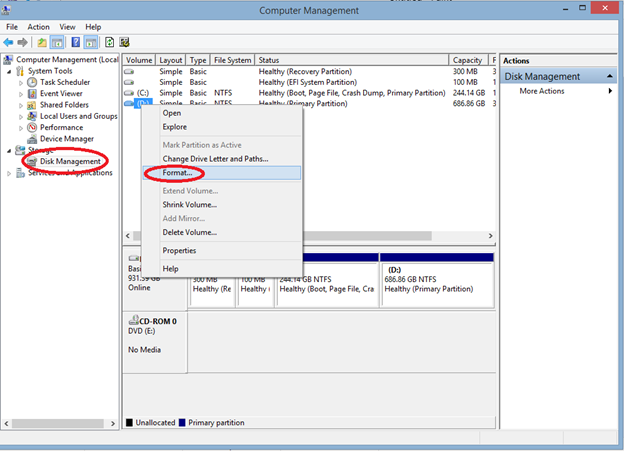
- Wait for the process to finish and then close the Diskpart window.
Summary: Format exFAT to Format FAT32 External Hard Drive
- Connect your external hard drive to PC.
- Open Command Prompt Window on your PC.
- Format the partition from exFAT to FAT32 in CMD window.
Conclusion
These are the three methods that you can follow to convert your exFAT drive to FAT32. Be careful with formatting drives since there is always the danger of corrupting your drive. Also, make sure to backup your files before formatting because they will certainly be deleted once the process begins and finishes.