If you want to tether or share your iPhone 7 WiFi connection, you can do it by installing a hotspot on iPhone 7. This guide shows you how to use the features of hotspot on iPhone 7 so tread on reading carefully.
People's lives cannot be thought about without the Internet. Nowadays, without the Internet, you cannot do anything. People life depends on it. The Internet also makes things easy. It brings everything within your reach. Just a few taps, and you're connected with the world.
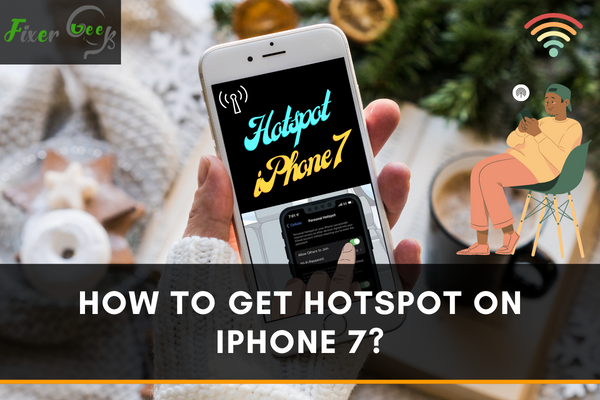
For using the Internet, the best options are Wi-Fi and a hotspot. If you use cellular data, this data will charge you more than the Wi-Fi bills. However, Wi-Fi service is cheaper than you think. Right now, it's become available in all the places to gain access to Wi-Fi or Hotspot.
Variation amid Wi-Fi and Hotspot
Wi-Fi and Hotspot are not alike. Wi-Fi is a fixed protocols service that provides access to the Internet over a client-server; however, the Hotspot is where the primary device gives wireless network to several devices. Wi-Fi covers a narrow area. But you can create multiple access points via Hotspot. Also, Wi-Fi is more safe and fast since ISP supplies it. Since it's provided by companies and areas, like hotels, restaurants, libraries, etc., the Hotspot is not the most secure network system. You have to pay the charge to access the Wi-Fi. But many companies give free access to the hotspot services and so that, you have to use their services.
Wi-Fi is usually used for wireless gadgets to build a hotspot. A hotspot is produced by using Wi-Fi. You cannot create a hotspot without Wi-Fi.
The process to get Wi-Fi on iPhone
If you want to use the Internet, Wi-Fi is the best choice. Wi-Fi always gives you the best services. Just stick to the process and get access to Wi-Fi on iPhone:
- Open or unlock your iPhone.
- Go to the 'Settings' app.
- After enter to the 'Settings' app, tap on the 'Wi-Fi' option.
- Switch on the Wi-Fi. Click on the top right indicator to switch on the 'Wi-Fi'.
- Now find the Wi-Fi network name you wish to join. Click on the Wi-Fi network name and enter the password. You will see the top right of the display 'Join' option and tap the 'join'.
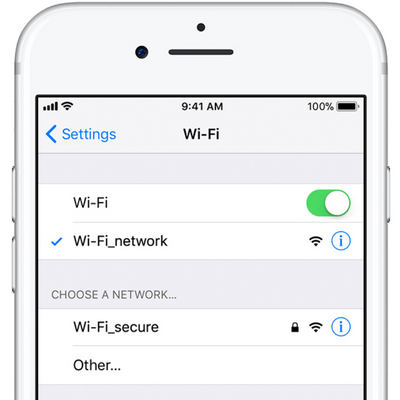
- Tap on the 'Home Button' and return to the main screen.
You are ready to use the Wi-Fi
The process to get Hotspot on iPhone:
By using a hotspot, you can share your data network with others. It helps others a lot if there is available no other data network. Just maintain the process and get a hotspot on iPhone:
- Open or unlock your iPhone.
- Go to the 'Settings' app.
- After enter to the 'Settings' app, click on the 'Personal Hotspot.'
- Switch on the 'Allow others to Join' option. Click on the top right indicator to switch on the 'Personal Hotspot.'
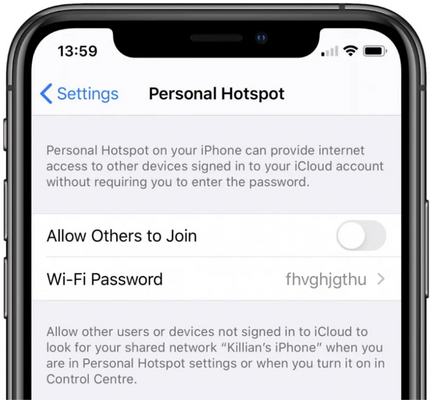
- Now it will ask for permission. Tap on the 'Turn on Wi-Fi and Bluetooth', it will approve the permit.
- Then click on the 'Wi-Fi Password' option. Here you can change the hotspot password as you wish. If you do not want to change the password, tap on the 'Done option.
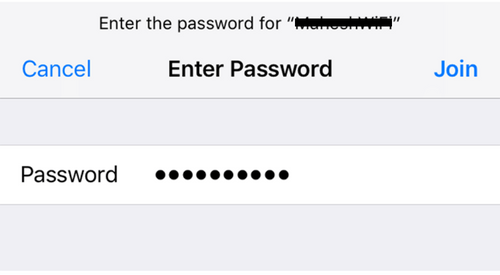
- Tap on the 'Home Button' and go back to the main screen.
Your Hotspot is ready to use.
Summary: Get Hotspot on iPhone 7
- Go to Settings.
- Tap Personal Hotspot.
- Turn on Personal Hotspot.
- Then on each of your other devices:
- Open the Wi-Fi settings.
- Select your iPhone 7 from the list.
- Enter the password for Personal Hotspot and join the network.