Microsoft Word is most popular word processing software that can do a lot of things for you. You can write a letter, essay, or just about anything else. It's one of the most popular programs available and most people can't live without it. If you are not familiar with Microsoft Word, here are some simple steps to get Microsoft Word for free.
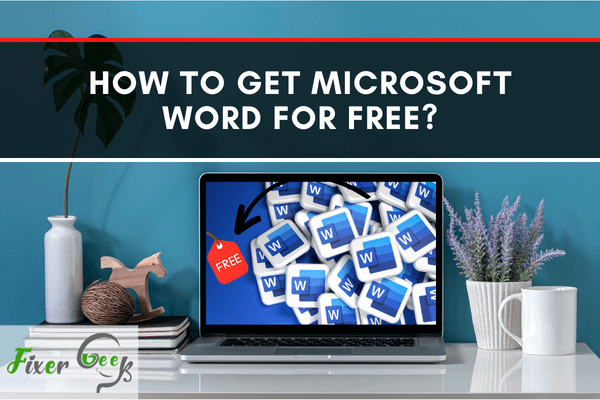
Purchasing Microsoft Office products is hefty for some of us, yet it is surprising to know that we can access its services for free! Moreover, we can download and install it with no worries about payment or legal risks. As one of the essential tools that come with the package, Microsoft Word can now be used for your personal and business purposes by simply following these methods:
Via the Web
To get Microsoft Word, you can try visiting https://www.office.com. On this site, all online versions of Microsoft essentials are also available for free such as Powerpoint and Excel. The site would look like this on its Home Page:
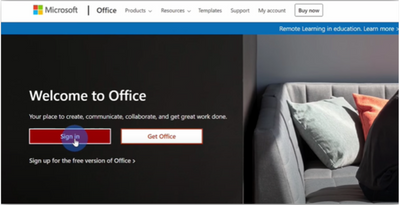
Before getting to the apps, the site will require you to sign in first to your Microsoft account. If you still do not have an account, click the Sign up button instead. Registering for an account in Microsoft is free and takes only a minute or two.
Once you have an account, you can also use other apps and online services along with Microsoft Word.
Creating a Word Document
To make a new word document through Microsoft Office, you must first click Create. The button is the icon with a plus symbol on it located at the upper left corner of the screen just below the small, red house icon.
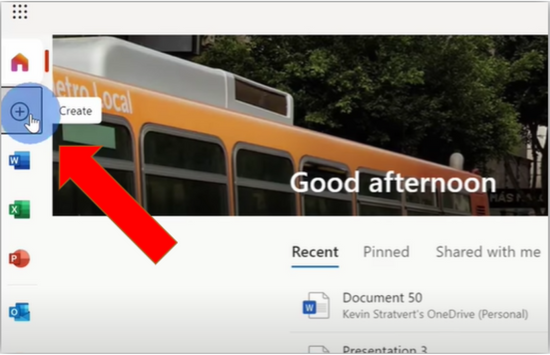
Once clicked, it will show you what kind of document you will be creating. Pick the button that shows a Word icon on it.
You can also press Microsoft Word directly on the given panel just by clicking on its logo. Doing so brings you to an interface of templates available for your use. You can begin by picking the New Blank Document.
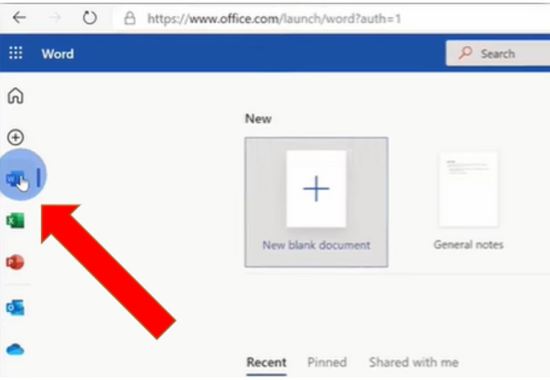
Opening a Word Document
Now, what if you already have a pre-saved document on your computer and you want to use it instead of creating a new one?
The good thing with the online version of Microsoft Office is that you can still open a document from your computer. Look for the Upload and Open button, and use it to locate your file that you want to use.
After uploading, the document will show up on your Microsoft Word screen, in which you can view and edit normally, just like in the desktop version.
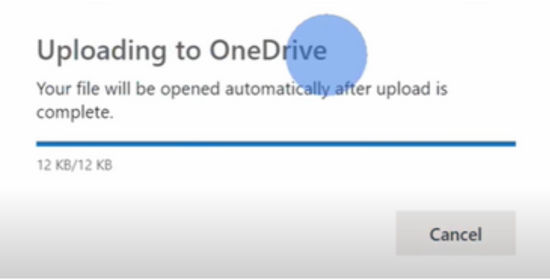
Saving a Word Document
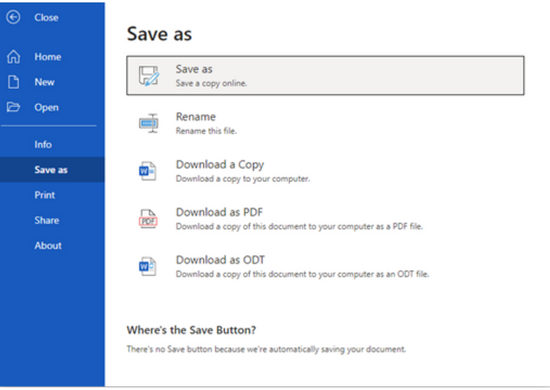
If you notice, there is no Save button on this online version of Microsoft Word. Your document gets automatically saved on the cloud storage. To get your copy of the Word document you made, go to the File button and click Save As.
A pop-up window will show you with options for either saving your data as a copy online or download it as either a Word Document file a PDF.
Via School Email Address
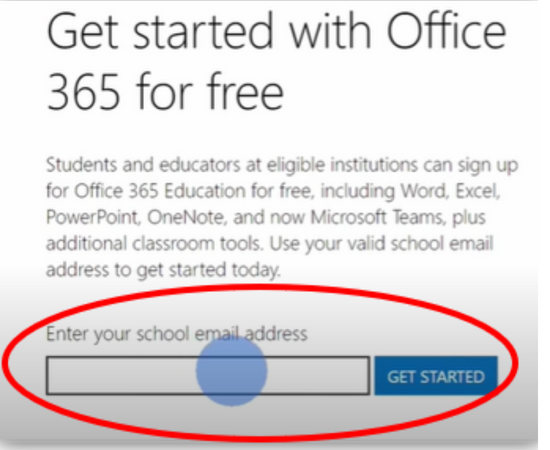
Some schools provide free access to Microsoft Office (Office 365 Education) for their faculty and students. You may check your university if it is eligible for free use at www.microsoft.com/en-us/education/products/office. If your school is not qualified, you can still choose the next option here.
Via Microsoft Rewards
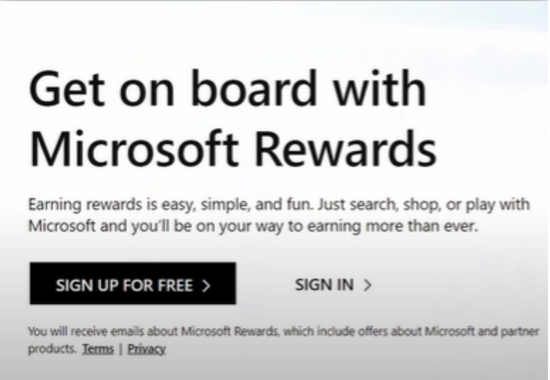
You still may want to choose a desktop version of Microsoft Word for practical reasons. That is why another method to get it free is gaining the program through Microsoft Rewards.
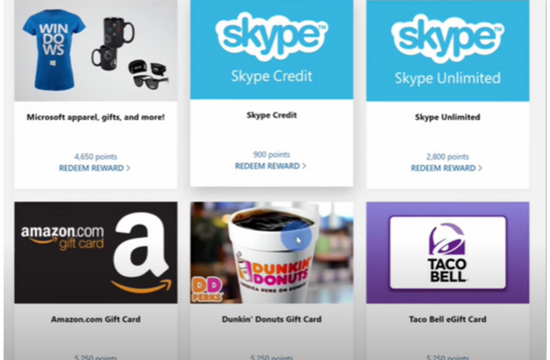
You may enter this link in the search box: microsoft.com/en-us/rewards?rtc=1. With rewards, you can exchange gift coupons from the given markets available for you. Among these are the Microsoft Office packages and other products.
As a tip, you may start accumulating rewards by:
- Searching the keyword Microsoft Word using the Bing search engine through a computer or mobile device.
- Searching the web using Bing in Microsoft Edge.
Do take that in the online version of Microsoft Word, some features are not available. Yet rest assured that the essential and pertinent functions are still present. Also, exploring the Microsoft page can help you get familiar with all the possible ways of getting Microsoft Word with no fees at all.
Summary: Get Microsoft Word for Free
- Go to Google Docs.
- Click on Upload a File.
- Select the Microsoft Word file from your computer files you want to upload.
- Once it's uploaded, click Open.
- Google Docs will ask you if you want to convert it to Google Docs format. Click OK.
- Click Save or File > Save As > Save a Copy and edit the document as a regular Google Docs file.