How to get rid of Emotet malware? There are various ways and I'm going to share with you what worked for me.
Sometimes, despite your best efforts to remain safe online, there's still the chance of encountering malicious programs. These can infect your computer and compromise your security and sensitive information like bank details, passwords, and more.

For example, the Emotet malware can steal your personal information and other sensitive data like your user credentials. It does so by eavesdropping on your computer's network, allowing cybercriminals to retrieve vital information.
Emotet is often spread via infected email attachments and URLs. If you have encountered this malware, there are ways you can remove it from your PC. If you would like to know how to do so, read on below.
Two Ways of Removing Emotet Malware from Your PC
There are two primary ways you can remove malware from your PC – manually or by using an antivirus or anti-malware software. The latter is the easiest way to do so. This is because all you need to do is download the program, install it, and allow it to remove the malware for you.
On the other hand, some antivirus software requires subscriptions to maximize their full features. Thus, they can be costlier than manually removing them.
With that said, this tutorial will focus more on manually removing malware.
How to Get Rid of Emotet Malware Manually?
If you want to remove Emotet malware from your PC manually, follow the next steps.
1). Open your Task Manager.
First, you need to open your PC's Task Manager. This will allow you to check if any suspicious programs are running. There are several ways you can open your Windows Task Manager. They are as follows:
- Pressing Ctrl + Alt + Del – this will bring you to the Windows Security screen
- Pressing Windows + X – this will open the Power User Menu
- Pressing Ctrl + Shift + Esc
- Right-clicking the taskbar – in the drop-down menu, you will find the Task Manager among the choices.
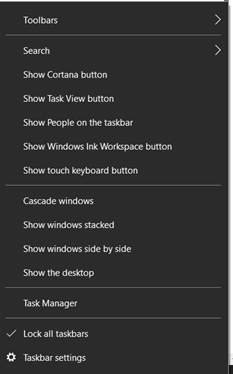
Once you find any suspicious programs, you can now remove them manually in the next steps.
2). Download "Autoruns" for Windows.
Autoruns is a free Microsoft program that shows users any auto-start applications, file system locations, and the Registry.
3). Restart your PC and enter "Safe Mode."
Once you have downloaded, you should now restart your PC in Safe Mode. For Windows 10 users, you can restart your PC in Safe Mode by holding down the "Shift" button while restarting.
Doing so will open the Safe Mode. Choose the option Troubleshoot, then Advanced Options when you enter the "Choose an option" window.
Under the Advanced Options menu, choose "Startup Settings" and click on "Restart." In the following window, press F5 to restart your PC in Safe Mode with Networking.
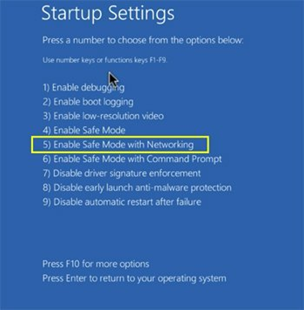
4). Extract the Autoruns zip file and run the "Autoruns.exe" file.
Once it's open, you need to click on the "Options" selection at the top and uncheck the options "Hide Windows Entries" and "Hide Empty Locations." After this, click "Refresh."
5). Locate the malware file on the list and take note of its full path and name.
Some malware disguise themselves as actual Windows process names. Therefore, you need to make sure that you're not deleting system files from your PC.
6). Delete the suspicious program/malware.
Once you've determined that it's the Emotet malware, you can now delete it. Righ-click the file and select "Delete" from the drop-down menu.
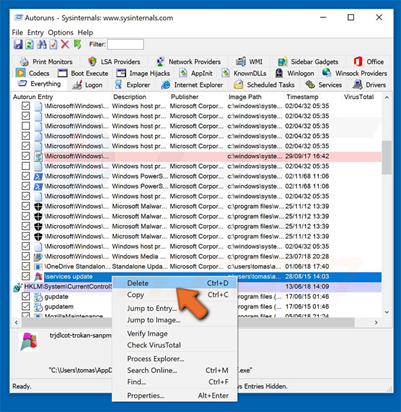
7). Ensure that the malware is deleted.
Once you have deleted the file from the Autoruns program, you can make sure that it's gone by searching its name on your PC. To do this, you need to enable your PC's "Hidden Files and Folders" option before you proceed. If you find it, make sure to delete it permanently.
When you're sure that the malware's gone, you can now reboot your PC in normal mode.
Summary: Get rid of Emotet malware
- Check your system security.
- Scan with antivirus software.
- Reset or remove your browser extensions.
- Remove the malicious programs from Windows with your antivirus program.
- Reset Chrome to default settings.
Conclusion
By doing the steps mentioned above, you can remove the Emotet malware from your PC manually. However, to prevent it from reinfecting your computer, it's best if you practice more caution when browsing online. Availing of good antivirus software couldn't hurt either.