How To Import Notes From Wunderlist To Microsoft To Do?
Many people use Wunderlist for its powerful features that allow them to organize and manage numerous tasks.
Sometimes you have a lot of tasks that you forget some every day and regret later. But now many task management apps can help you with it. From these apps Microsoft To-Do and Wunderlist are famous.
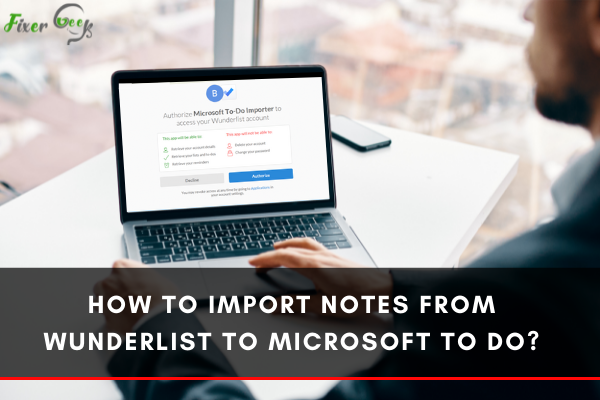
Microsoft To-Do is new. It is supported in Windows 10, Android, and iPhone also. You can easily all of your spider webs of task with its great features. Microsoft team also bought the Wunderlist so the maneuver between them is fluid. Some people like to use Wunderlist. So, if you had a list in your Wunderlist app and you want to transfer it to the new To-Do app how can you do it?
Follow along with the article carefully to apply the easiest way to successfully do it.
Before You Get Started
For assigning a Microsoft planner task to Gmail or sending it you need multiple steps to follow.
Also, you have to pay attention to some facts and these are:
- You need an Office 365 id and access to it for using the Microsoft To-Do.
- You also need an active Wunderlist ID to access Wunderlist.
- You need a pre-made task list if you want to transfer and check if its works.
- Microsoft flow is a software that makes the manual tasks automated, for this some existing app is available, and if not you have to make one. But in this case, there is an existing app.
Steps for importing notes from Wunderlist to Microsoft To-Do
- Visit the site https://to-do.Microsoft.com/tasks/settings and login with your Microsoft ID.
- After login. Click on the “Start importing”. By clicking this option you can import your lists or notes from Wunderlist which can you also access with other products like Outlook tasks.
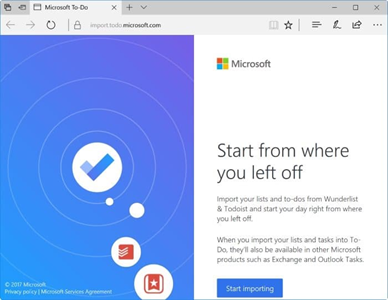
- From the “Let this app access your info” page. Find and click Yes to proceed.
- From the current page after clicking yes you’ll see two apps under the text “Which to-do app are you using?”. From this option, you can select Underlist if you want to import your notes from the Wunderlist. You can also select ToDoist if you want to transfer from there. For this tutorial select Wunderlist.
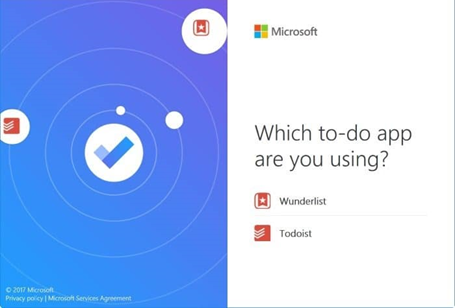
- From the next page, you need to sign in to your Wunderlist account. If you don’t have one you have to create one first and log in with that credentials.
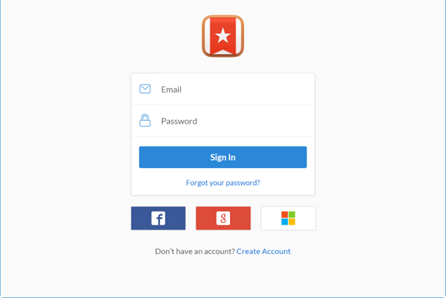
- From the current page, you have to click Authorize for giving access to Microsoft To-Do to transfer your notes and lists into To-Do. So, click Authorize!
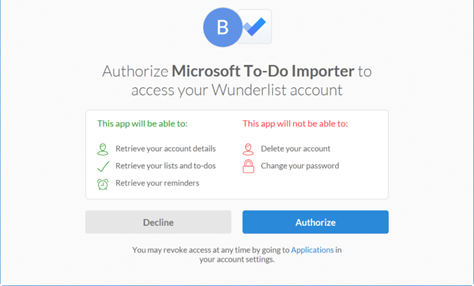
- Select all the files, lists, or notes you want to import from Wunderlist to Microsoft To-do by checking the boxes. You can also check the select box if you want to import everything from your Wunderlist account. You have to import any subtasks as notes because To-Do doesn’t support subtasks yet. After you are sure you have selected all the necessary options click “Import Selected”. And then click start importing.
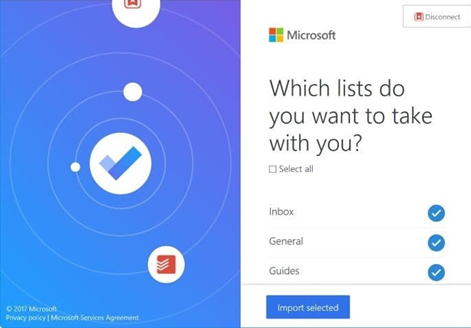
- Then it’ll take some minutes to import all the data you’ve selected before.
- Finally, it’ll show an all done Screen if your data imported properly.
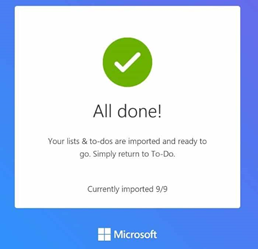
So, that’s how easily you can import your notes from Wunderlist to Microsoft To-Do. One important thing to note is that Wunderlist service may stop shortly so it's better to move all of your important notes and lists to Microsoft To-Do.
Summary: Import notes from Wunderlist to Microsoft To Do
- Sign in to Microsoft To Do and select your list.
- Select Import from Wunderlist.
- Grant access to sign in to your Wunderlist account.