Locate Snip and Sketch exe? Does anyone know where to find the snip and sketch exe? Where can we download snip and sketch exe? We all see the official website of snip and sketch that doesn't have any downloads for us. Where can we get a version that supports Win10?
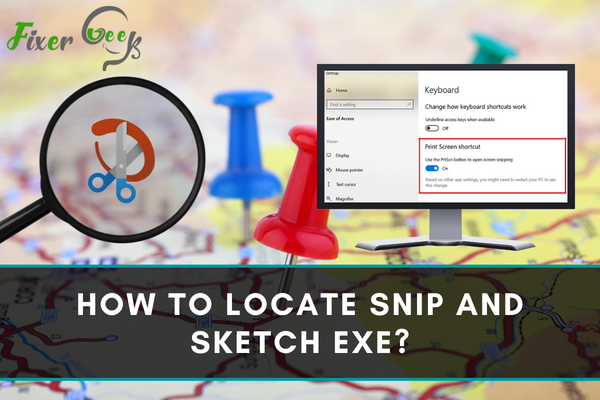
The Snip & Sketch feature now replaces the Snipping Tool as the newest version of Microsoft Windows screenshot utility for Windows 10. Unlike the Snipping tool which was easier to find in your computer just with “Open File Location”, the Snip & Sketch takes a little more effort to be utilized.
This is not just an .exe file but also a Microsoft application that needs to be downloaded from the store.
To download Snip and Sketch, just go to the iOS app store (for iOS and iPhone) or Microsoft Store for Windows. Just go through with the process of installing it to be able to enjoy the perks of editing your screenshots conveniently whenever you want.
How to Locate and Use Snip and Sketch Exe in Your Computer?
There are a lot of options on how to launch this new tool. Here are the following.
Option 1
- Click the start button and scroll over the list of apps on your desktop.
- Click the Snip & Sketch shortcut.
- Choose the Action Center icon and select Screen Snip action.
Option 2
- Open Settings after clicking the Snip & Sketch shortcut.
- Proceed to Ease of Access.
- Click on the Keyboard setting.
- Switch on the toggle to use the PrintScreen button for screen snipping in the keyboard screen section.
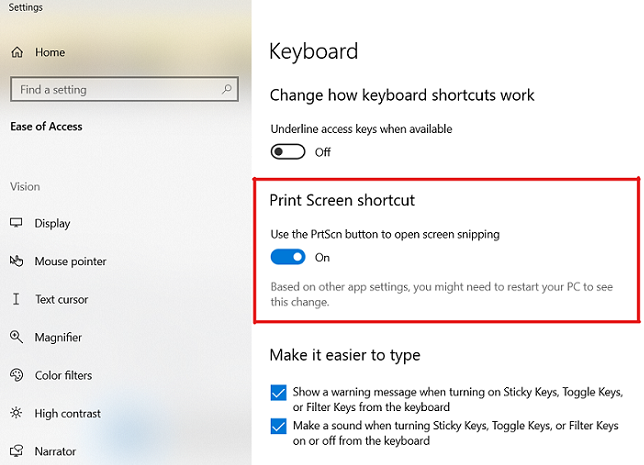
Option 3
- Use the Win + Shift + S Hotkey. You will notice that this will make the screen dim and a toolbar will appear at the top of the screen where you can start taking a screenshot. Once a screenshot is taken, the windows will open the app for you to start editing and saving it.
Option 4
- Launch the screen snip feature by activating it in the quick action of the action center. After doing so, you will see the screen snip icon in the quick action section.
![]()
How Can You Use Hotkeys to Open Snip & Sketch?
The easiest way to use a combination of keys for quick access to the app is to go to the file explorer’s address bar and type Shell:Appsfolder. This will open up the start menu apps folder which you will need for the process.
Locate the Snip & Sketch app and right-click to access the “Create shortcut” option. Make sure that you place the shortcut on the desktop so you can locate it easily next time. Lastly, right-click on the shortcut to enter properties and add your shortcut key.
How to Utilize Snip & Sketch?
Since this feature is an updated version of the Vista Snipping Tools for Windows, this gives you a delay of between three to ten seconds so that you can still capture contexts that disappear after clicking on another item. Select the tool next to the New button to modify your time adjustment for the delay feature.
Hover over the top of the screen and click on the size mode you wish to have for your screenshot. Once the delay is finished, the feature will activate automatically, not having the context menus and handles disappear from then on.
You can take a screenshot freely of them because items such as the name of the app itself on the screen won’t affect the visibility of the object handles.
The screen captures from the feature are automatically saved to the clipboard. It is best to turn the clipboard history on to save these screen captures before the annotation. Just go to Start> Settings> System> Clipboard. Under the Clipboard history, turn on the toggle to enable the setting.
With Snip & Sketch, you can take screenshots of an entire screen, open window, rectangular areas, and a free form area. Aside from saving and editing the taken screenshots, you can also share them using its new built-in app.
Summary: Locate Snip and Sketch Exe
- Click on the Start button (Windows 10 logo)
- Type in search "Snip & Sketch" and click on Enter.
- Now you can see Snip & Sketch app, right-click on it.
- You will see a few options, choose "Open file location".
- It will open the following folder where Snip & Sketch Exe file is located.