Are you looking to log in to citrix receiver but aren't sure how? Did you know that your company uses Citrix services? Or even worse, maybe you are trying to access your Citrix account and can't figure out how to.
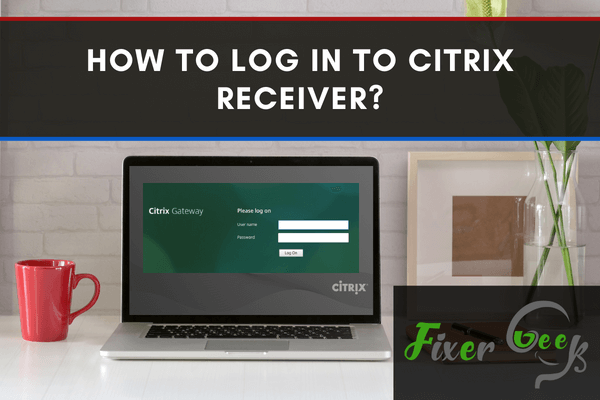
You can log in to your Citrix Receiver account in various methods. You can use the Citrix Workspace app to log in to your Receiver account. You can also use the Receiver app or the Chromebook to log in to your Receiver account. Here, you can learn various log in methods to access Citrix Receiver.
Logging in from Citrix Workspace
If you want to log in from your Citrix Workspace application, you will have to first download and install the app to your system.
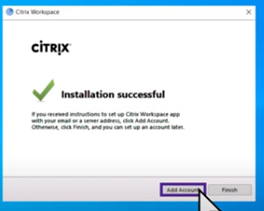
After the complete installation of Citrix Workspace
- You will need to add your workplace website to connect the receiver app with your work server.
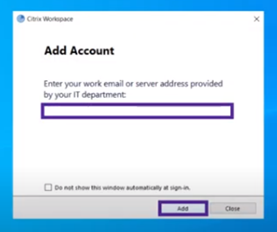
- After you have provided the credentials, tick the box below to remove showing the pop up every time after staring your app and click “Add” to add the website in your app.
- After successful integration with your workplace server, you will need to provide your working credentials you use to access your workplace sever. Simply type in your username and password which you use to access your work data and click “Log on”.
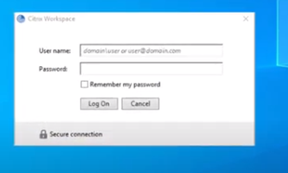
- If the logging is successful, you will be taken to your accounts which you saved in your workplace. The app will instruct you to select an account. Select the account of your choice and click “Select” to proceed.
- After the authentication process, the browser is going to take you to the Citrix Receiver landing page for the Citrix StoreFront. Click “Detect Receiver”. Tick the box for agreement of terms and click the blue “Already Installed” button. Your Citrix Receiver will start and you will be displayed the Citrix StoreFront landing page.
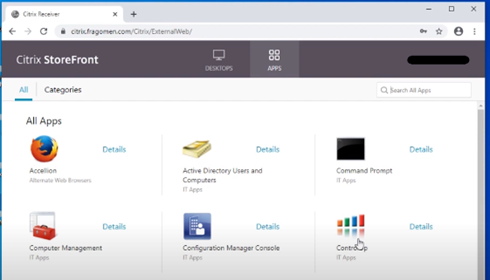
Logging in from Chromebook
If you want to access your Citrix Receiver app in your Chromebook, you can easily do so. Just follow the procedures:
- To search for you Citrix Receiver app on Chromebook, click on the “Search” icon on your task bar. If the application is not visible on the first page, click on the “All apps” option. You will find your application list there. Look through the list and select your “Citrix Receiver” app.
- The app will take you in their log in page where you will have to provide your credentials to login to your account. Type your username and password you use to log in to your account and select “Log On”.
- After successfully logging in, the receiver app will show you the applications you are authorized to use. Click on any of the application to test.
- As you have logged in for the first time in Chromebook, it will take some time for the app to start working.
Logging in from the Receiver app
After you have installed the Citrix Receiver app, you can easily use the features by simply starting the application. To do so:
- Start your Citrix Receiver app.
- Provide your workplace domain in order to access your files from your work server.
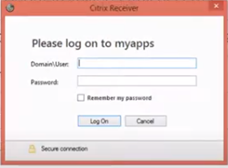
- Provide your security login to access your account. Click “Log On” after providing your credentials. After you have logged in successfully, the Citrix Receiver application will open for you. Click on the “+” icon on the left side of the application to start adding application to your Citrix Receiver.
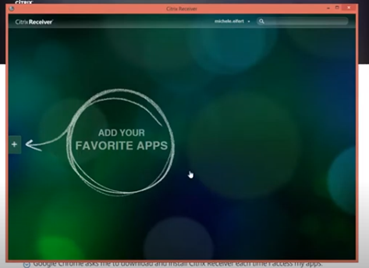
Summary: log in to Citrix Receiver
- Enter your organization's URL.
- Type your username and password.
- Select a Citrix Receiver for Desktop option, if necessary.
- If prompted, type the passcode given to you by your company.
- Open the app that you wish to use.