- Uninstalling in the latest version of Windows
- Uninstalling in an older version of Windows
- Removing folders of Citrix Receiver
- To delete those folders from your system
- What you can also do is you also need to make sure you delete the folders of your user profile. For this:
- Removing folders from Registry
- Summary: How to uninstall Citrix Receiver?
Citrix Receiver is a popular software used by a lot of users. When uninstalling Citrix Receiver, you may meet some problems, such as: “Citrix Receiver cannot be uninstalled in the Control Panel”, the software is not completely uninstalled, etc. In this article we will write about how to uninstall Citrix Receiver.
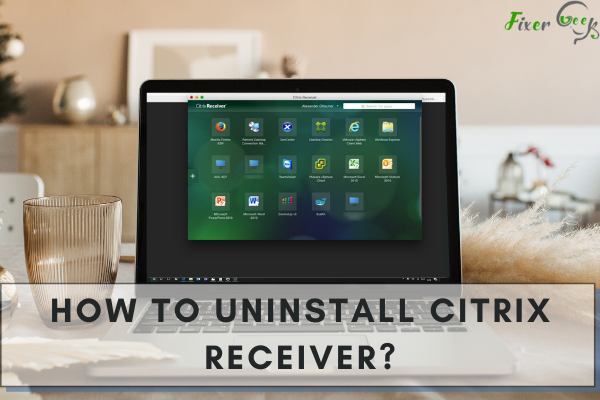
If you are having problems with the Citrix Receiver and cannot connect, tried every solution like resetting the receiver and changing settings, yet the problem has not been resolved, you can uninstall Citrix Receiver. After uninstalling the app, you will have to manually delete the folders related to the app, as the Computer does not delete the folders for you.
Uninstalling in the latest version of Windows
The latest version of windows like Windows 8,10 has an updated user interface. Uninstalling in these versions has become an easy feat. To do so:
- In your Windows system, click the “Settings” icon.
- Under “Settings”, Click the “Apps” tab.
- Find the Citrix Receiver app, click to select the app, and select “Uninstall”.
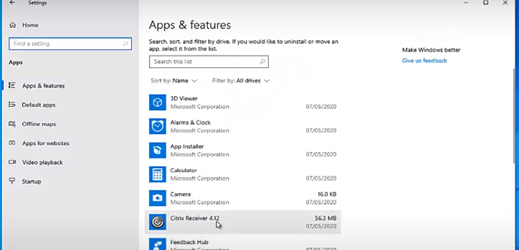
- Click “Yes” if you have been prompted to confirm the uninstallation.
- The uninstallation process has to finish before you proceed. The process will complete within a minute.
- Refresh your page and you will see that the app has been uninstalled.
Uninstalling in an older version of Windows
If you have Windows 7, XP, or an old version of Windows, you have to go to the “Search” space on your Home Screen and type “appwiz .cpl”. This will take you to the Program Control Panel. You can uninstall your receiver by clicking on the app and then right-click to uninstall.
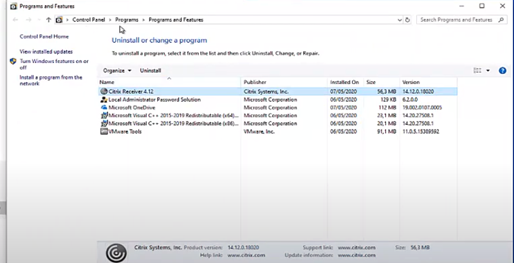
Removing folders of Citrix Receiver
After uninstalling the application, you may still have some Citrix folders which are left on the computer, and also, for example, in the registries, you have some Citrix applications which are left there.
To delete those folders from your system
- Go to the “File Explorer” of your system.
- Go to the “C Drive”.
- Click on the “Program Files” icon.
- Check for any Citrix Receiver folder.
What you can also do is you also need to make sure you delete the folders of your user profile. For this:
- Run the “Run” application.
- Type “%user profile%/app date” on the blank space and click “OK”.
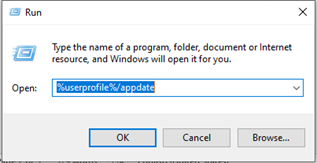
- Click on the “Local” folder.
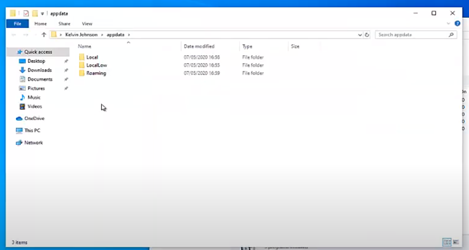
- Click on the “Citrix” folder and delete the folder.
- Go back to the directory and click the “Roaming” folder. There will be a “Citrix” client folder. Delete it.
If you reinstall the Citrix Receiver app without deleting these folders, some previous information may still be held in your new app to give you a problem when you try to open Citrix Receiver.
Removing folders from Registry
There are also many hidden Citrix folders and system apps in the Registry. Deleting the application will not delete the folders. Search for the folders manually and delete them. The steps to delete the folders residing in the Registry:
- First, select the Start Menu on your Home Screen.
- Type the term “Registry Editor” in your Search Bar and right-click on the mouse to select “Run as Administrator” for administrator privileges. Click “Yes” to confirm.
- Click on the “HKey _ Local_Machine” folder and select the “Software”.
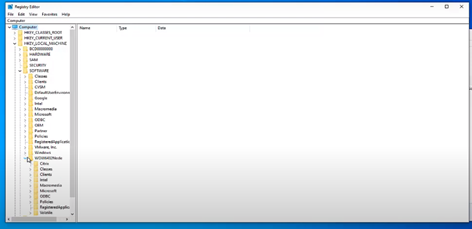
- In the Software folder, select the “WOW6432NODE” folder. You will see the Citrix Map over there.
- What you need to do is delete the “Citrix” folder and the map will be deleted.
- You can also see if there are any Citrix folders left in the Registry by right-clicking on the “HKey_Local_Machine” folder and selecting “Find”. Type the folder name “Citrix” and click “OK”.
- The system will search for all the Citrix folders remaining in the System.
Summary: How to uninstall Citrix Receiver?
- Open the Control panel.
- Select the Programs and Features option.
- Right-click on Citrix Receiver (or another Citrix client product).
- Choose the Uninstall option.
- Click Next to begin the uninstalling process.
- You will see a warning message, asking you to confirm or cancel your choice.
- Click Yes if you are sure that you want to uninstall Citrix Receiver (or another Citrix client).
- After a while, the program will ask you if you want to completely uninstall all components of Citrix Receiver (or another Citrix client).
- Once this is done, a window appears, saying that uninstalling was successful.
- The next time when you open browsers, the icon for Citrix Receiver should not be there anymore.