Are you wondering how to update Citrix Receiver? No worries, our blog post contains the answers you are looking for. As we are the leaders of IT Services in London and Devon, we want to make sure that you get exactly what you need.
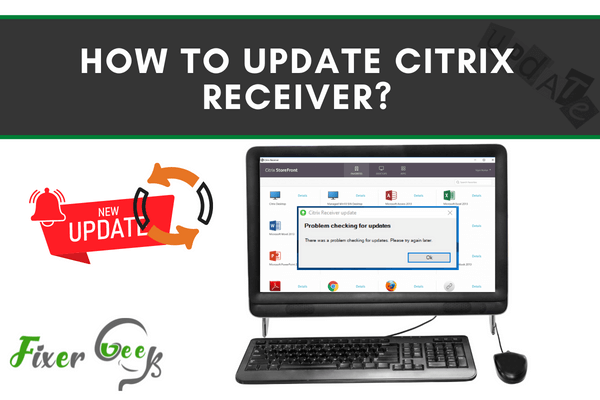
If you are having problems with your current version of the Citrix Receiver app or you need the latest features of the app for your work benefit, you can always update your application from your current version. There is no need to uninstall the app and install it as it is a hassle. Simply check your current version and update your app from the Citrix Receiver website.
Checking the version of the receiver on the system
If you are using the Citrix Receiver app on Windows, you can easily check your version which is installed in the system. To check the app version that you are using:
- Find your Citrix Receiver app in the taskbar and right-click on the touchpad or mouse to select from a set of options.
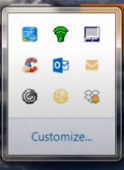
- Click the “Advanced Preferences” option from the list.
- You will be taken to a new page which gives you more options regarding the app. Scroll down to the “About” section and look for the app’s version number.
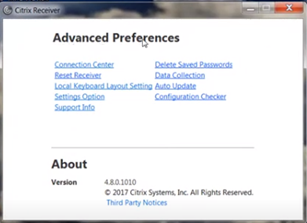
Now go to https://www.citrix.com/downloads/citrix-receiver/ from your app browser where you will see the latest version of the receiver app and compare it with the version you are currently using.
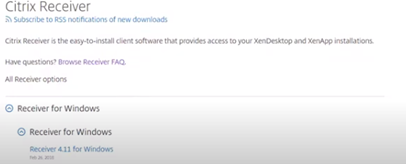
Updating your Receiver app
You have to go to https://www.citrix.com/downloads/citrix-receiver/ from your web browser and you will be taken to the download page where you will see the latest version of the app. There are various platforms where you can use your receiver.
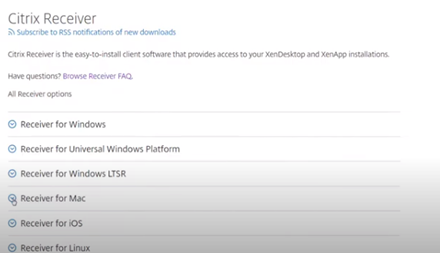
You can also select the app based on the operating system you are currently using. As for Windows, click on the “Receiver for Windows” option and you will see the latest version of the Receiver app and a download option below. Click on the blue label text “Download Receiver for Windows”.
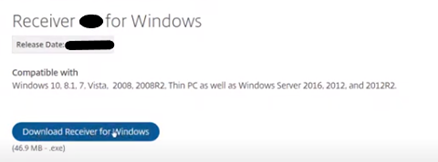
The download process will start soon after you select the local directory where you want to save the application file.
After the download has finished, the app is ready to update. Double click on the app to start the installation process. For the license agreement of your app, tick the box to agree to the terms and conditions. The system will start installing your app. After the installation has been completed, right-click on the mouse on your app from the Taskbar and you will see that the version of the app has been updated.
Auto-updating your Receiver app
If you turn on the features of the auto-download option, the app will automatically update when a new version is available on the server. To get auto-updates for your Citrix Receiver app, follow the steps needed:
- Go to your Task Bar and place the cursor on the Receiver app. Right-click on your mouse and select “Advanced Preferences”.
- Select the blue label “Auto update” texts from the “Advanced Preferences” page which has been displayed.
- There are several options for you to decide. First is the “Yes, notify me” option. This option will enable the app to update whenever there is a new version on the server. Next is the “No, don’t notify me” option. Selecting it is not a problem, but you will not be notified if the app has an update available. You will have to manually update your application afterward. If you are using the admin-specified settings for a team, then the admin will set up the update preference for the team.
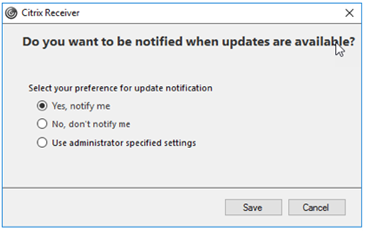
Summary: How to update Citrix Receiver?
- Press Start.
- Search for Program and Features.
- Look for Citrix Receiver.
- Right-click on Citrix Receiver and click Uninstall.
- Click OK to complete uninstallation of the old version of Citrix Receiver.
- Open Internet Explorer.
- Enter https://tools.win.eku.edu/citrixreceiver/ into the web address field and hit Enter to navigate there.
- Click on Install now to install the latest Citrix Receiver version on your computer.
- Click on Run when the download has completed and follow the instruction on your screen to complete installation of Citrix Receiver.
- Updating Citrix Receiver requires some special steps that this article can help you with.