When it comes to the Citrix download, you have to be sure of what version you are getting. The desktop Receiver for the Mac is available in both a free, and premium version. However, due to the fact that there is not a free version of the Citrix Receiver for Windows, this article will mainly focus on how to download Citrix Receiver for Mac.
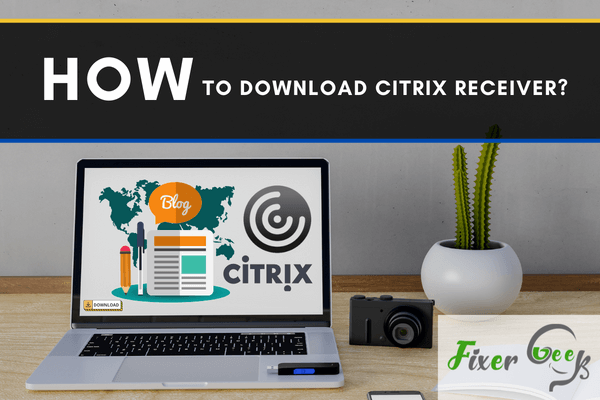
The Citrix Receiver app can be downloaded in any OS platforms as the app owners have made the application compatible in every OS system for the users who have their own preference in using different platforms. Here, you will learn how to download the Citrix Receiver app in Windows, MAC and iPad.
Downloading in Windows
The “Internet Explorer” application in Windows is the best option if you need to download the Citrix Receiver app. The application is hidden in the latest version of Windows. For the old version of Windows, the Internet Explorer application is in the Home Screen, you can select and start the app from there. For the new version of Windows like 8 and 10, you have to search for “Internet Explorer” in the Search Bar space. The app is installed in the system.
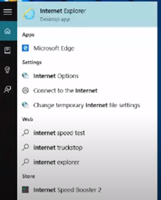
You can also Pin the application in your Task Bar to access it easily for future purposes. After opening the application, click on the Address Bar and type “receiver.citrix.com” and click the “Enter” key of your keyboard. You will come across the Home Page of Citrix Receiver”.
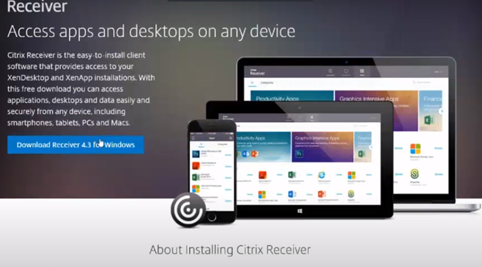
Click on the blue labeled texts “Download Receiver for Windows” to proceed to the next page. The webpage will take you to a compliment Page where the owners of the application will thank you for using their app and the download will start automatically in your “Downloads” section.
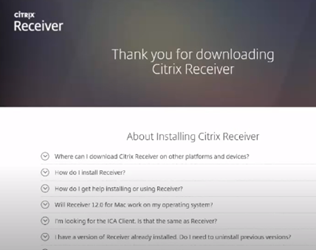
You will be provided with 3 options on what you want to do with the file. You will have the option to “Run”, “Save” or “Cancel”. The “Run” option will automatically take you to the installation process of your Citrix Receiver app after the downloading has been completed. The “Save” option will download the app and save it in your local directory. You have to manually select it from there to start installing. The “Cancel” option will cancel your download. Just click “Run” and you are all set for installing the app.
Downloading in MAC OS
In your Mac OS interface, click the “Safari” icon on your Home Screen. In the address bar, type “receiver.citrix.com” and click “Enter”. It will take you to the Citrix Receiver webpage. The webpage automatically detects your operating system.
It will show you the option “Download Receiver for MAC” in the blue labeled bar. Below the option, there are several basic questions regarding the Receiver app. You can read and learn everything about the app. Click the download option to proceed to the next page. The next page will show you the details of New features and Release dates of the updates.
Scroll down to the bottom of the page to the download option for MAC. Click “Download File” to start downloading the file. The downloaded file will be a .dmg file. After the download has been completed, click on the .dmg file.
The file will start its function. You will be provided with two options: Installing or Uninstalling the Citrix Receiver app. Double click on “Install” to start installing your app.
Downloading in iPad
If you are wondering what to do as you don’t have a personal computer but only an iPad then you have no need to be concerned because the Citrix Receiver is also available in your Apple store. Open your Apple store on iPad and type “Citrix Receiver” in the Search Bar.
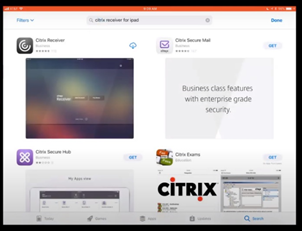
Tap on the cloud icon to start downloading your app. After downloading the Receiver app, Tap on the “Open” icon and then tap onto the “Add Account” options. Provide your credentials and you are all set to use the Citrix Receiver app on your iPad.
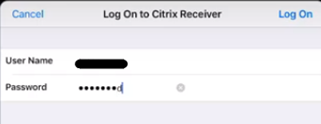
Summary: Download Citrix Receiver
- Go to the Citrix download page.
- Click on Citrix receiver for Windows.
- Follow the instructions to enter your email address and click download now.
- Select the receiver for windows exe file you just downloaded and follow the prompts..