With all of the thumbnail galleries, there are now more ways to stand out among the crowd. One of which is to use a thumbnail that's in 3D. It gains more attention by attracting your visitors' attention and curiosity. Here are some tips on how to make a 3d YouTube thumbnail for you channel.

A YouTube thumbnail that contains a 3D model can make viewers know that the video will be about animation, art, and gaming. It can let them know that the video will simply be a tutorial on how to use a 3D modeling software.
With so many people uploading to YouTube every single day, it's becoming increasingly difficult to gain viewers. One way to solve that problem is to use pictures of 3D models and create YouTube thumbnails using these free tools.
Read on to know how to make 3D Model YouTube Thumbnails.
Method 1: Using Canva
Here is how to create 3D model thumbnails using Canva.
- In the search bar, type "YouTube" and select "YouTube Thumbnail" from the search results.
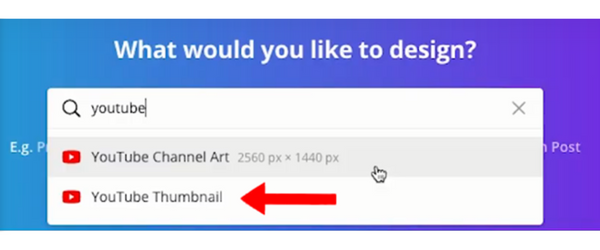
- Once Canva has finished downloading, select the Templates icon on the left side.
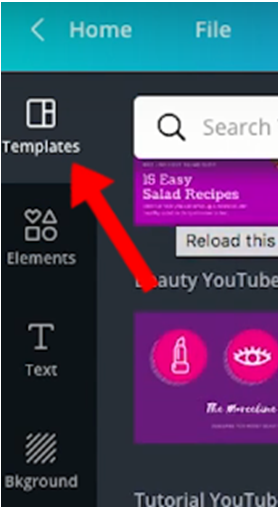
- Under the Search Templates box, select the genre template for your YouTube thumbnail.
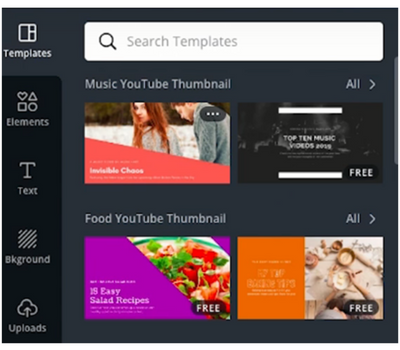
- Click on the template text and replace it with your desired YouTube video name.
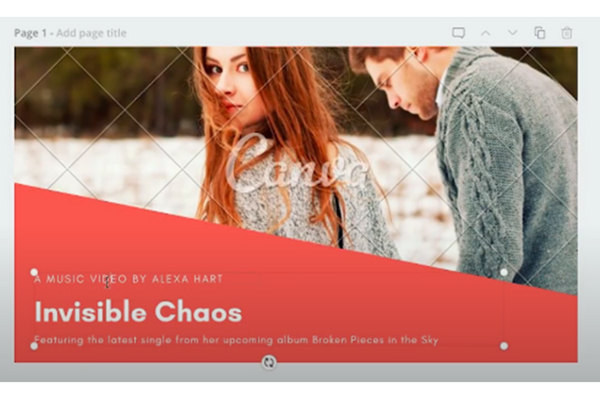
- Next, click on the template image and select the Delete button on the upper-right corner. There should be a white space in place of your deleted template image.
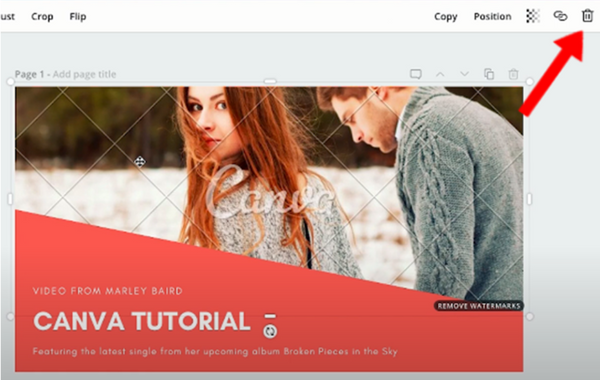
- Select the Uploads icon on the left side pane and click on the "Upload an image" button to upload a picture of your 3D model.
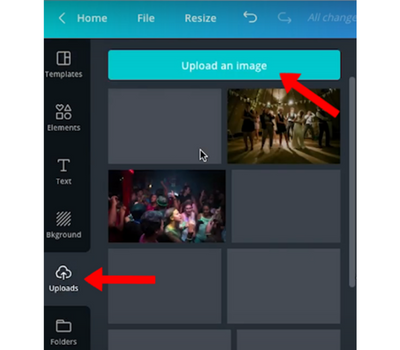
- Adjust your 3D model into the template.
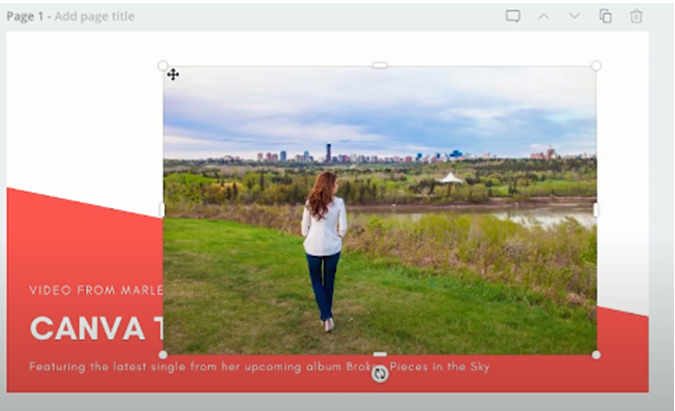
- Then click on the Position icon on the upper-right corner and select Backward. This will place your 3D model behind the text.
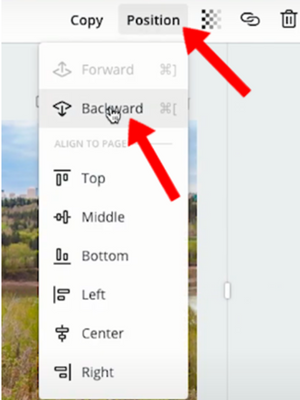
- Now click on the Download button on the upper-right corner. Select PNG or JPG for file type and click on Download.
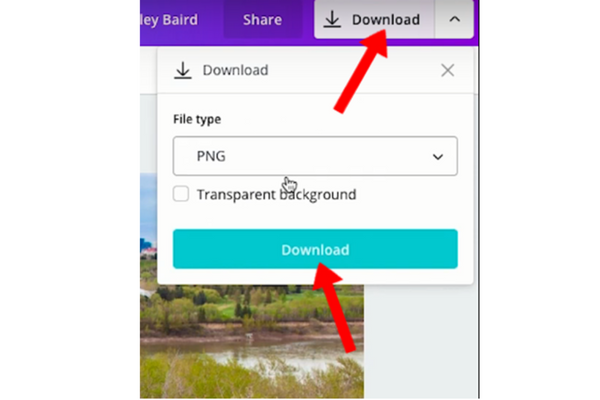
Method 2: Using FotoJet
Here is how to make 3D model YouTube thumbnails using FotoJet:
- Open FotoJet and click on the "Create a Design" button and select "YouTube Thumbnail" under "Social Media Header".
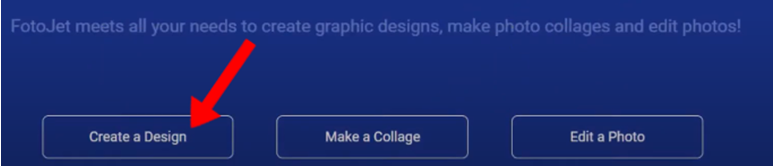
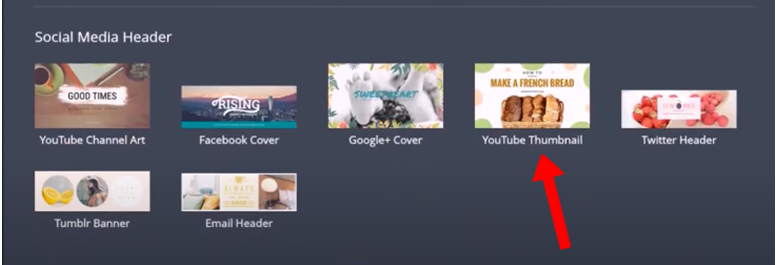
- Click on the "Add Photo" button on the right side pane and select "Computer" to upload a picture of your 3D model.
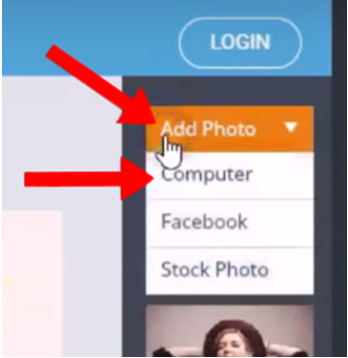
- Once your 3D model appears underneath the "Add Photo" button, drag the model into your blank thumbnail. Then adjust the size and position of your 3D model in the thumbnail.
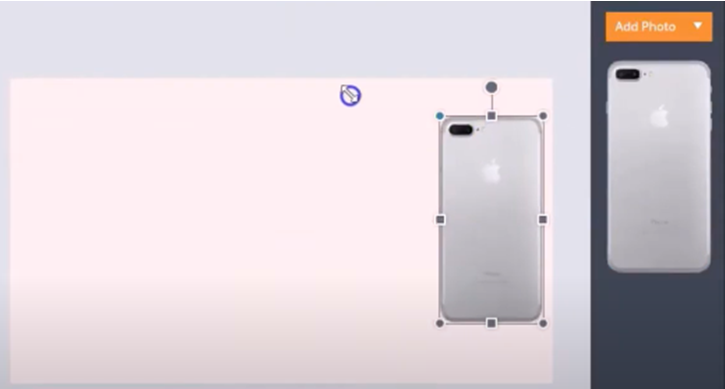
- Click on the Text icon on the left side pane and enter your YouTube video name into the thumbnail.
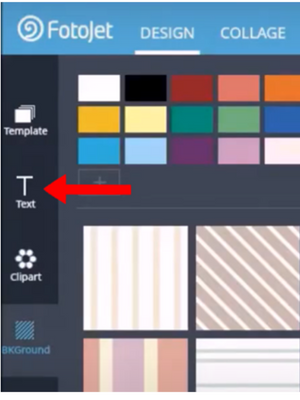
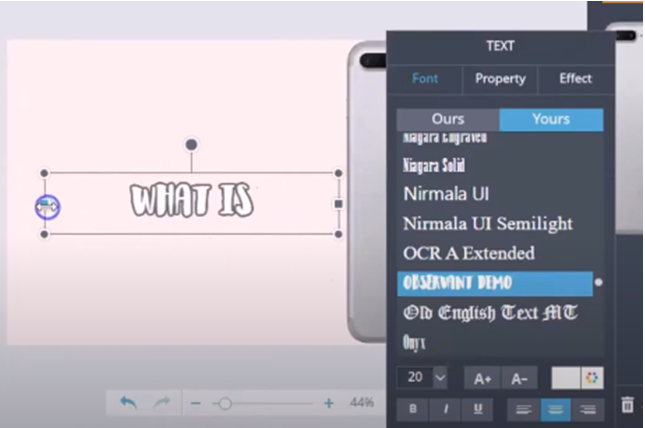
- Click on the Save button above the thumbnail. Then enter your thumbnail name and select JPG or PNG. Afterwards, click on "Save to Computer".
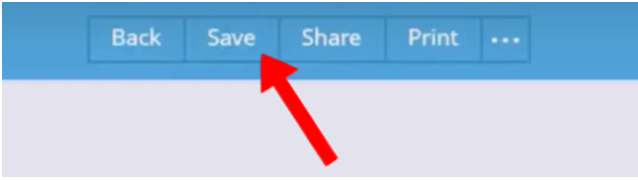
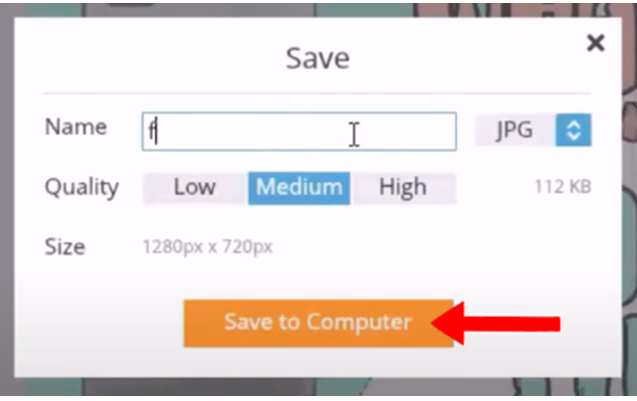
Method 3: Using Snappa
Follow these steps to use Snappa:
- Open Snappa and Select "YouTube Thumbnail" under "Social Media Posts".
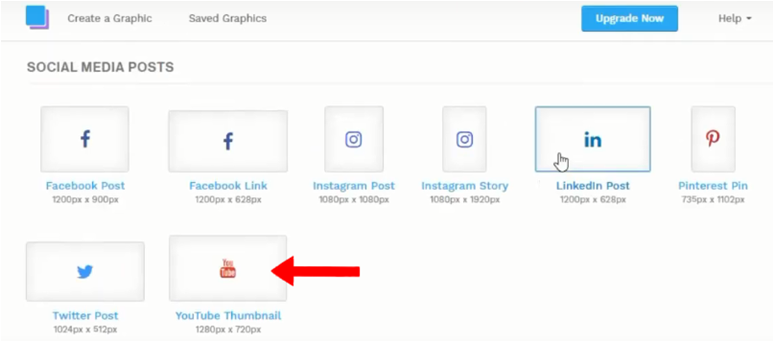
- Click on the pre-made template that you want for your YouTube thumbnail.
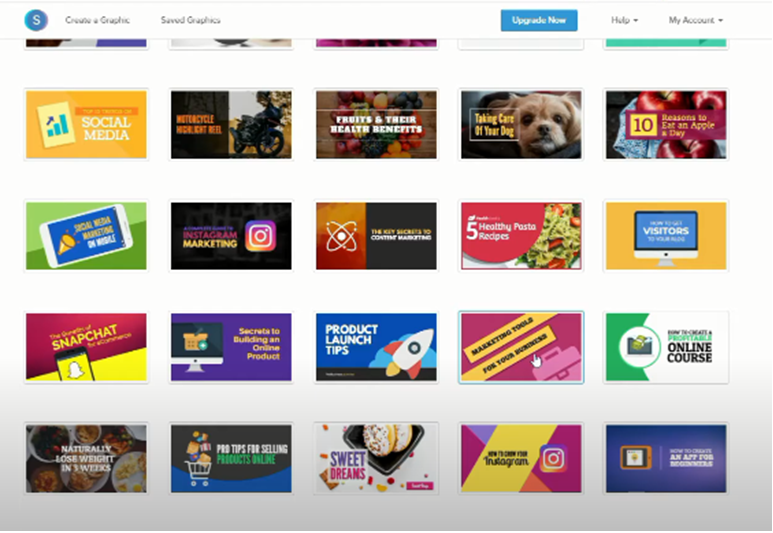
- Change the text by clicking on it and enter the name for your YouTube video.
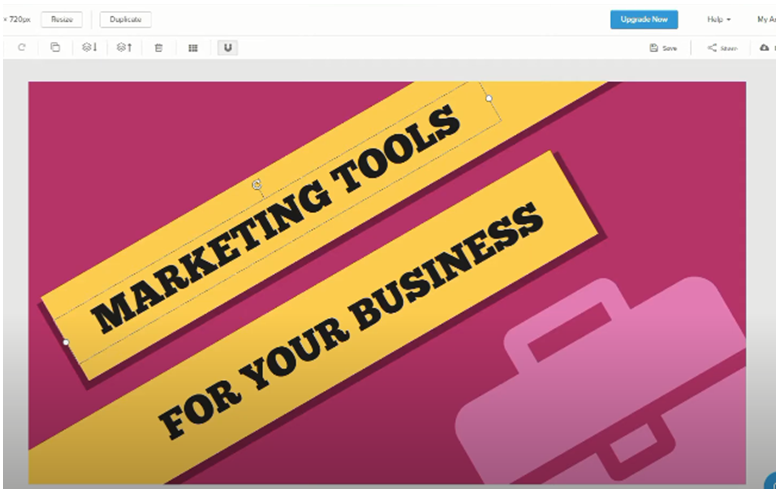
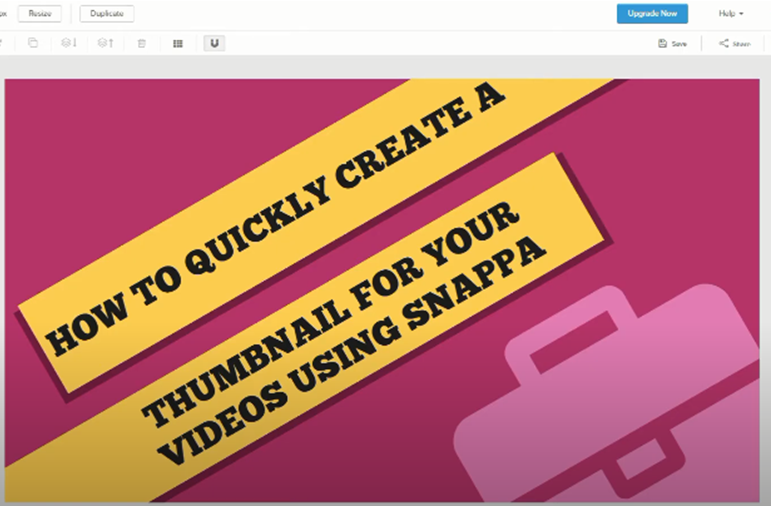
- Click on the Graphics icon on the top of the left side pane and select Uploads to upload a picture of your 3D model.
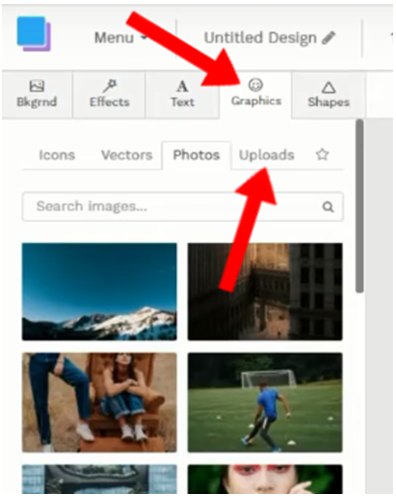
- Once you've uploaded your 3D model, adjust its size and position on the thumbnail.
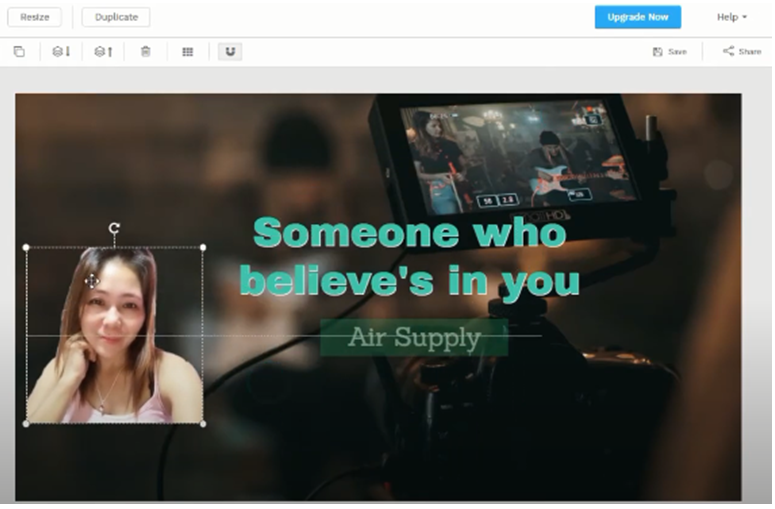
- When you're done, click on Download on the upper-right corner and select "Web optimized JPG".
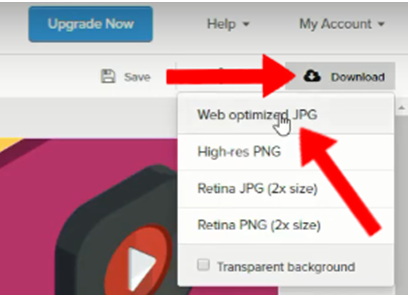
Method 4: Using Visme
Below are ways on how to sue Visme for creating 3D model YouTube thumbnails.
- Select the Social Graphics icon on the top menu. Then click on the YouTube icon that'll appear below the Printable icon.

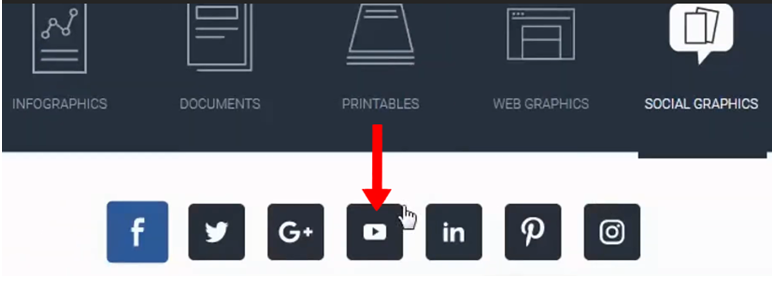
- Under the YouTube icon, select "YouTube Video Covers".
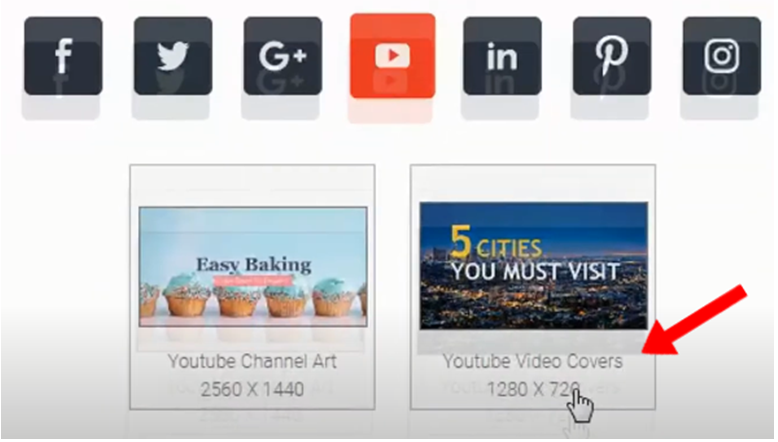
- Move your cursor to your desired pre-made template and click on the Edit button that'll appear on the template.
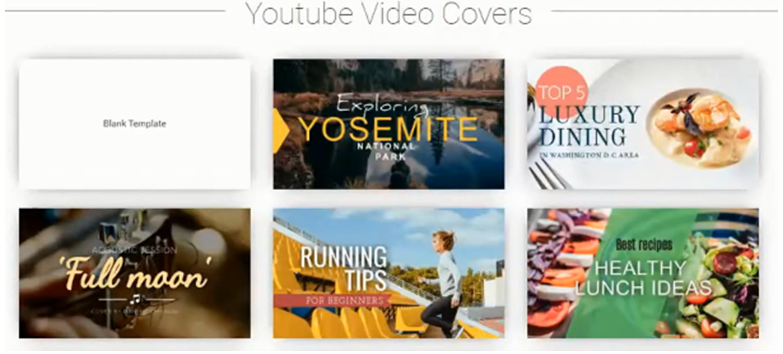
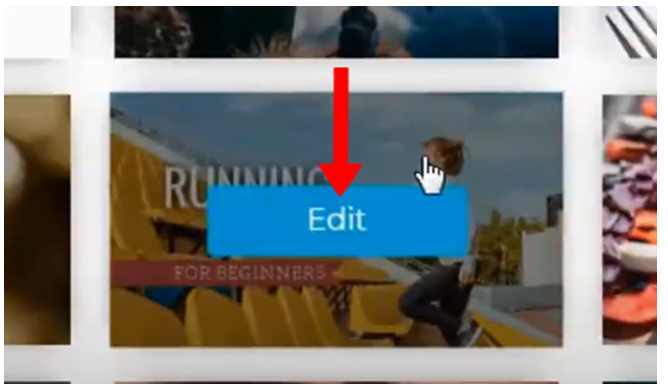
- Click on the image in your template and click the Graphics icon on the left side pane.
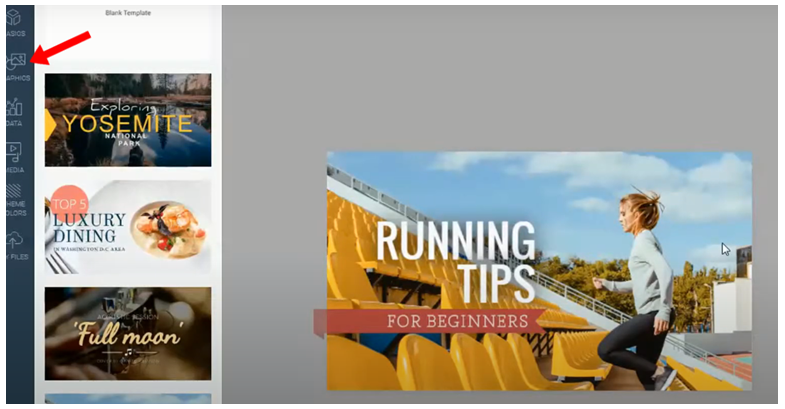
- Then click on Photos and Upload Image to upload a picture of your 3D model.
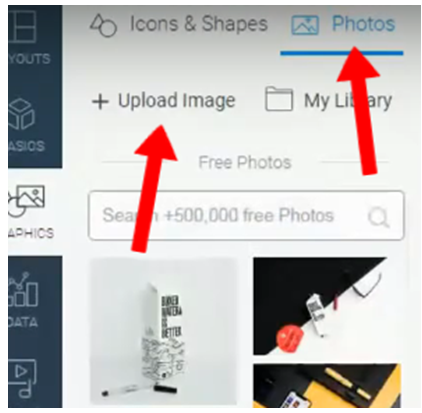
- Your 3D model has now replaced the previous image in the thumbnail.
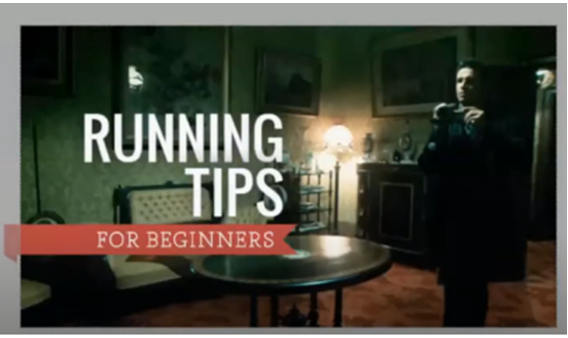
- To replace the text, click on it and change it to your YouTube video name.
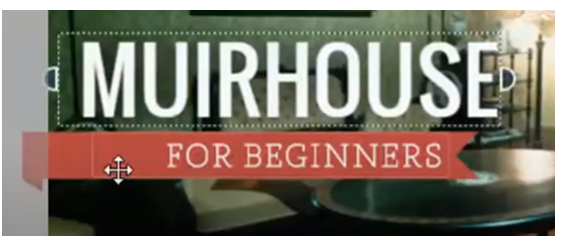
- Click on the Download button on the upper-right corner.
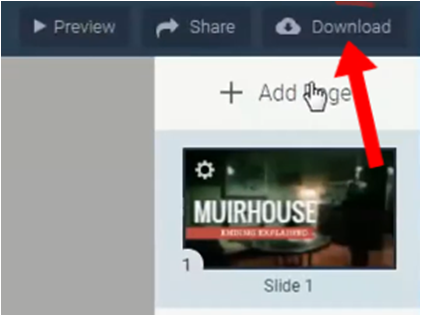
- Then select Image (JPG) or Image (PNG).
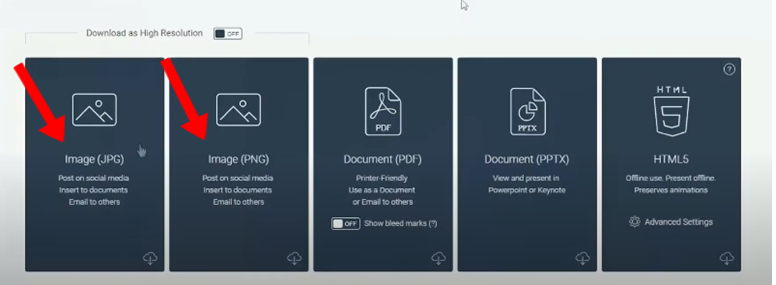
Summary: Make 3D Model YouTube Thumbnails
- Gather Your Photos.
- Upload Your Photos to Your Computer.
- Download the 3D Modeling Software
- Select the People Folder in the 3D Modeling Software.
- Click on the Person Shape.
- Drag and drop your photo onto the software.
- If a grey box appears, right click and "Align Vertical". This should align your photo properly.
- Next, right click your photo and select "Fit Photo". This will fit your image to the dimensions of the person shape.
- Click on both shapes and make them the same size. You can change this later if you want to resize it in your video editor or scene creator design software.
Conclusion
Whether you make YouTube videos as a hobby or not, they'll be in vain if they don't gain viewers over time. However, you can ensure this by including a 3D model into your thumbnails. Remember to use a 3D model in your thumbnails if you're making videos that involve 3D modeling software or anything that uses 3D models such as animation and games.