Have a video, but like most iPhone users you don't have enough space to upload it? If you try and put it on you'll get an "out of disk space" error? How do you make your video longer on iPhone then?
We can typically make videos of any size, big or small. It isn't easy to sort a short video the way you want it when it's only a few seconds long. Our camera folders are filled with 1-2 second video clips from Snaps, Vines, live shots, and GIFs. However, if you want to share a video on Instagram, YouTube, or another website, you may need to lengthen it to fulfill the platform's minimum length limit. Videos on Instagram, for example, must be at least three seconds long. So, you can make your video longer by looping it, slowing it down, adding a scene before or after it, or boomeranging it.
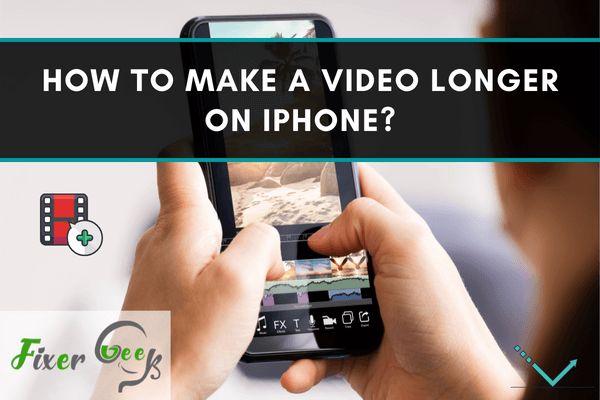
Making a video longer on iPhone
The instructions below will show you how to make a lengthy video on your iPhone.
Loop the video
On social media, we've seen a trend of people submitting looping videos. These looping videos are enthralling and entertaining to watch. People are coming up with creative methods to make use of this capability. There are many apps on iPhone to loop your videos, such as Loopideo, Loop video- GIF maker, Loopideo pro, iMovie, Looper, etc.
Looper software is one of the most entertaining and user-friendly on the list. Select a video from your photo library, iCloud Drive, or Local Videos.
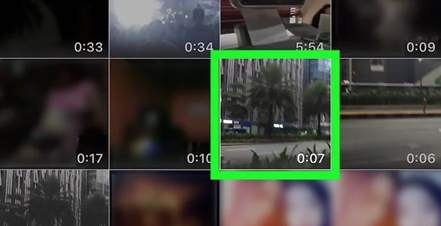
Then choose the number of times the video should replay and play. You can also choose to save your movie backward or as a GIF.
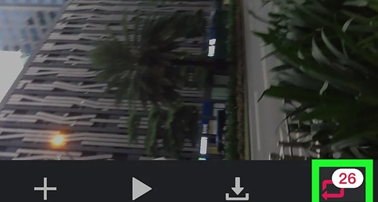
Slowing down the video speed
Slowing down a video clip makes each second feel like it lasts forever. You can, for example, use a 50% slow-motion effect to turn a Three-second video into a Six-second video. You can slow down your video with the iMovie app on your iPhone.
To do it,
- To start a new project, + should be pressed. It can be located in the screen's upper-left corner.
- Select Create Movie after selecting a video. It allows you to modify the video in iMovie.
- It is necessary to tap the speedometer icon. It's the second from the top icon. The speed controls are activated as a result of this action.
- Drag the speed slider to the left to slow down the video.
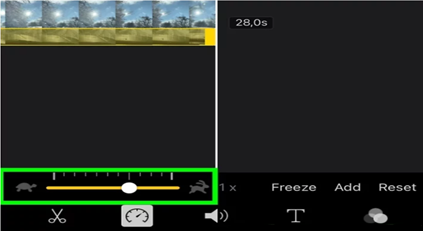
- Save your video.
- Or you can record the video in slow motion.
Boomerang the video
Instagram has a built-in function that allows us to make small, amusing movies that repeat back and forth. You may also use the Instagram Boomerang tool to make your videos.
- Open the Instagram app. Then by clicking on your profile photo where you can post your stories.
- Find and select the Boomerang option.
- To shoot your Boomerang, hold down the camera key for a long time. When you're finished, save it.
You can indeed shoot a Boomerang clip by installing the Boomerang app and following the exact instructions. This is a separate program that allows users to take and upload Boomerangs on Instagram.
You've now learned how to make an iPhone video longer. If you like these steps, you must try them on your iPhone. As a result, you'll be able to extend the length of your video effortlessly. And you do not have to worry about performing the necessary work on your video.
Summary: Make a video longer on iPhone
- Open the iMovie app.
- Section: Tap the Projects tab.
- Tap the + icon in the top left corner.
- Select Movie from the New Project screen.
- Tap Create Movie.
- Tap Add Media to add content to your project.
- Select Content from Camera Roll.
- Tap Done.