Sometimes it's not possible to send an analog video from an iPhone. So how do you send videos from your iPhone without losing quality? The good news is, there is a solution, and it doesn't involve any complex apps or tech that some companies might sell you.
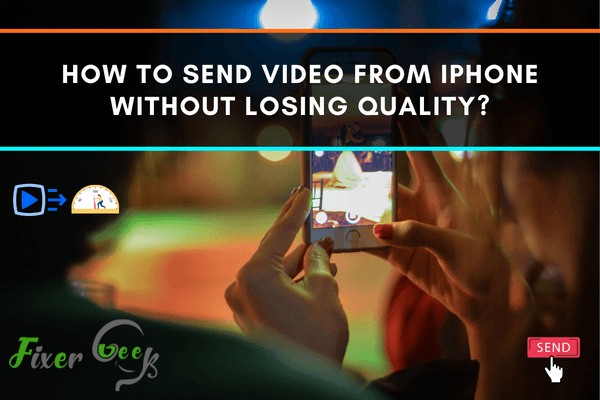
Sometimes it's not possible to send an analog video from an iPhone. So how do you send videos from your iPhone without losing quality? The good news is, there is a solution, and it doesn't involve any complex apps or tech that some companies might sell you.
We all like to share videos or moments with our close ones. While we are far from our friends, we prefer to send videos via messenger or WhatsApp. But unfortunately, while we try to send large-size videos through those apps, those videos seem to lose their quality. Especially, this happens the most while we try to send videos via from iPhone.
If you want to send videos from iPhone to another device without losing quality, you can follow these given steps:
- Send video through Google Drive or Dropbox.
- Use iMessage for sending video.
- Send video via Email.
Sending video through Google Drive
We all know about the cloud-based service “Google Drive”. It’s quite popular for sharing documents and other files through the internet. As a Google Drive account allows you to have 15 GB of memory on the internet, you can easily share a large file through the drive. All you need to have a Google Account to have access to Google Drive.
Now, let’s see how you can share videos from your iPhone through Google Drive:
- First, install the Google Drive app on your phone.
- Now, login into your Google Account from the app.
- Here, you will find a colorful plus icon on the right corner of the bottom side.
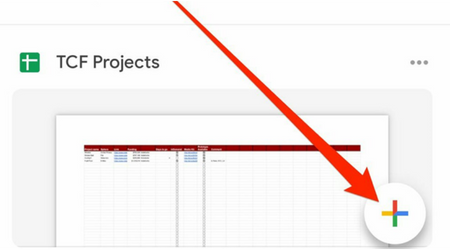
- After clicking on that plus icon, you will find a page where the upload option is present. Click on that option and upload your video.
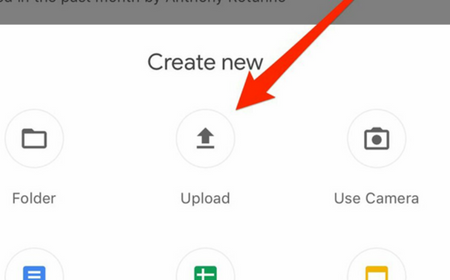
- Now, all you need to share the drive link with your friend. So, when the video is uploaded, keep pressing on the video. A page will pop up where you will find the share option.
- Go to that share option. A page will pop up from where you can give access to your friends and copy the link.
- Now, just share the link with your friends.
This you can share the video from your iPhone.
Send video through Dropbox
You can also share your video through Dropbox, which is another cloud-based service.
Let’s follow the procedure to learn the process:
- Install the Dropbox application on your iPhone and open an account there.
- After that, create a folder for uploading the video.
- Now, upload your desired video from the gallery.
- You will find three dots beside the uploaded video, click on that icon. Here, you will see the share option.
- Now, share the link with your close one to let them watch the video.
This way, you can also send videos from your iPhone.
Send video through iMessage
Now that you have learned about cloud-based services, there are also other ways to send videos.
You can also send video from your iPhone using iMessage, while you are having Internet on your iPhone. This way the video quality will remain the same.
Send video via Email
You can always send files, photos, videos via email from your iPhone. You just need to make sure that those files' sizes are less than 25 Mb. Also, there are some compressor apps those help you to send large file via email without losing quality. So, you can also consider this option.
Hopefully, you have found this article helpful and you can easily send your videos without facing any hassle.
Summary: Send Video from iPhone without Losing Quality
- Connect your iPhone with Mac computer and run the program.
- Choose the videos from your iPhone that you want to send, and click "Export" button to export them to computer.
- Open your email account on Mac, click Menu > Select Files, choose files from computer that you want to send via email and then click "Select".
- That's all about how to send video from iPhone without losing quality. If you need some help on transferring data from iPhone iPad iPod to Windows computer, please try PhoneTrans. It can transfer contacts, messages, music and more between iOS device and PC/Mac.