Want to brighten the dark video on android? Maybe you saw a movie on YouTube and its night scenes were too dark to see. And you looked for a way to fix this. There is an option in Android which will help you brighten dark video. This article comes with step-by-step directions on how to brighten a dark video.
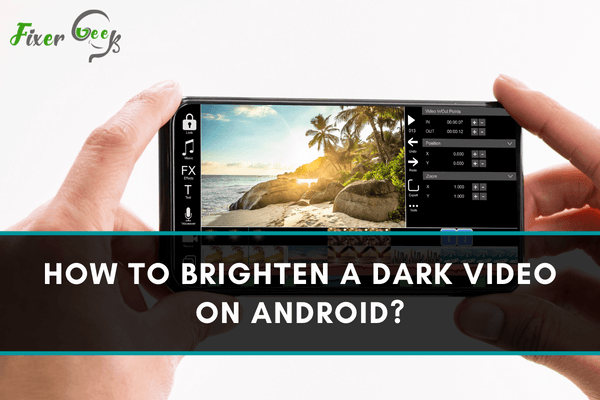
Brightness plays a crucial part in any photo or video to clarify the whole plot. If your recorded video is dark, the scenario will not be apparent to the viewers. We may fail to alter the brightness level in our videos, or the lighting may make it darker, resulting in an unwatchable clip.
Many people have the same issue, which becomes increasingly irritating with time. Brightening a video is simple on Android devices, and I’ll show you how.
Brightening a Dark Video on Android
There are various apps with an excellent interface, making it easier to light a dark video on Android. In addition, I’ve gathered some of the best Android video editors that’ll let you adjust brightness and do other edits.
- BeeCut
BeeCut is a fantastic app for beginners. It allows applying filters, adding different transitions, and many more features on videos. To use it for brightening video
- Get “BeeCut” from the Play Store and launch it. Tap on the “Trim Video” option.
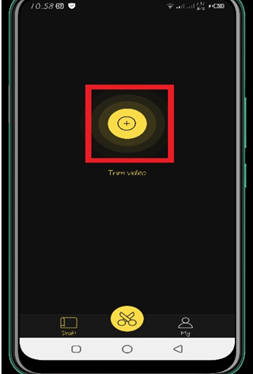
- Double-tap on the video frame to unlock many video editing tools. Tap on “Adjust” to open up adjustment tools for saturation, brightness, etc.
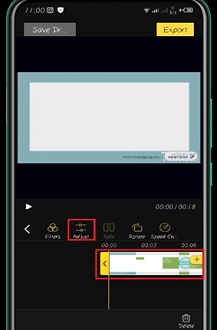
- Tap on the “Brightness” option and adjust the brightness of your dark video according to your preference. Tap on the tick icon when you are done brightening the video.
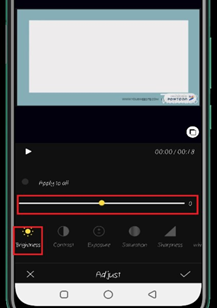
- Filmora Go
An undisputed editing app for HD videos on Android. Adding music, adjusting brightness, or changing the rotation is easier using Filmora Go. For brightening a video on Filmora Go
- Download Filmora Go from the Play Store and install it.
- Launch the app and select “NEW PROJECT.” Select the video that needs to be brightened.
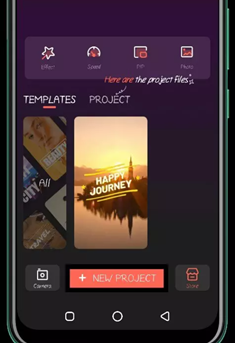
- Double-tap on your video to open the editing tools. Tap on the “Adjust” option to open the brightness management menu.
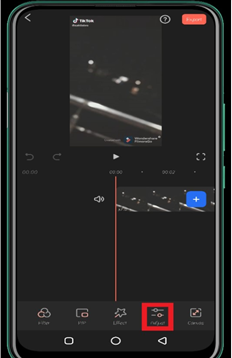
- Now, tap on “Brightness.” Slide the brightness adjusting level and brighten your dark video properly. Navigate to “Export” in the upper-right section when you are done.
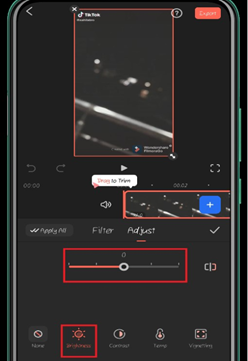
- A Color Story
This app comes with exciting features, unique filters, and video modes. To adjust the brightness
- Get “A Color Story” from the Play Store and launch it.
- Tap on “ALBUMS” and select your dark video. Tap the “Continue” option.
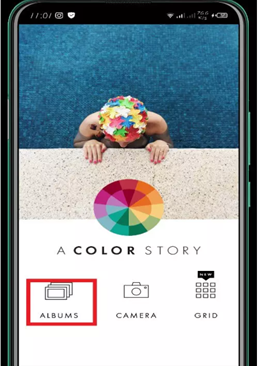
- Tap on the “TOOLS” option and navigate to “ADJUST” to enter the brightness menu.
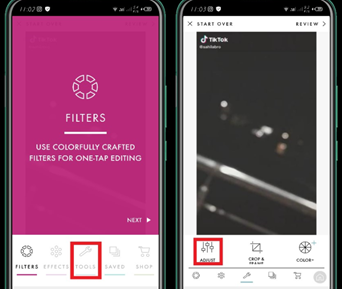
- Tap on “Brightness” and change the brightness level on your video. Then, click on the tick mark right next to the brightness leveler when the brightening is done.
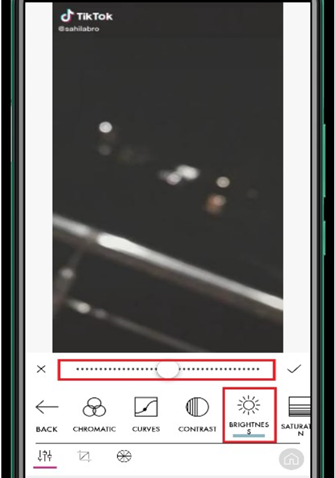
- Filmmaker Pro
There is a premium and a free option for this app. The free version is intended for general use, while the paid version includes professional functionality. To brighten a video using Filmmaker app
- From the Play Store, get the Filmmaker and launch it. Tap on the “New Project” option to add the dark video.
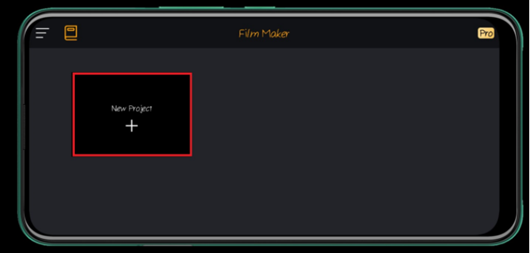
- Tap on the added video and select “Adjust.” Next, tap on “Brightness” and change the brightness of the video. Finally, tap the tick mark from the right section of the screen when you are done.
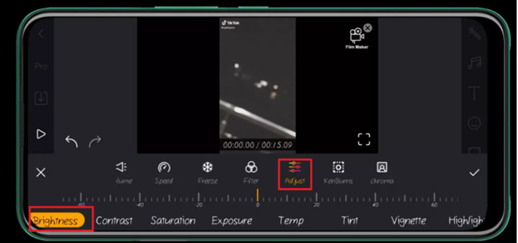
Summary: Brighten a Dark Video on Android
- How to Brighten a Dark Video on Android.
- Download Video Editor on Android.
- Open your video in the video editor.
- Adjust the brightness of the video.
- Save and Share your video.