There's nothing worse to watch a video on your Android smartphone and feel like you're peering into one of those tourist videos of the Sphinx. Everything appears blurred out, while people walk by, grass grows, and clouds fade in the background. This is what you'll experience if your phone lens is covered with smudges. In this tutorial, we will explain how to fix blurry videos on Android.

Recording videos on android phones has become a widespread activity nowadays. Capturing moments to remember, creating video content, making random videos on social media, and so on are done on our phones.
However, after recording any video, the most disappointing thing is the blurry video quality. There are ways to fix the quality before you start recording, but there is hardly an effective way to fix this once registered.
If you are looking for an easy way to fix blurry videos, this content is absolutely for you. Go on reading to reveal all the methods we have reviewed below.
Fixing Blurry Videos on Android
To fix the video quality of any video, follow the steps below.
- Open your android phone and go to “Play Store.” Make sure you are connected to Wi-Fi or the data connection.
- Write “Video Converter” on the search bar and install the application.
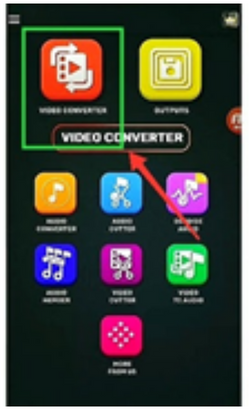
- Once it’s installed successfully, open the app and allow all the permissions it asks for.
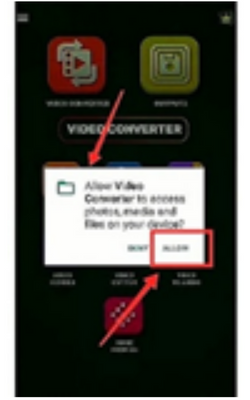
- Select the blurry video you want to edit from the “Files” menu of the app.
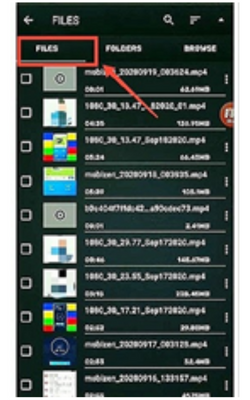
- Now, a dialog box will pop up. Tap on “Format” and set it to MP4.
- Open the “Resolution” and set it to 1080p. Set the “Frame Rate” to 23.98.
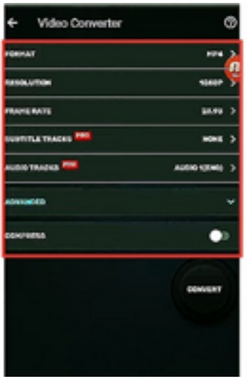
- From “Advanced,” set “Video Codec” to MPEG1. Tap on “Video Quality” and set it to High.
- After setting the video quality, tap on “Convert”.
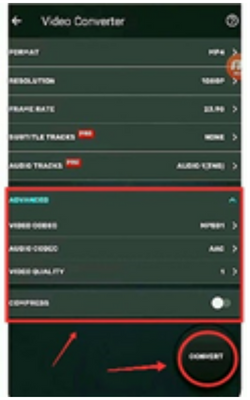
- Give the file a suitable name that makes it easy to find.
- Wait until the conversion process completes. When done, open it from your phone’s gallery.
Edits to Improve Video Quality
With this process, you can improve the blurry video quality by doing some edits. Here is the procedure.
- Open “Play Store” from your phone. Search for “InShot” and launch the app on your device.
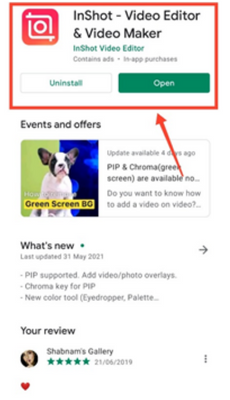
- Allow all the permission it requires and enters the app.
- Tap on “Video” and select “New.” The app will show video files from your gallery. Select the video you want to edit.
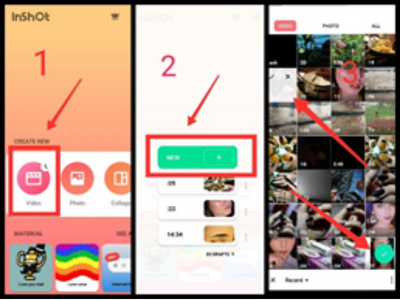
- Now, select “Filter” and go with the “Adjust” option.
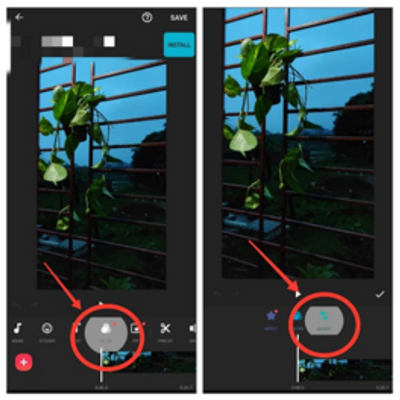
- Touch “Lightness” and increase it by moving the button in the right direction. Do the same with “Contrast,” “Saturation,” and “Sharpen”.
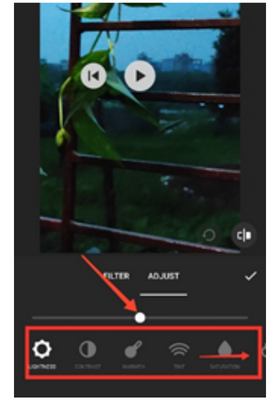
- Tap on the “Tick” mark to save the edit. Select “Save” from the top right corner.
- Set the “Resolution” to 1080p and “Frame Rate” to 30fps.
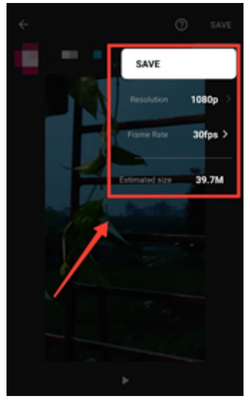
- Wait while it’s saving the video. When done, open the video from your phone’s gallery.
How to Fix the Blurry Camera?
Mostly, low megapixel cameras, shaky hands, low light, high-speed video, and many other reasons are responsible for the blurry video. However, sometimes the video quality becomes poor because of the temporary camera bug. If you are facing this, you can fix it immediately by following the steps given below.
- Tap and long press on the “Camera” icon.
- Open the “app info” and select “Clear data”.
- Go with “Clear All Data” next.
- Now, restart the phone, and the blurry camera problem will be solved.
Summary: Fix blurry videos on Android
- Close the camera app.
- Restart your device.
- Force stop the camera app
- Clear the cache of your camera app
- Reset your phone to factory settings