Microsoft announced recently that a new version of Cortana is now included as part of Windows 10. Since the introduction of Cortana, there have been several issues in relation to how it can be used and how it works. The location of the microphone for example has always been a problem for some people. This article will help you to solve this problem: How to make Cortana run when saying 'Hey Cortana'?
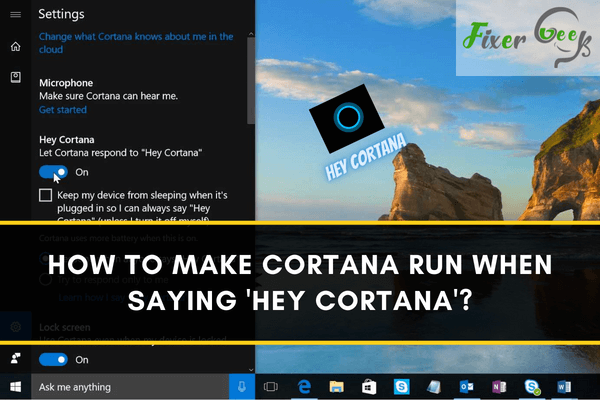
Technology is rapidly evolving. The idea of having inbuilt robots helping you out and making your life much easier and more organized on your personal computer is now a reality. One of these robots is named Cortana. Cortana is a personal assistant designed in the Windows app to help you focus attention and save time on the more important things.
It was first added to Windows 10 upon its inauguration in December 2015. However, over the years, Microsoft added several new features, and some were taken away. Users can access Cortana in different locations depending on your version of the Window. You can also use it as a different app entirely.
One of the cool features of Cortana is that you can activate it by simply saying “Hey Cortana.” If you want to learn how to do that and more about what Cortana can do then you are on the right page.
What Can Cortana Do?
Some of the things Cortana can do include keeping your schedule and managing your computer, finding out what your next meeting on Microsoft Team is and who it is with. Cortana can also set alarms and reminders, manage, and create a list. This amazing personal assistant can help you find definitions, facts, and other Infos. It can also help you open some apps on your device.
This tool is very useful, and you will find it very helpful. If you are a lover of sports, news, and weather, Cortana can also alert you to recent changes. To know how best you can use your Cortana, you have to find out what version of it you have. But there is no need to worry as the differences between versions are only a little.
How Can you Make Cortana Run When Saying 'Hey Cortana'?
There are several ways to access this Cortana, but the easiest is by using your voice. All you need to do is say 'Hey Cortana' to get your interaction started. Your device does not need to be logged into this method.
Follow these steps to enable this feature:
- Go to your search bar and click on settings.
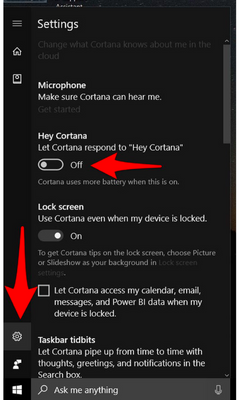
- Turn on the Hey Cortana option.
Now, if your lock screen is on and you want your assistant, what do you do? In your settings, there is an option that says Use Cortana even When My Device is Locked. Enable this button, and your Cortana is at your service 24/7.
Additional Tip
You can train Cortana to recognize your voice. This way, she can understand you better. To train Cortana after enabling it, select Try to respond only to me. Underneath this, you will see a link with Learn how I say, 'Hey Cortana.'
After doing this, you will be prompted to say six phrases repeatedly. Then you are set to go, but first, you have to go back to your settings and click on the Try to respond to only me option.
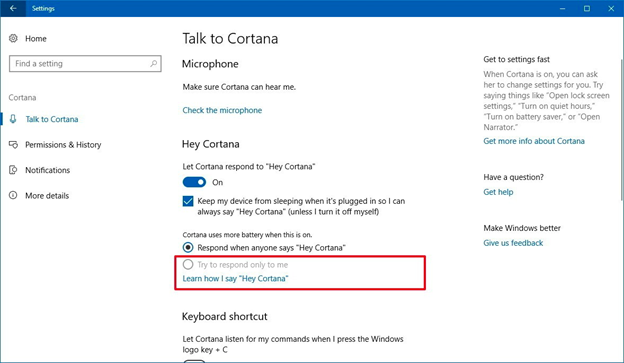
Final Words
Cortana is a self-sufficient assistant that will make your device usage easier. At the start of this article, we already listed some of the things you can get this personal assistant to do for you. If there are other things you would want your Cortana to do that is not on the list, you can ask it. Just speak to it.
You are advised to train your Cortana to recognize and respond to only your voice. This way, others won't be able to access it and mix up things for you.
Every Windows 10 has its own Cortana, so enable yours and get it working for you.
Summary: Make Cortana run when saying 'Hey Cortana'
- Click the search bar.
- Click 'Settings' and then scroll down to the bottom of the list.
- Select 'Let Cortana respond when you say "Hey Cortana"' and then turn this feature on.
- Make sure your microphone is enabled by clicking the microphone button if it is not already selected as green.
- Once you've followed these steps, you should be able to use Cortana by saying 'Hey Cortana', followed by your question or command.