When you are browsing Youtube, have you ever noticed that it runs really slowly in your browser? Maybe you started watching a video and paused it. But when you wanted to watch it again, the video doesn't load as fast as it should. This can be annoying because we want all the videos to load as fast possible in order to watch them.
One of the most visited websites, and arguably the number one video streaming website, is YouTube. Informative videos, music, news, arts, education, etc. – there is almost at least one video on YouTube for almost every topic. However, recent updates have rendered it to run much slower when it comes to the loading and streaming aspects.
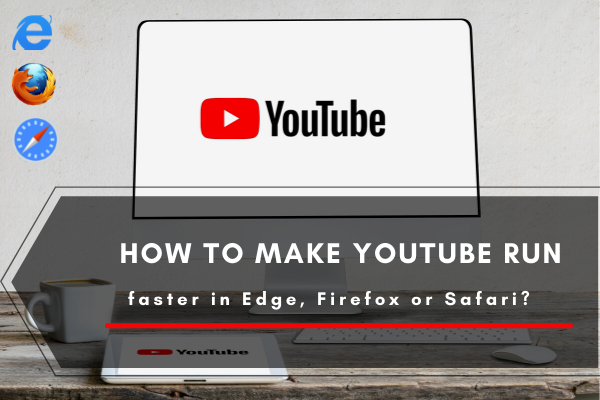
This is especially true for Edge, Safari, and Firefox users.
What is the reason behind YouTube’s slow performance?
About three years ago, Google developed and employed a new YouTube design, and this update has caused YouTube to run significantly slower in some browsers. Although YouTube can still run on all browsers, the performance drop that this new update comes with makes a lot of people assume that perhaps they are experiencing connection problems or a broken browser.
The new update causes the screen to load slower as it waits for the elements of the page to load.
According to Chris Peterson, the program manager for Mozilla, the issue doesn’t seem to come from the alternative browsers but from the new YouTube design. The design that Google launched is still reliant on a deprecated DOM API that is implemented in Chrome only and not in other browsers. This is the reason for the slow performance of YouTube.
When running YouTube in an alternative browser, you may notice pop-ups offering you to install Google Chrome. If you do so, you will increase your YouTube speed to up to about 5 times faster.
Fixing the slow YouTube speed on alternative browsers issue
Fortunately, there is a way to fix this issue. It will, however, require you to revert to the old YouTube before the new redesign was launched by Google. This would fix the loading issues the new update comes with, but this also means that you can’t enjoy the benefits of the new update such as the dark mode and the new design.
Below are the different ways to revert to the classic YouTube in different browsers.
Firefox
For Firefox users, you can simply download a YouTube Classic Extension. This download will force YouTube to revert to the classic version, and in turn, this will make YouTube run faster and smoother. The classic look of YouTube looks like the picture below.
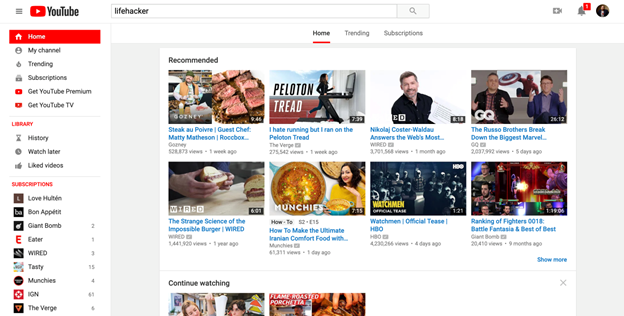
Safari
Those who are using Safari as their web browser can download Tapermonkey for Safari. Take note that there are different versions of this for different browsers, so be sure to download the one that is for Safari, otherwise, it would not function. This is what the Tapermonkey for Safari download looks like.
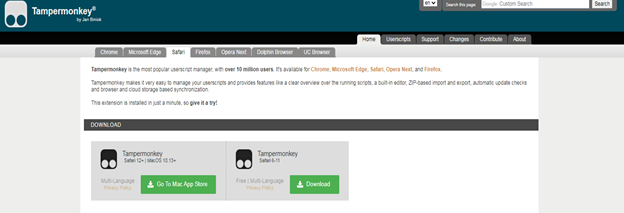
Tapermonkey is perhaps the most popular and widely used user script manager. A quick Google search for a Tapermonkey download should do the trick. It is highly recommended that you download from the official Tapermonkey site or other trustworthy sites.
After downloading Tapermonkey, Safari will ask you regarding the installation if you Trust or Cancel it. Install Tapermonkey to enable it. Lastly, use the Taper monkey user script to force YouTube to run on classic mode.
Edge
The process for Edge is similar to Safari. The only difference is that you need to download the Tapermonkey for Edge. You can look it up on Google, or you can also download it from the Microsoft Store. Here is what the Tapermonkey for Edge looks like:
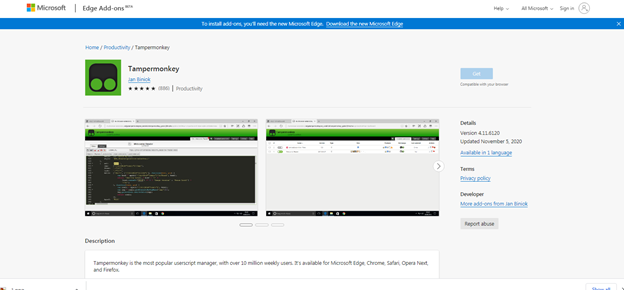
After downloading Tapermonkey for Edge, locate settings then enable Tapermonkey in the Extensions in the Edge web browser.
This is the user script that can force YouTube to load and run on classic mode without the new features of the new update but faster and smoother.
Summary: YouTube run faster in Edge, Firefox or Safari
- Type "about:config" into the address bar
- Click on the button that says "I accept the risk"
- Find where it says media.mediasource.webm.enabled and double click it to set to false
- Find where it says media.mediasource.enabled and double click it to set to false
- YouTube will run faster in Firefox, Chrome, Edge and Safari
Conclusion
By following the above tips, you’ll be able to enjoy better performance for YouTube on any of the aforementioned browsers.