The ability to monitor internet activity on a wireless network is something that many networks need to do in this day and age. With the rise of the internet, more people are using the internet for work, for school, for entertainment and for other reasons. This has driven the need to secure information, including monitoring internet activity. Here is a quick guide on how to monitor internet activity on a wireless network.
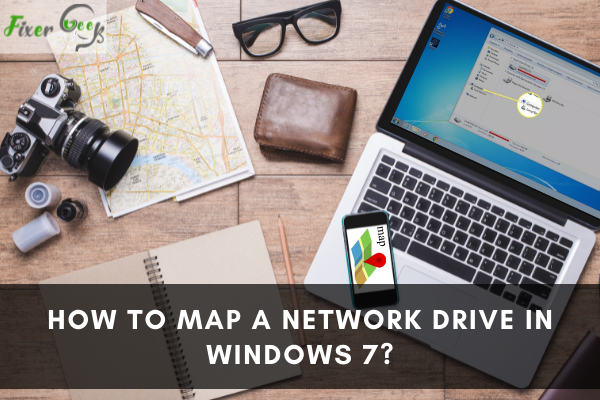
It might seem too difficult or too techy for you, but monitoring internet activity lets you uncover a lot of information that could be helpful for you, your family, and your workplace.
Picture your home or company network as a vault. Every time you enter your details, piles of information go inside, ready to be retrieved anytime and used for any purpose.
On a personal level, you will be able to know if there are unexpected guests on your network or ensure the safety of your kids when using the internet. For businesses, employers will be able to identify any work-inappropriate websites that creep on their bandwidth or if the network has been compromised.
There are a lot of different methods available that can help you check internet browsing activity and other useful details such as what sites are being frequently visited, information on things that have been searched in the past or just recently, and time being spent online on each visited website as well as the overall time used in browsing the internet.
Why you’d want to monitor internet activity?
In an office setting, network traffic and internet activity are regularly being monitored to ensure the proper distribution of network resources. You will likely see if there might be an application that is eating up most of your bandwidth that causes others to experience several issues and interruptions when you begin monitoring.
After you identify the problem, you can then take the necessary actions to return the connection to normal. In a large organization, regularly monitoring traffic is crucial as it can serve as an indicator that the network is performing properly.
Methods to monitor internet activity
The basic way to look through internet activity is to access the browser history and cache. If you want to check, open the browser first, press CTRL + H, and voila! You can now see the history logs which can be by site, by date, or by last visited site.
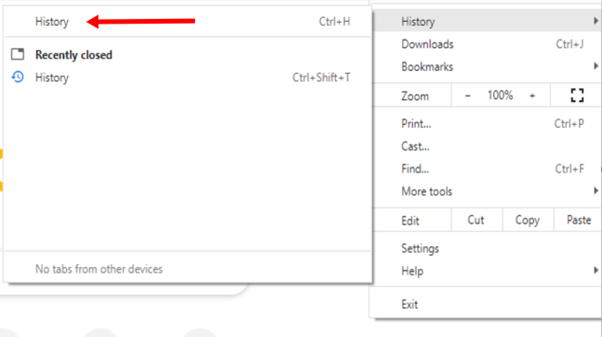
Another basic method is to open Internet Explorer, look for the Tools tab, and click on Internet Options. Locate the Settings button, then choose View Files. This will prompt the Temporary Internet Files folder to open where you can view all files collected such as display cookies and other collected data.
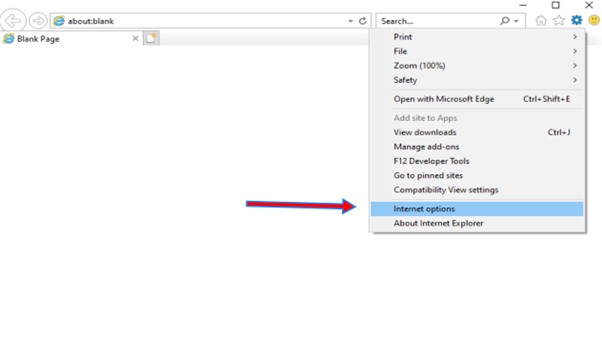
You can also choose to monitor your internet browsing history through your Router Logs. the best place to start checking is via your router.
Just type in 192.168.1.1 or 192.168.0.1 in the address bar. After that, you will have to enter your credentials such as the admin username and password. Search for the administration page and check the Logs section.
In cases that this feature is not activated yet, just click on Enable. It will allow the router to record and monitor all IP addresses being visited. You can start checking the Logs which will show a list of all the IP addresses that have been accessed.
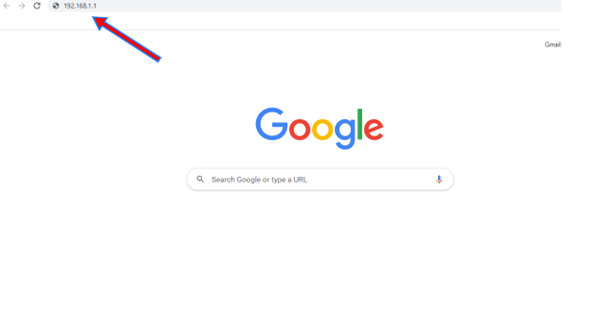
The abovementioned ways let you monitor directly through your router. However, others simply choose to use third-party network monitoring software or just purchase routers with built-in tracking features.
After setting it up, the router can then start monitoring all search and browsing activities. After a while, you can start checking on the results to see if the software or the built-in tracking feature works.
Tracking someone’s browsing history is a violation of that person’s privacy. However, there are some cases where monitoring is allowed to be done such as when monitoring your child’s browsing activities, checking what might be using your available bandwidth, or keeping the networks working properly in the workplace.
Summary: Monitor internet activity on wireless networks
- Turn on the AirPort base station.
- Open the AirPort Utility.
- Select your base station from the list of AirPort base stations in the left-hand pane.
- Click Edit
- Select Logging & Statistics from the tabs at the top of the window.
- Select the options you want to use.