If you are using corporate internet access & facing some issues with internet connectivity or getting error in accessing some websites, then this article will surely help you. Sometimes while browsing through the other network when we could see Proxy settings appearing on the IE and sometimes couldn'tnt able to delete it. Here is simple solution to delete proxy settings in Windows 10.

Proxy settings protect you from most malicious content on the internet. It’s the bridge between your device and the web. However, it can also cause connectivity issues when you try to access some pages.
Sometimes the proxy server will block traffic to shield the computer from threats. Although it adds a security blanket, there are times when you can’t access some websites you need for work. At other times, it can also affect your connection when you’re trying to play.
Before disabling your proxy server, you should know that it can reduce your computer’s security.
To add a level of protection when disabled, you can install an anti-malware and anti-virus program.
Before we show you how to remove proxy settings, let’s take a look at how proxy servers work.
How proxies work?
As mentioned before, proxy servers shield you from malicious content from the web. To do that, the proxy server intermediates between the web pages and the users. This is all possible because proxy servers have their IP address.
Whenever you visit a webpage, your computer requests on the internet. This is sent to the proxy server, which will be the one to get the response from a server then to the browser. However, it can hinder you from accessing certain websites.
There are two ways on how to remove the proxy settings. We’ll show you the step-by-step guide in the next section.
How to Remove Proxy Settings in Windows 10?
Settings
You can easily configure your proxy settings through this method. Here’s how.
Steps:
- From the Start menu, go to Settings.
- Select Network and Internet.
- On the left corner, you’ll see the categories. Go to Proxy. It’s at the bottom of the screen.
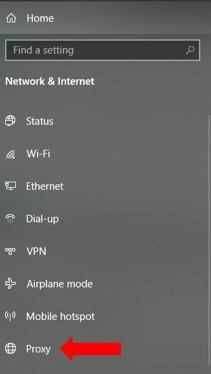
- You’ll find 2 sliders beneath the Automatic proxy setup. First, slide the Automatically detect settings to off. Do the same for the Use setup script if it’s on.
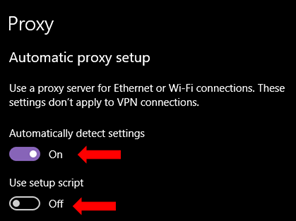
- When you plan on re-enabling the proxy settings again, you can do the same method. Just go back to the automatic proxy setup and switch the sliders to on.
Control Panel
There’s also another way to remove proxy settings in Windows 10. This is also a good option you can try in case you’ve tried disabling it from Settings and it hasn’t worked for you. - Go to the Control Panel.
- Choose Network and Internet.
- On the right side, You’ll find Internet Options. It should be beneath Network and Sharing Center.
- Choose Internet Options.

- Next, the Internet Properties window will pop up. Choose the Connection tab. It’s located at the top, third to the last.
- Near the bottom, you’ll find the Local Area Network (LAN) settings. Choose the LAN settings button.
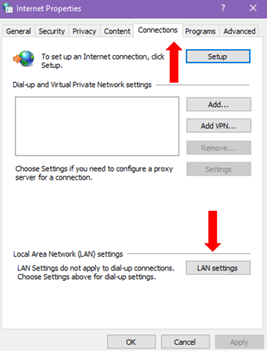
- The Local Area Network (LAN) settings window should pop up on the screen. Remove the tick mark from the Automatically detect settings.
- Do the same for Use a proxy server for your LAN if it is still has a checkmark on the box. Remove the tick mark on it as well.
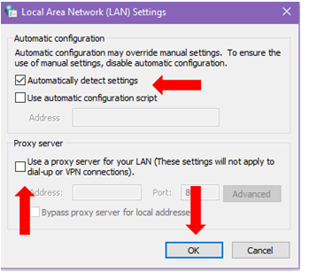
- After unchecking the boxes mentioned, press OK.
If you want to re-enable your proxy settings again, all you need to do is go back and do the same thing, except you’ll be checking the boxes instead this time.
Keep in mind that this only disables the proxy settings of your user account. This doesn’t affect other user’s proxy settings. You will have to disable them using their accounts, one by one.
Final Thoughts
Proxy servers shield you from potential threats from the internet. Since they often have strict policies, it can prevent you from entering web pages they have marked as dangerous.
Summary: Remove Proxy Settings In Windows 10
- Click the Start button on the left side of the Windows taskbar to open the Start menu.
- Click the Settings gear icon in the Start menu.
- Click Network & Internet in the Settings window.
- Click Proxy in the left pane of the Network & Internet window.
- In the Automatic proxy setup section, turn off Use setup script and Use a proxy server.
- In the Manual proxy setup section, turn off Use a proxy server and leave Use setup script turned off as well.