Do you want to know how to remove 127.0.0.1 proxy server setting virus from your computer? Get it off now by reading this post in detail and following the instructions carefully. Don't keep it anymore because it will ruin the performance of your computer.
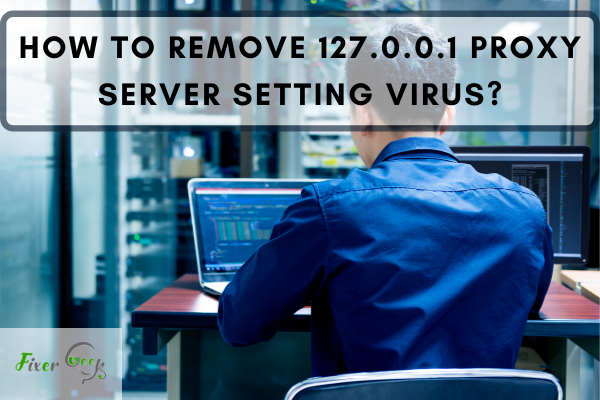
Have you encountered the virus called ‘127.0.0.1 Proxy Server Setting’? It may sound a bit technical but it shouldn't make you feel like it can't be solved. The steps below will illustrate how to deal with it for good.
What Is 127.0.0.1 Proxy Server Setting Virus?
As the name suggests, it will utilize a proxy server and have it installed in your Windows. The said proxy server can be located in ‘127.0.0.1:8080’ and as it configures your web browsers and ads. What makes this adware dangerous is that you won't have control over your searches. If you search on your browser, the results that you'll see will are products or content that were made by the adware developers. It can even make pop-up ads out of nowhere and redirect you to ad web pages.
How To Remove The Virus?
The following set of procedures may be a bit complicated. It involves a couple of third-party solutions to completely remove the virus. Here's how to remove it:
- Have a hard copy of the instructions. This is to prevent opening an internet browser while you're removing the adware.
Using R kill application
- Download the program ‘Rkill’ through Internet Explorer. You can search for it on its official website. Its purpose is to terminate active malware infections. After downloading it (under the label iExplore.exe), enable the program by double-clicking. Follow the instructions. Do not reboot after.
Using Control Panel
- To remove the virus, you need to deal with a particular usable ‘uninstall entry’. If you don’t remove this, it may be used again for malicious purposes. Access the ‘Control Panel’ by clicking on the "Start" button.
- Look for ‘Programs’. Once the window is open, search for the list of programs target for deletion. An example is ‘Any Send’.
- Once located, uninstall the program. Remember not to reboot the system, so do not confirm any restart request.
- Check for other suspicious programs. Uninstall if the manufacturer is not from a reputable company.
Using Zemana Anti Malware application
- As you close the Control Panel, download the ‘Zemana Anti Malware’. Similar to R kill, the application can be downloaded using Internet Explorer. After downloading, double-click it to have it installed. Follow the installation instructions.
- After finishing the installation, open the Zemana Anti Malware.
- Right above the ‘Scan’ button, change the selection to ‘Deep Scan’ by clicking on the dropdown arrow. Afterward, click on ‘Scan’ to start the malware scanning.
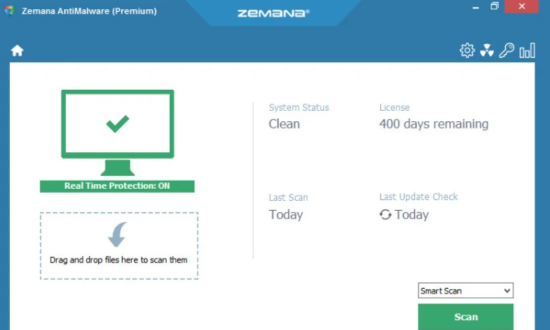
- After scanning, review the items being detected. If you're content with the results, click on ‘Next’ to move all of them to quarantine. If there is an advisory to close all browsers, please do so.
- Wait for the process to complete.
Using Adw Cleaner
- Open the Internet Explorer and download ‘Adw Cleaner’ on its official website.
- After finishing downloading, open it by double-clicking. Select ‘I agree’ on the terms of agreement page. Let the application continue to run.
- Click on ‘Scan’. Wait for it to assess your desktop.
- After the process, click on ‘Clean’. Follow the instructions until it is finished.
- After that, you will be prompted by Adw Cleaner to reboot. Click on ‘OK’.
- After restarting, Adw Cleaner will open a log file that you can review. You can either save or close it.
Final Words
This guide should help you take control of your PC once again. In most cases, this adware comes from free downloads that come with undisclosed software. As a precaution, it's always advisable to install an anti-virus and an anti-malware program.
Always check for the credibility of the manufacturer before downloading a program. Ad wares will prevent you from using your computer. We hope that this guide has helped you with your problem.
Summary: Remove 127.0.0.1 Proxy Server Setting Virus
- Download the SmartPCFixer and Install it.
- Click First Scan button to run a full system scan on your computer.
- When the scan is done, click the Fix All button to automatically repair the problems found.
- Click Finish and then restart your PC.